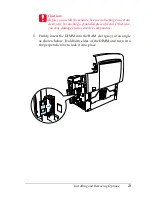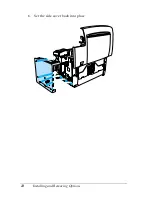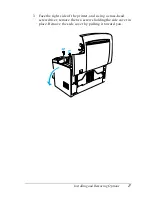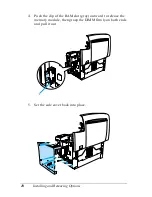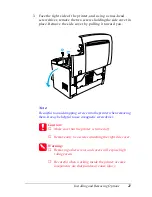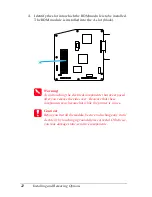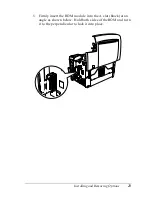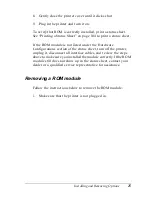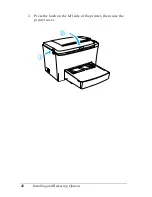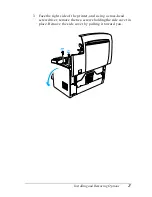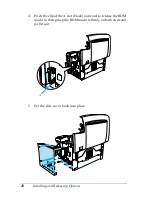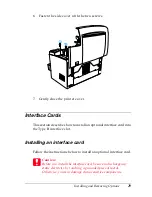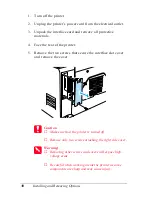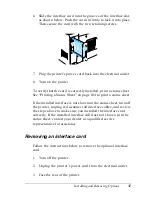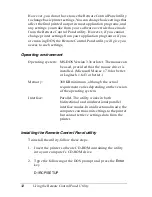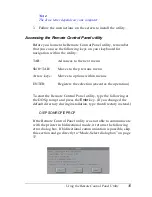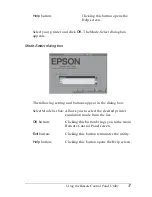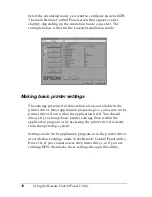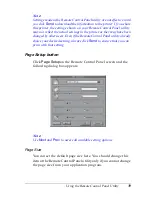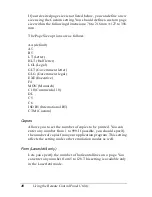Installing and Removing Options
25
6
6
6
6
6
6
6
6
6
6
6
6
8. Gently close the printer cover until it clicks shut.
9. Plug in the printer and turn it on.
To verify that ROM is correctly installed, print a status sheet.
See “Printing a Status Sheet” on page 104 to print a status sheet.
If the ROM module is not listed under the Hardware
Configurations section of the status sheet, turn off the printer,
unplug it, disconnect all interface cables, and review the steps
above to make sure you installed the module correctly. If the ROM
module still does not show up in the status sheet, contact your
dealer or a qualified service representative for assistance.
Removing a ROM module
Follow the instructions below to remove the ROM module:
1. Make sure that the printer is not plugged in.
Summary of Contents for EPL-6100
Page 2: ...ii ...
Page 4: ...iv ...
Page 34: ...24 Paper Handling ...
Page 86: ...76 Setting Up Your Printer on a Network ...
Page 116: ...14 Installing and Removing Options 6 Set the side cover back into place ...
Page 174: ...72 Using the Remote Control Panel Utility ...
Page 186: ...84 Replacing Consumable Products 9 Reinstall the developer cartridge ...
Page 188: ...86 Replacing Consumable Products ...
Page 218: ...116 Troubleshooting 1 Remove the paper tray from the 500 Sheet Lower Paper Cassette Unit A4 ...