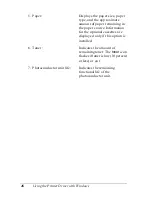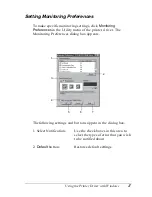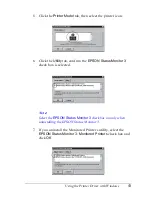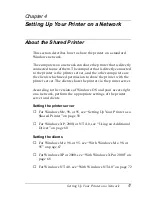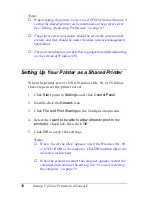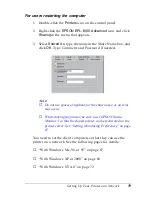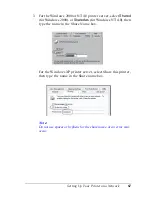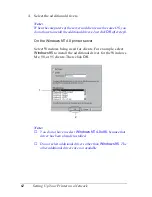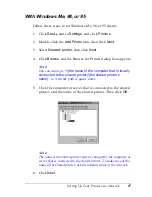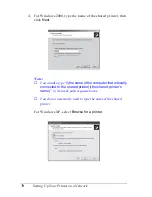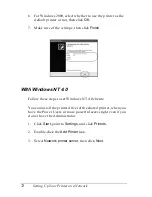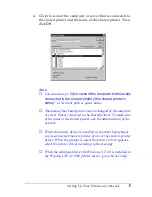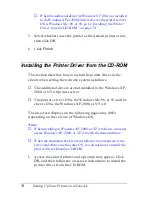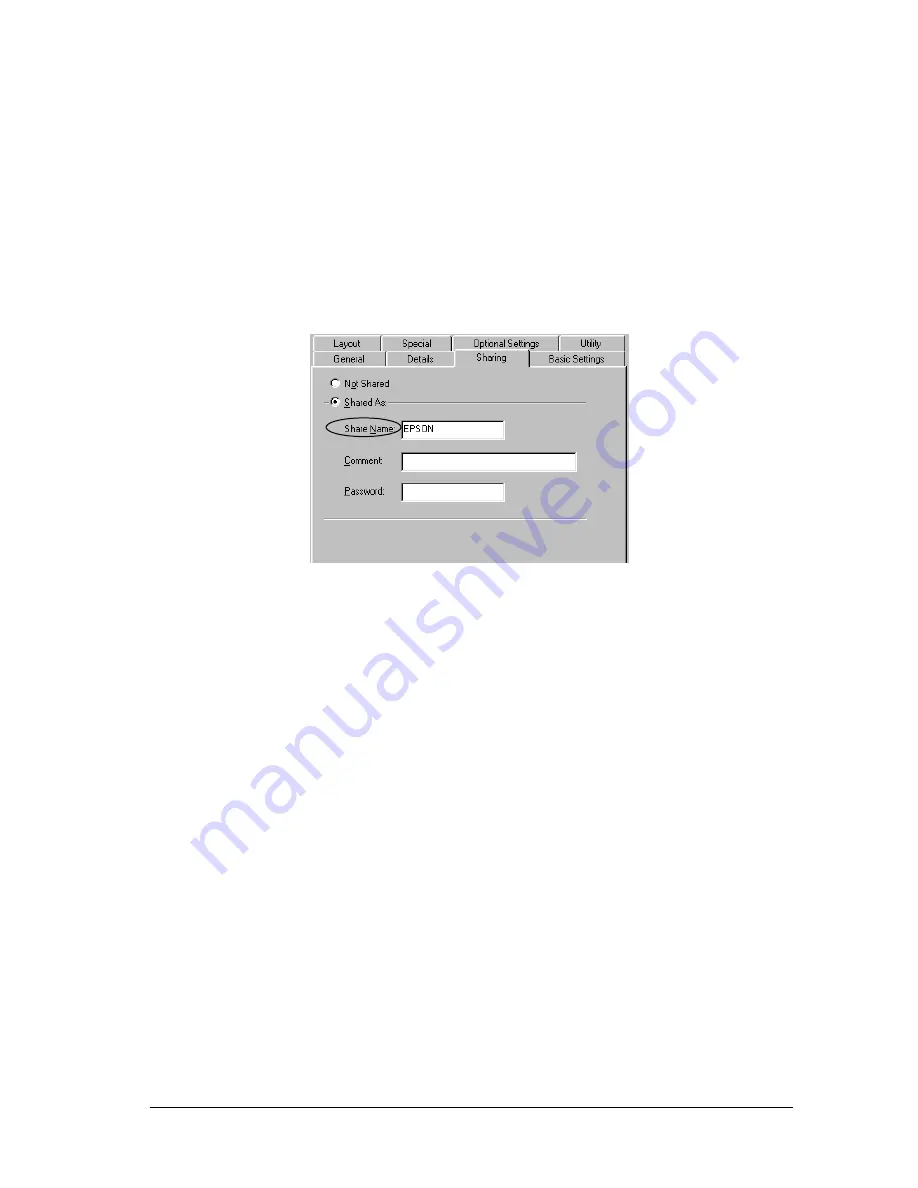
Setting Up Your Printer on a Network
59
4
4
4
4
4
4
4
4
4
4
4
4
For users restarting the computer
1. Double-click the
Printers
icon on the control panel.
2. Right-click the
EPSON EPL-6100 Advanced
icon, and click
Sharing
in the menu that appears.
3. Select
Shared As
, type the name in the Share Name box, and
click
OK
. Type Comment and Password if needed.
Note:
❏
Do not use spaces or hyphens for the share name, or an error
may occur.
❏
When sharing the printer, be sure to set EPSON Status
Monitor 3 so that the shared printer can be monitored on the
printer server. See “Setting Monitoring Preferences” on page
47.
You need to set the client computers so that they can use the
printer on a network. See the following pages for details:
❏
“With Windows Me, 98, or 95” on page 67
❏
“With Windows XP or 2000” on page 68
❏
“With Windows NT 4.0” on page 72
Summary of Contents for EPL-6100
Page 2: ...ii ...
Page 4: ...iv ...
Page 34: ...24 Paper Handling ...
Page 86: ...76 Setting Up Your Printer on a Network ...
Page 116: ...14 Installing and Removing Options 6 Set the side cover back into place ...
Page 174: ...72 Using the Remote Control Panel Utility ...
Page 186: ...84 Replacing Consumable Products 9 Reinstall the developer cartridge ...
Page 188: ...86 Replacing Consumable Products ...
Page 218: ...116 Troubleshooting 1 Remove the paper tray from the 500 Sheet Lower Paper Cassette Unit A4 ...