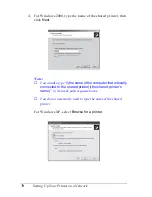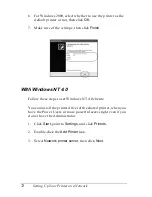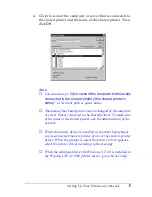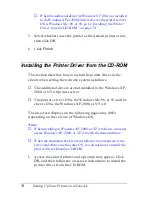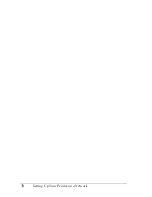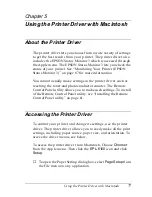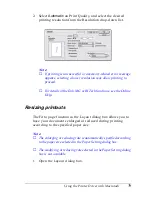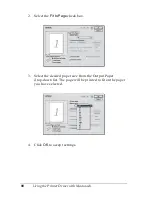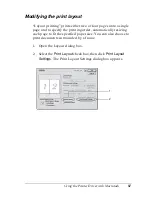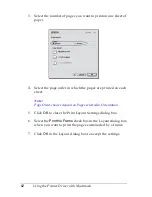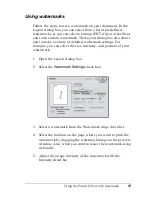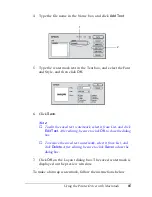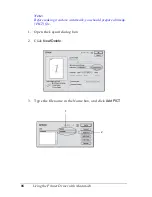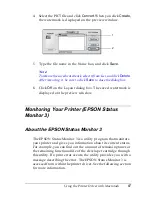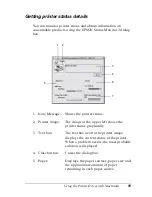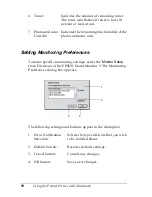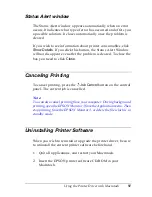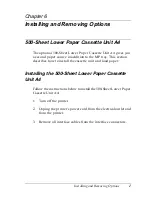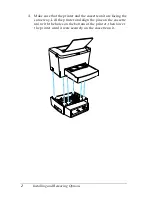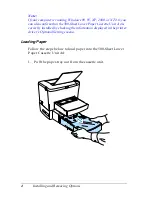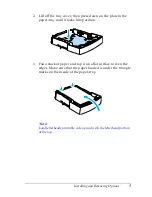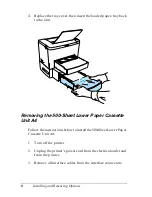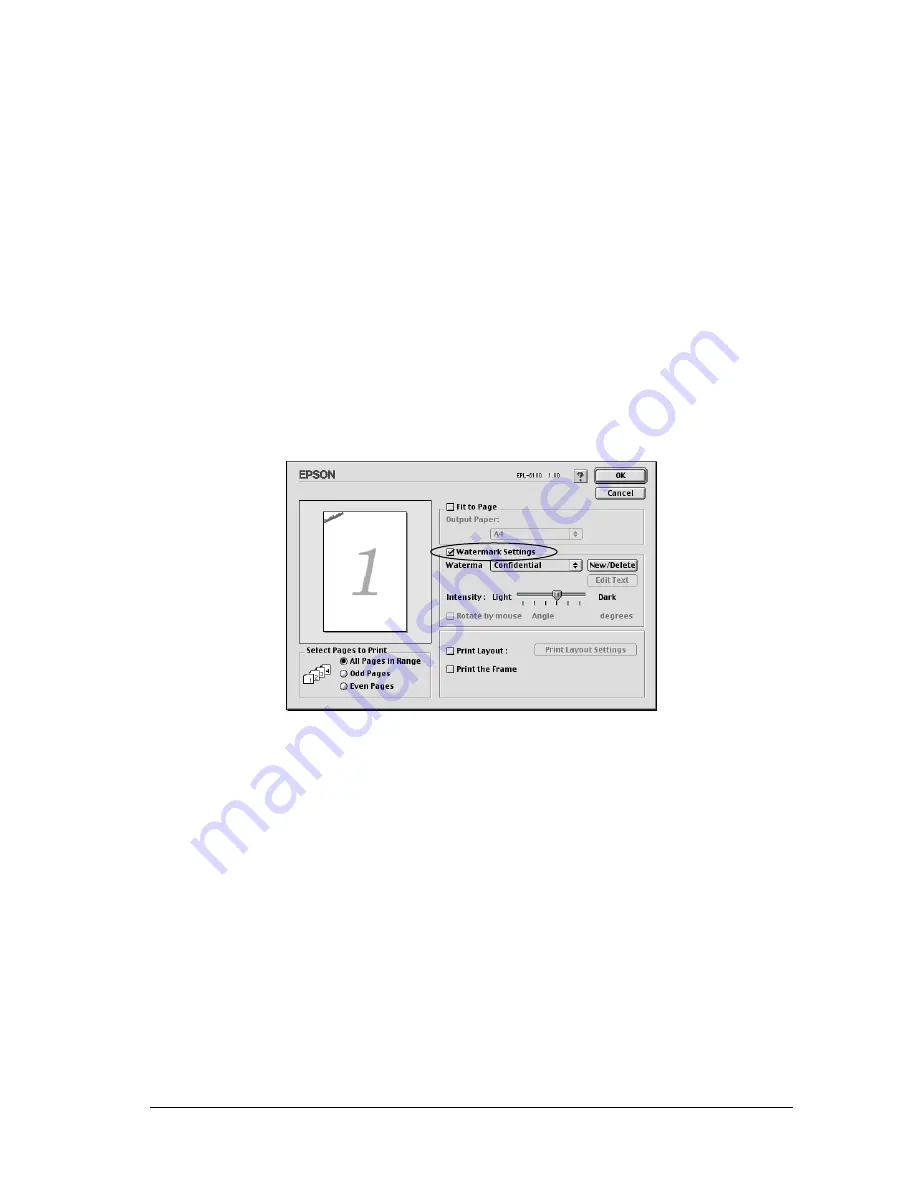
Using the Printer Driver with Macintosh
83
5
5
5
5
5
5
5
5
5
5
5
5
Using watermarks
Follow the steps to use a watermark on your document. In the
Layout dialog box, you can select from a list of predefined
watermarks, or you can select a bitmap (PICT) file or a text file as
your own custom watermark. The Layout dialog box also allows
you to make a variety of detailed watermark settings. For
example, you can select the size, intensity, and position of your
watermark.
1. Open the Layout dialog box.
2. Select the
Watermark Settings
check box.
3. Select a watermark from the Watermark drop-down list.
4. Select the location on the page where you want to print the
watermark by dragging the watermark image on the preview
window. Also, when you want to resize the watermark, drag
its handle.
5. Adjust the image intensity of the watermark with the
Intensity slider bar.
Summary of Contents for EPL-6100
Page 2: ...ii ...
Page 4: ...iv ...
Page 34: ...24 Paper Handling ...
Page 86: ...76 Setting Up Your Printer on a Network ...
Page 116: ...14 Installing and Removing Options 6 Set the side cover back into place ...
Page 174: ...72 Using the Remote Control Panel Utility ...
Page 186: ...84 Replacing Consumable Products 9 Reinstall the developer cartridge ...
Page 188: ...86 Replacing Consumable Products ...
Page 218: ...116 Troubleshooting 1 Remove the paper tray from the 500 Sheet Lower Paper Cassette Unit A4 ...