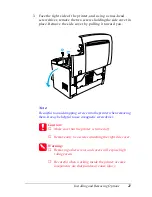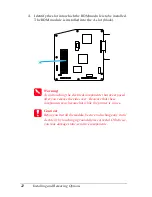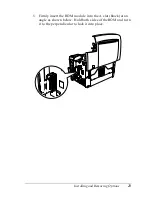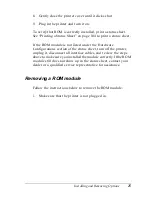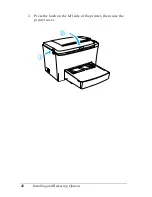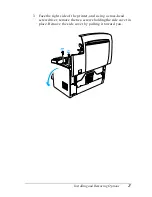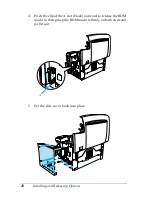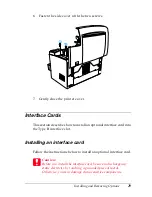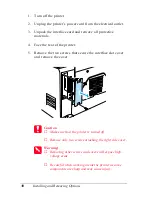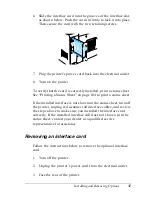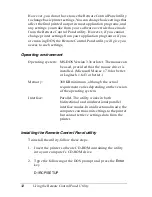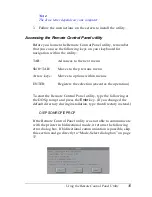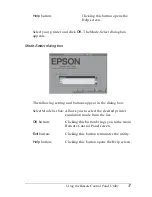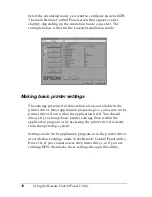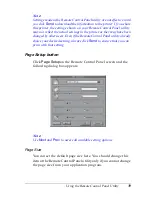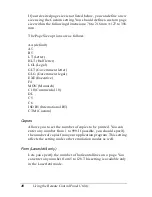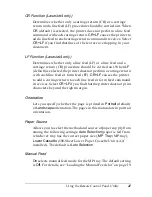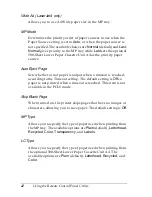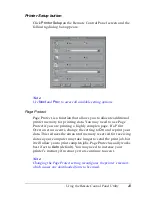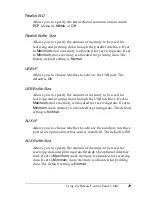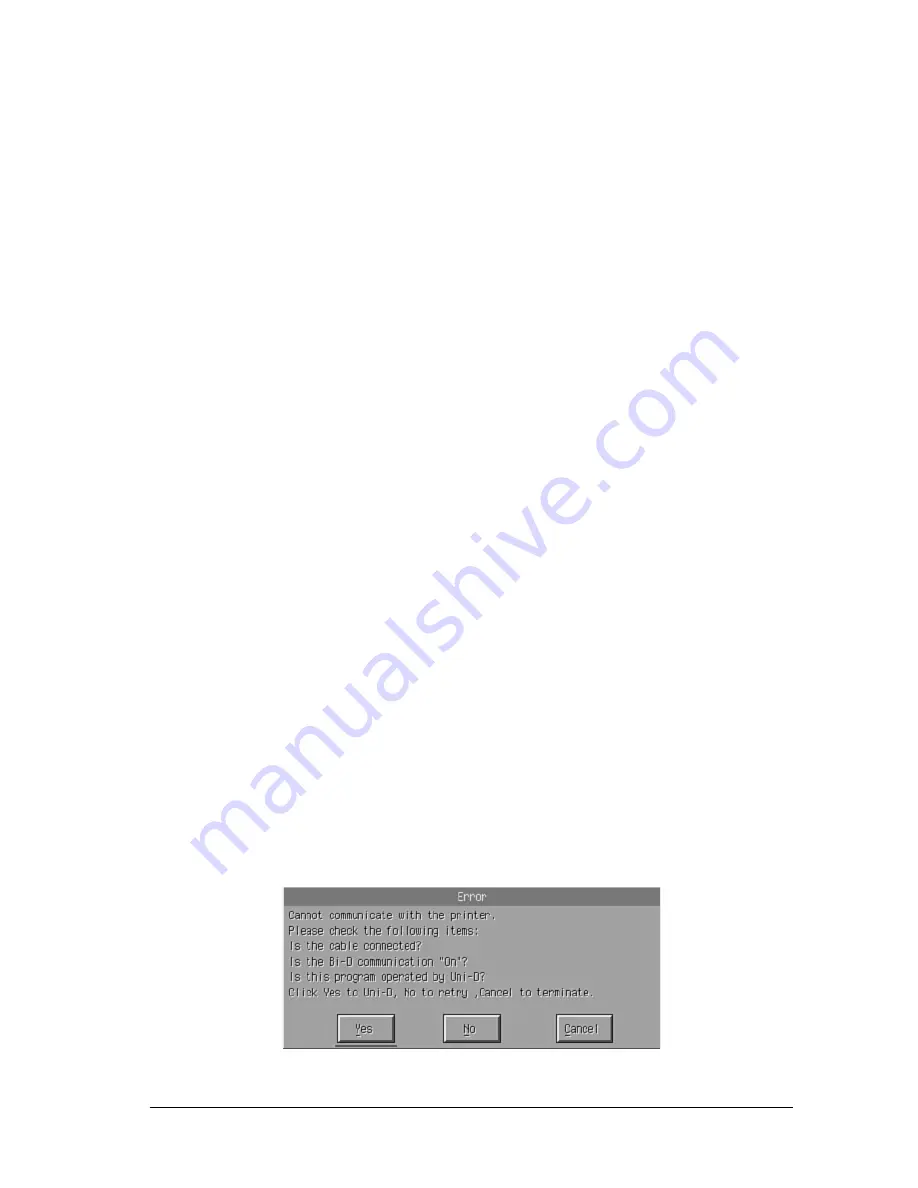
Using the Remote Control Panel Utility
35
7
7
7
7
7
7
7
7
7
7
7
7
Note:
The drive letter depends on your computer.
3. Follow the instructions on the screen to install the utility.
Accessing the Remote Control Panel utility
Before you launch the Remote Control Panel utility, remember
that you can use the following keys on your keyboard for
navigation within the utility:
To start the Remote Control Panel utility, type the following at
the DOS prompt and press the
Enter
key. (If you changed the
default directory during installation, type that directory instead.)
C:\EPSONRCP\EPRCP
If the Remote Control Panel utility was not able to communicate
with the printer in bidirectional mode, it returns the following
error dialog box. If bidirectional communication is possible, skip
this section and go directly to “Mode-Select dialog box” on page
37.
TAB:
Advances to the next menu
Shift+TAB:
Moves to the previous menu
Arrow keys:
Moves to options within menus
ENTER:
Registers the selection (executes the operation)
Summary of Contents for EPL-6100
Page 2: ...ii ...
Page 4: ...iv ...
Page 34: ...24 Paper Handling ...
Page 86: ...76 Setting Up Your Printer on a Network ...
Page 116: ...14 Installing and Removing Options 6 Set the side cover back into place ...
Page 174: ...72 Using the Remote Control Panel Utility ...
Page 186: ...84 Replacing Consumable Products 9 Reinstall the developer cartridge ...
Page 188: ...86 Replacing Consumable Products ...
Page 218: ...116 Troubleshooting 1 Remove the paper tray from the 500 Sheet Lower Paper Cassette Unit A4 ...