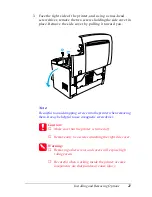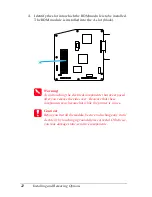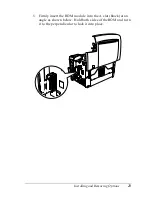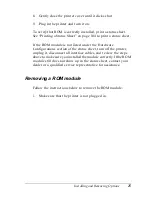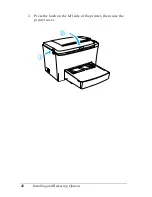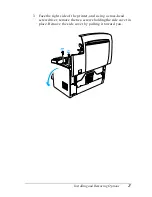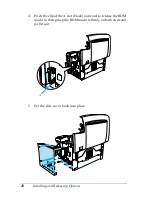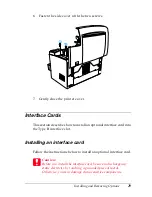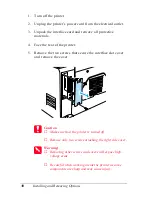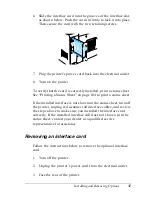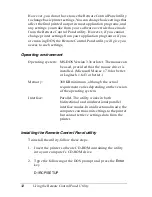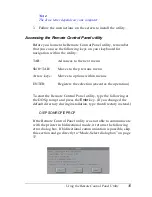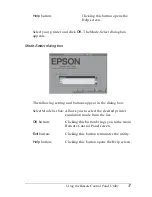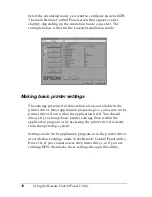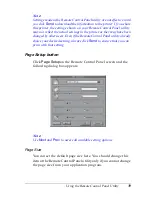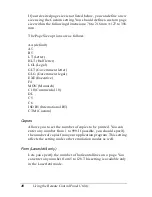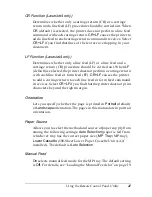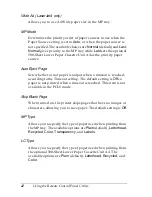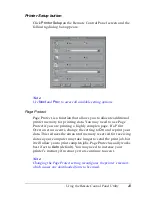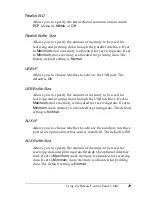34
Using the Remote Control Panel Utility
However, you do not have to use the Remote Control Panel utility
to change basic printer settings. You can change basic settings that
affect the final printed output in most application programs, and
any settings you make from your software override those made
from the Remote Control Panel utility. However, if you cannot
change printer settings from your application program or if you
are running DOS, the Remote Control Panel utility will give you
access to such settings.
Operating environment
Installing the Remote Control Panel utility
To install the utility, follow these steps:
1. Insert the printer software CD-ROM containing the utility
into your computer’s CD-ROM drive.
2. Type the following at the DOS prompt and press the
Enter
key.
D:\RCP\SETUP
Operating system: MS-DOS Version 3.3x or later. The mouse can
be used, provided that the mouse driver is
installed. (Microsoft Mouse v.7.04 or better,
or Logitech v.6.43 or better.)
Memory:
360 KB minimum, although the actual
requirement varies depending on the version
of the operating system.
Interface:
Parallel. The utility works in both
bidirectional and unidirectional parallel
interface modes. In unidirectional mode, the
computer can transmit settings to the printer
but cannot retrieve settings data from the
printer.
Summary of Contents for EPL-6100
Page 2: ...ii ...
Page 4: ...iv ...
Page 34: ...24 Paper Handling ...
Page 86: ...76 Setting Up Your Printer on a Network ...
Page 116: ...14 Installing and Removing Options 6 Set the side cover back into place ...
Page 174: ...72 Using the Remote Control Panel Utility ...
Page 186: ...84 Replacing Consumable Products 9 Reinstall the developer cartridge ...
Page 188: ...86 Replacing Consumable Products ...
Page 218: ...116 Troubleshooting 1 Remove the paper tray from the 500 Sheet Lower Paper Cassette Unit A4 ...