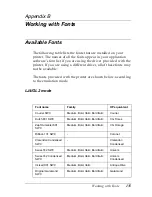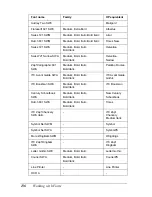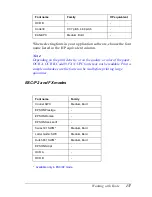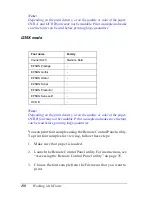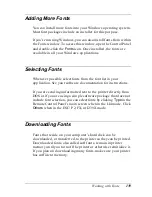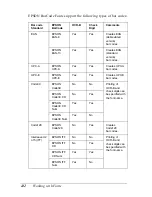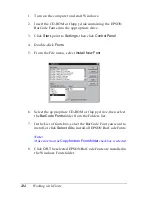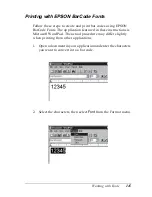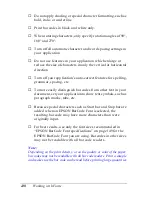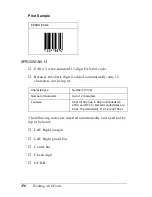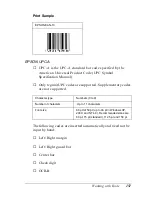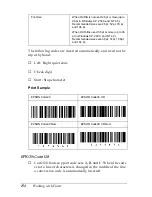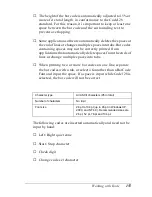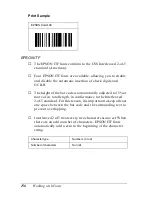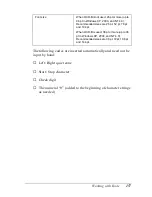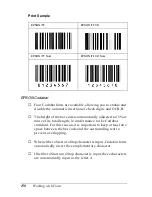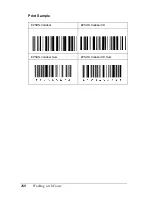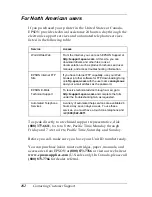148
Working with Fonts
❏
Do not apply shading or special character formatting, such as
bold, italic, or underline.
❏
Print bar codes in black and white only.
❏
When rotating characters, only specify rotation angles of 90°,
180° and 270°.
❏
Turn off all automatic character and word spacing settings in
your application.
❏
Do not use features in your application which enlarge or
reduce the size of characters in only the vertical or horizontal
direction.
❏
Turn off your application’s auto-correct features for spelling,
grammar, spacing, etc.
❏
To more easily distinguish bar codes from other text in your
document, set your application to show text symbols, such as
paragraph marks, tabs, etc.
❏
Because special characters such as Start bar and Stop bar are
added when an EPSON BarCode Font is selected, the
resulting bar code may have more characters than were
originally input.
❏
For best results, use only the font sizes recommended in
“EPSON BarCode Font specifications” on page 149 for the
EPSON BarCode Font you are using. Bar codes in other sizes
may not be readable with all bar code readers.
Note:
Depending on the print density, or on the quality or color of the paper,
bar codes may not be readable with all bar code readers. Print a sample
and make sure the bar code can be read before printing large quantities.
Summary of Contents for EPL-6100
Page 2: ...ii ...
Page 4: ...iv ...
Page 34: ...24 Paper Handling ...
Page 86: ...76 Setting Up Your Printer on a Network ...
Page 116: ...14 Installing and Removing Options 6 Set the side cover back into place ...
Page 174: ...72 Using the Remote Control Panel Utility ...
Page 186: ...84 Replacing Consumable Products 9 Reinstall the developer cartridge ...
Page 188: ...86 Replacing Consumable Products ...
Page 218: ...116 Troubleshooting 1 Remove the paper tray from the 500 Sheet Lower Paper Cassette Unit A4 ...