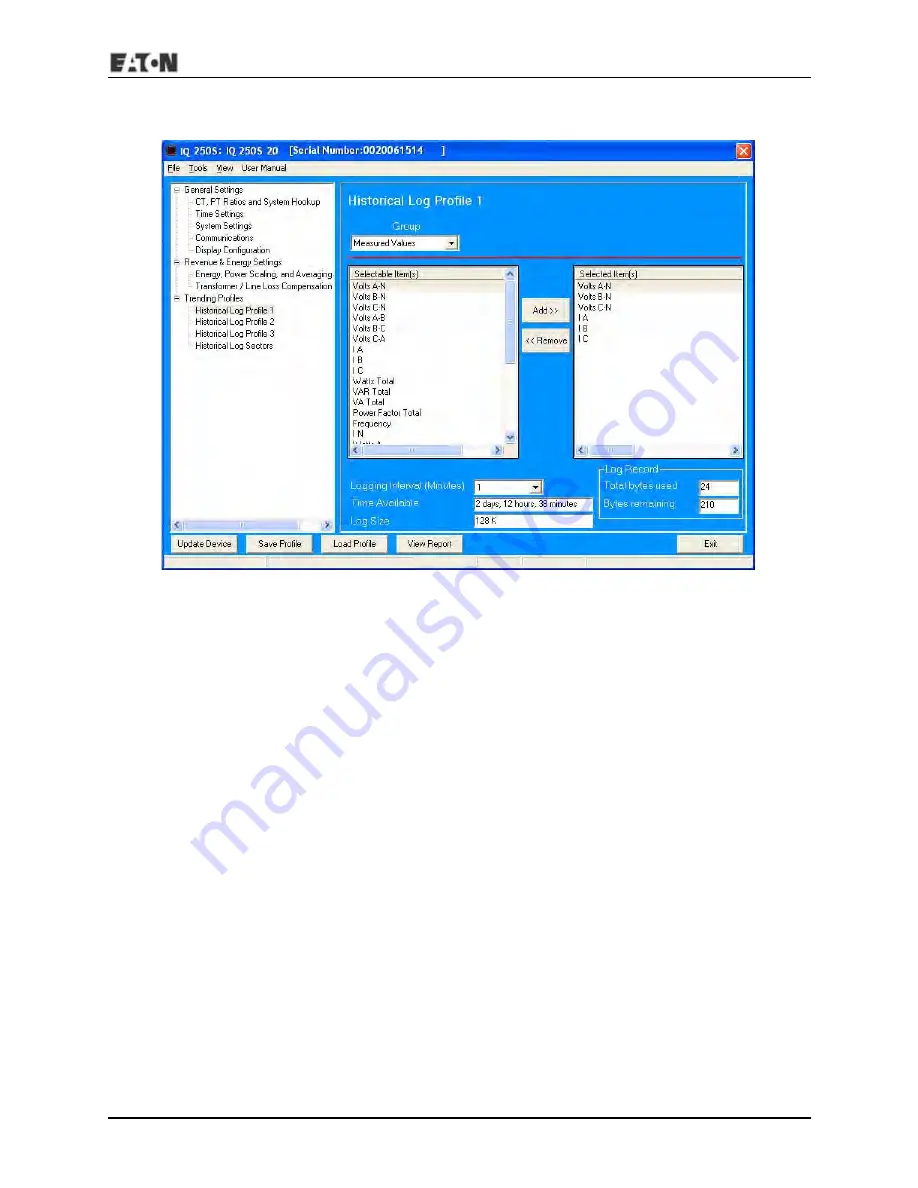
IM02601006E www.eaton.com 5-33
IQ 150S/250S 5: Communication
From the Tree Menu, click Trending Profiles>Historical Log Profile (1-3
)
.
This screen lets you select items to be stored in the historical log you selected. The Group field
determines the items that are available for selection.
1. Select a Group. The possible selections are: Measured Values, Demand, Maximums, Mini-
mums, Energy, Short Term Min, Short Term Max, and Uncompensated.
2. Select items for your log:
a. Highlight the item(s) you want in the Selectable Items box.
b. Click Add. The item(s) are added to the Selected Items box.
c. To remove item(s), highlight them in the Selected Items box and click Remove.
4. Set the Logging Interval (Minutes). The available choices are: 1, 3, 5, 10, 15, 30, 60. The Log-
ging Interval determines when the meter takes a snapshot.
NOTE:
There are two display fields at the bottom of the Historical Log Profile screen. They show
the Total Bytes Used and the Bytes Remaining for this historical log. These fields are updated as
Summary of Contents for IQ 150S
Page 4: ......
Page 14: ...IM02601006E www eaton com 1 4 IQ 150S 250S 1 Introduction This page intentionally left blank...
Page 93: ...IM02601006E www eaton com 5 43 IQ 150S 250S 5 Communication XY Graph Advanced Graph...
Page 116: ...IM02601006E www eaton com 5 66 IQ 150S 250S 5 Communication This page intentionally left blank...
Page 192: ...IQ 150S B Modbus Map IM02601006E www eaton com MM 10 This page intentionally left blank...
Page 208: ...IQ 250S B Modbus Map IM02601006E www eaton com MM 16 This page intentionally left blank...
Page 222: ...IM02601006E www eaton com C 14 IQ 150S C DNP Map This page intentionally left blank...
Page 234: ...IM02601006E www eaton com D 10 IQ 250S D DNP Map This page intentionally left blank...






























