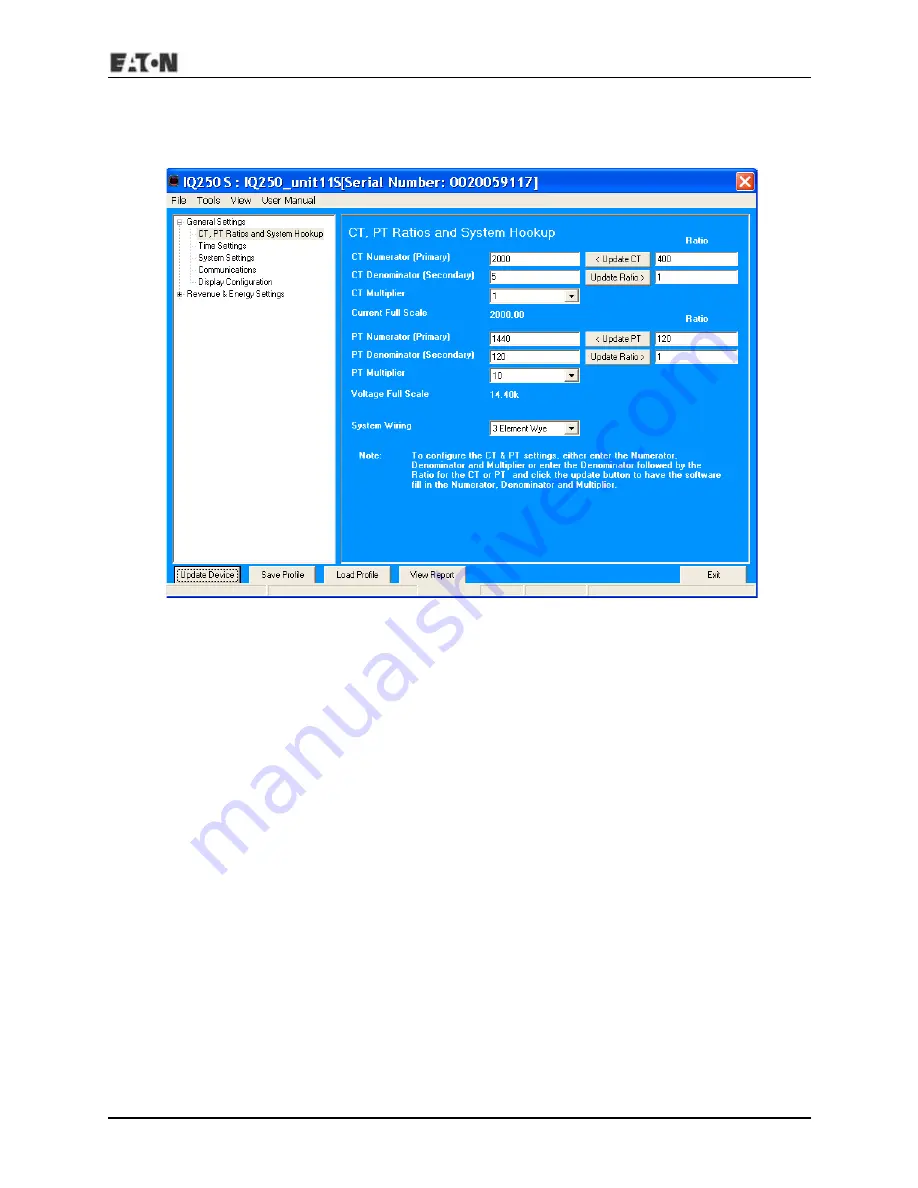
IM02601006E www.eaton.com 5-13
IQ 150S/250S 5: Communication
5.2.3: IQ 250S Submeter Device Profile Settings
1. When you are connected to an IQ 250S meter and click
Profile
, you see the following screen.
The IQ 250S meter’s Profile screen features a Tree Menu on the left for Settings navigation,
and Buttons and a Title Bar that allow you to perform tasks, for example, updating the Device
Profile.
Selecting Settings
• The Tree Menu on the left side of the screen allows you to navigate between
Settings. The example screen pictured above shows the Tree Menu you see when you first
open the screen. Click on the + next to a Setting (for example, Revenue & Energy Settings)
to see additional Setting options.
• From the Tree Menu, click on the Setting you want to configure (for example, System Set-
tings) to display its screen in the right side of the Device Profile screen.
Summary of Contents for IQ 150S
Page 4: ......
Page 14: ...IM02601006E www eaton com 1 4 IQ 150S 250S 1 Introduction This page intentionally left blank...
Page 93: ...IM02601006E www eaton com 5 43 IQ 150S 250S 5 Communication XY Graph Advanced Graph...
Page 116: ...IM02601006E www eaton com 5 66 IQ 150S 250S 5 Communication This page intentionally left blank...
Page 192: ...IQ 150S B Modbus Map IM02601006E www eaton com MM 10 This page intentionally left blank...
Page 208: ...IQ 250S B Modbus Map IM02601006E www eaton com MM 16 This page intentionally left blank...
Page 222: ...IM02601006E www eaton com C 14 IQ 150S C DNP Map This page intentionally left blank...
Page 234: ...IM02601006E www eaton com D 10 IQ 250S D DNP Map This page intentionally left blank...






























