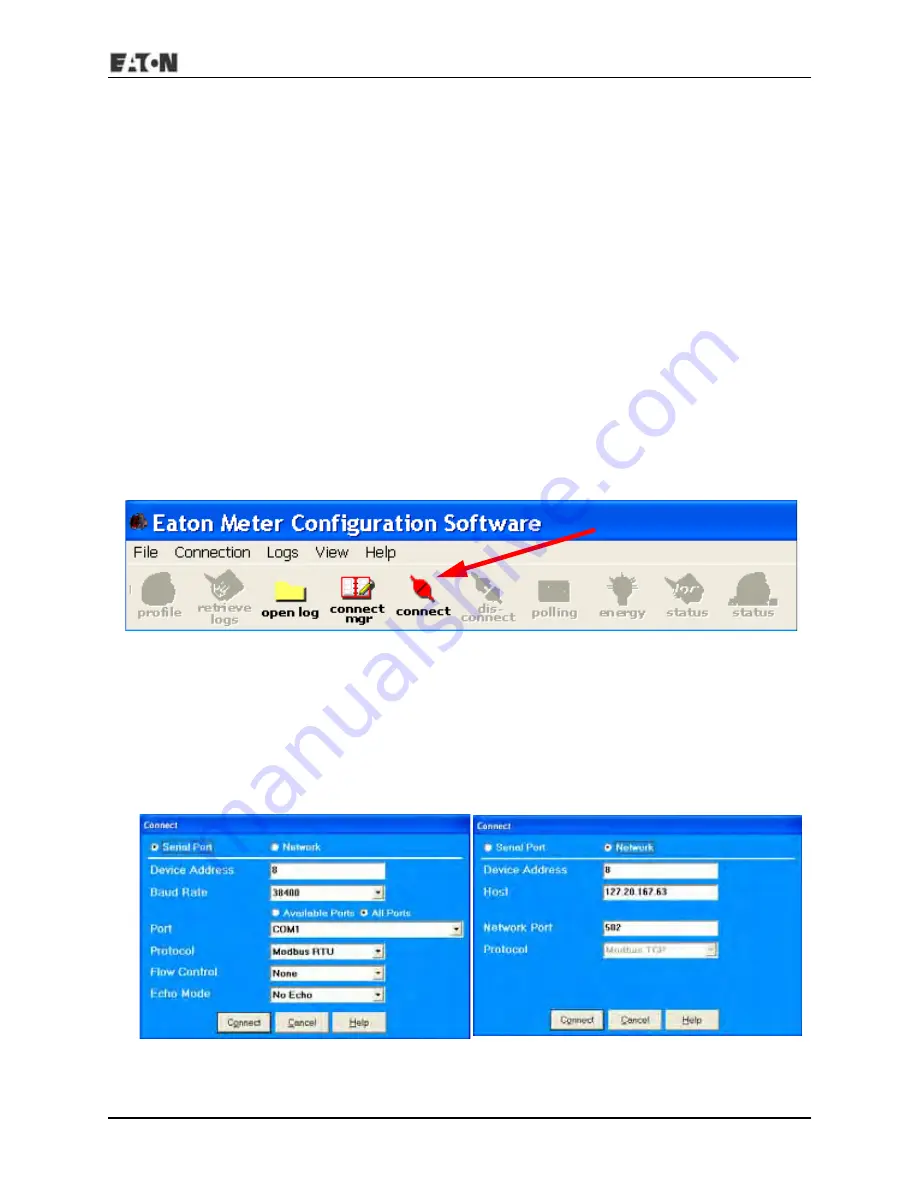
IM02601006E www.eaton.com 5-5
IQ 150S/250S 5: Communication
5.2: Meter Communication and Programming Overview
Programming and communication can utilize the RS485 connection shown in Section 5.1.1 or the
RJ45/WiFi connection shown in Section 5.1.3. Once a connection is established, Eaton Meter
Configuration software can be used to program the meter and communicate to other devices.
Meter Connection
To provide power to the meter, use one of the wiring diagrams in Chapter 4 or attach an Aux cable
to GND, L(+) and N(-).
The RS485 cable attaches to SH, - and + as shown in Section 5.1.1.
5.2.1: How to Connect to the Submeter
1. Open Eaton Meter Configuration software.
2. Click the
Connect
icon on the Icon bar.
The Connect screen opens, showing the Initial settings. Make sure your settings are the same as
those shown here, except for the IP Address field, which must be your device’s IP address. The
address shown here is the default Ethernet option address.
NOTE:
The settings you make will depend on whether you are connecting to the meter via Serial
Port (screen on the left) or Network (screen on the right). Use the pull-down menus to make any
necessary changes.
Summary of Contents for IQ 150S
Page 4: ......
Page 14: ...IM02601006E www eaton com 1 4 IQ 150S 250S 1 Introduction This page intentionally left blank...
Page 93: ...IM02601006E www eaton com 5 43 IQ 150S 250S 5 Communication XY Graph Advanced Graph...
Page 116: ...IM02601006E www eaton com 5 66 IQ 150S 250S 5 Communication This page intentionally left blank...
Page 192: ...IQ 150S B Modbus Map IM02601006E www eaton com MM 10 This page intentionally left blank...
Page 208: ...IQ 250S B Modbus Map IM02601006E www eaton com MM 16 This page intentionally left blank...
Page 222: ...IM02601006E www eaton com C 14 IQ 150S C DNP Map This page intentionally left blank...
Page 234: ...IM02601006E www eaton com D 10 IQ 250S D DNP Map This page intentionally left blank...






























