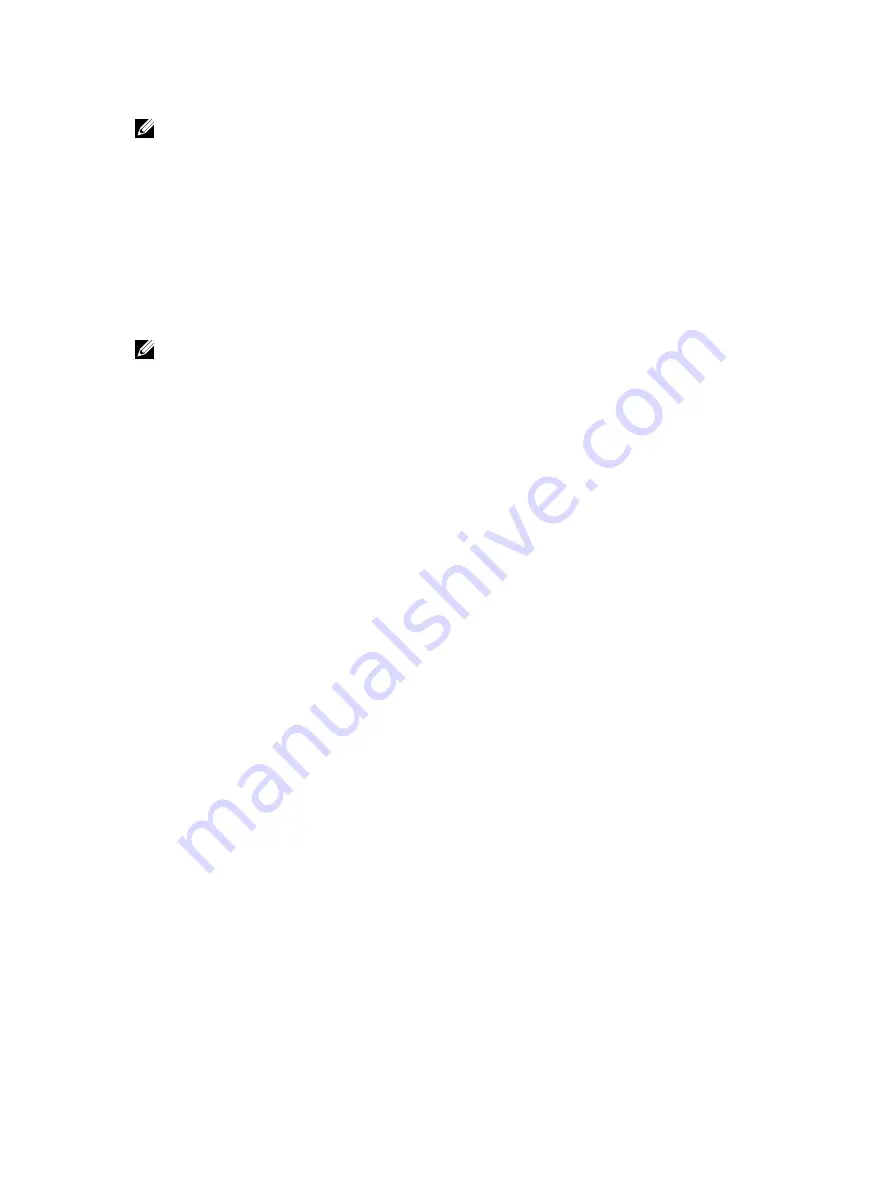
NOTE: To enable HTTP to be VRF-aware, as a prerequisite you must first define the VRF.
You can specify either the management VRF or a nondefault VRF to configure the VRF awareness setting.
When you specify the management VRF, the copy operation that is used to transfer files to and from an
HTTP server utilizes the VRF table corresponding to the Management VRF to look up the destination.
When you specify a nondefault VRF, the VRF table corresponding to that nondefault VRF is used to look
up the HTTP server.
However, these changes are backward-compatible and do not affect existing behavior; meaning, you can
still use the
ip http source- interface
command to communicate with a particular interface even
if no VRF is configured on that interface
NOTE: If the HTTP service is not VRF-aware, then it uses the global routing table to perform the
look-up.
To enable an HTTP client to look up the VRF table corresponding to either management VRF or any
nondefault VRF, use the
ip http vrf
command in CONFIGURATION mode.
• Configure an HTTP client with a VRF that is used to connect to the HTTP server.
CONFIGURATION MODE
Dell(conf)#ip http vrf {management | <
vrf-name
>}
Using Hashes to Validate Software Images
You can use the MD5 message-digest algorithm or SHA256 Secure Hash Algorithm to validate the
software image on the flash drive, after the image has been transferred to the system, but before the
image has been installed. The validation calculates a hash value of the downloaded image file on system’s
flash drive, and
,
optionally
,
compares it to a Dell Networking published hash for that file.
The MD5 or SHA256 hash provides a method of validating that you have downloaded the original
software. Calculating the hash on the local image file, and comparing the result to the hash published for
that file on iSupport, provides a high level of confidence that the local copy is exactly the same as the
published software image. This validation procedure, and the
verify
{
md5
|
sha256
} command to support
it, can prevent the installation of corrupted or modified images.
The
verify
{
md5
|
sha256
} command calculates and displays the hash of any file on the specified local
flash drive. You can compare the displayed hash against the appropriate hash published on i-Support.
Optionally, the published hash can be included in the
verify
{
md5
|
sha256
} command, which will display
whether it matches the calculated hash of the indicated file.
To validate a software image:
1.
Download Dell Networking OS software image file from the iSupport page to the local (FTP or TFTP)
server. The published hash for that file is displayed next to the software image file on the iSupport
page.
2.
Go on to the Dell Networking system and copy the software image to the flash drive, using the
copy
command.
Getting Started
63
Summary of Contents for S4820T
Page 1: ...Dell Configuration Guide for the S4820T System 9 8 0 0 ...
Page 282: ...Dell 282 Control Plane Policing CoPP ...
Page 622: ...Figure 81 Configuring Interfaces for MSDP 622 Multicast Source Discovery Protocol MSDP ...
Page 623: ...Figure 82 Configuring OSPF and BGP for MSDP Multicast Source Discovery Protocol MSDP 623 ...
Page 629: ...Figure 86 MSDP Default Peer Scenario 2 Multicast Source Discovery Protocol MSDP 629 ...
Page 630: ...Figure 87 MSDP Default Peer Scenario 3 630 Multicast Source Discovery Protocol MSDP ...
Page 751: ...10 11 5 2 00 00 05 00 02 04 Member Ports Te 1 2 1 PIM Source Specific Mode PIM SSM 751 ...
Page 905: ...Figure 112 Single and Double Tag First byte TPID Match Service Provider Bridging 905 ...
Page 979: ...6 Member not present 7 Member not present Stacking 979 ...
Page 981: ...storm control Storm Control 981 ...
Page 1103: ...Figure 134 Setup OSPF and Static Routes Virtual Routing and Forwarding VRF 1103 ...
















































