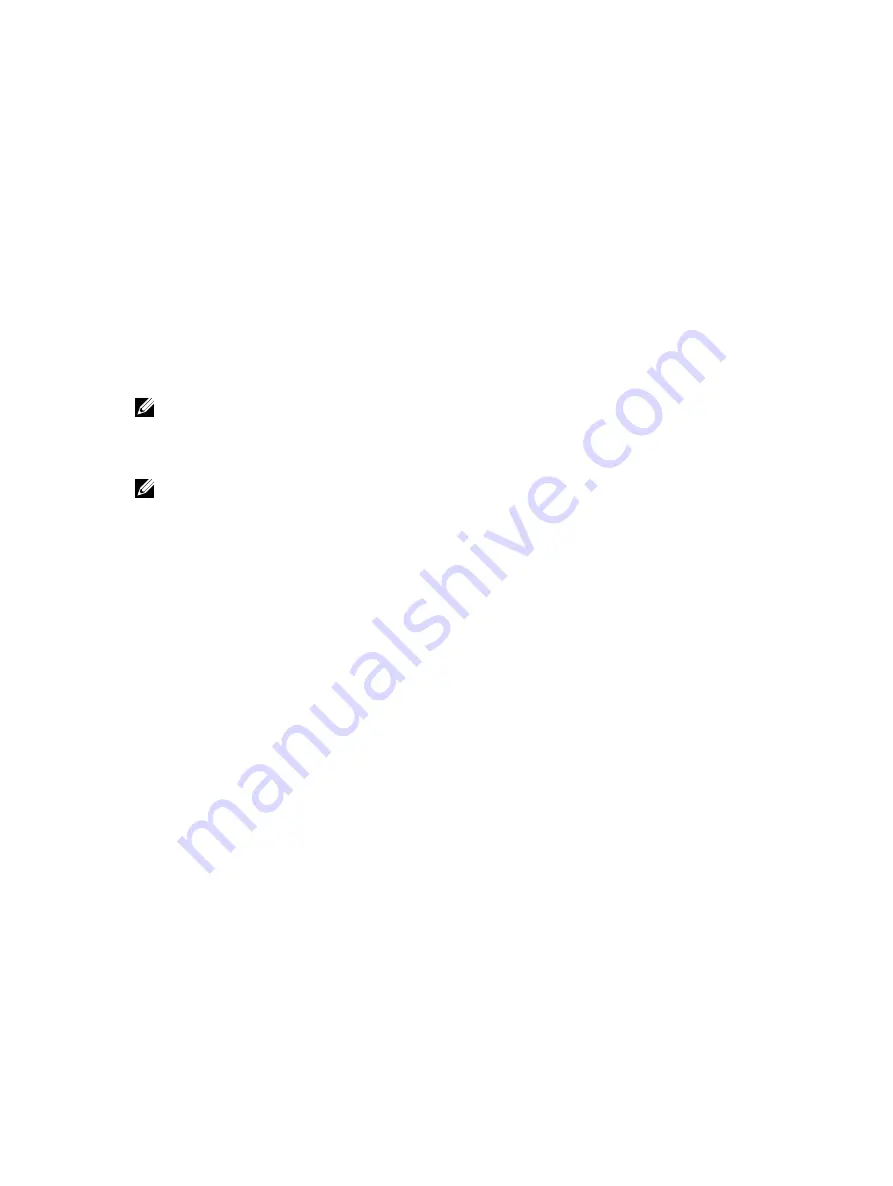
When connected to a QSFP or QSFP+ port on a 40 Gigabit adapter, QSA acts as an interface for the SFP
or SFP+ cables. This interface enables you to directly plug in an SFP or SFP+ cable originating at a 10
Gigabit Ethernet port on a switch or server.
You can use QSFP optical cables (without a QSA) to split a 40 Gigabit port on a switch or a server into
four 10 Gigabit ports. To split the ports, .enable the fan-out mode.
Similarly, you can enable the fan-out mode to configure the QSFP port on a device to act as an SFP or
SFP+ port. As the QSA enables a QSFP or QSFP+ port to be used as an SFP or SFP+ port, Dell Networking
OS does not immediately detect the QSA after you insert it into a QSFP port cage.
After you insert an SFP or SFP+ cable into a QSA connected to a 40 Gigabit port, Dell Networking OS
assumes that all the four fanned-out 10 Gigabit ports have plugged-in SFP or SFP+ optical cables.
However, the link UP event happens only for the first 10 Gigabit port and you can use only that port for
data transfer. As a result, only the first fanned-out port is identified as the active 10 Gigabit port with a
speed of 10G or 1G depending on whether you insert an SFP+ or SFP cable respectively.
NOTE: Although it is possible to configure the remaining three 10 Gigabit ports, the Link UP event
does not occur for these ports leaving the lanes unusable. Dell Networking OS perceives these ports
to be in a Link Down state. You must not try to use these remaining three 10 Gigabit ports for actual
data transfer or for any other related configurations.
NOTE: Trident2 chip sets do not work at 1G speeds with auto-negotiation enabled. As a result,
when you peer any device using SFP, the link does not come up if auto-negotiation is enabled.
Therefore, disable auto-negotiation on platforms that currently use Trident2 chip sets (S6000 and
Z9000). This limitation applies only when you convert QSFP to SFP using the QSA. This constraint
does not apply for QSFP to SFP+ conversions using the QSA.
Important Points to Remember
• Before using the QSA to convert a 40 Gigabit Ethernet port to a 10 Gigabit SFP or SFP+ port, enable
40 G to 4*10 fan-out mode on the device.
• When you insert a QSA into a 40 Gigabit port, you can use only the first 10 Gigabit port in the fan-out
mode to plug-in SFP or SFP+ cables. The remaining three 10 Gigabit ports are perceived to be in Link
Down state and are unusable.
• You cannot use QSFP Optical cables on the same port where QSA is used.
• When you remove the QSA module alone from a 40 Gigabit port, without connecting any SFP or SFP
+ cables; Dell Networking OS does not generate any event. However, when you remove a QSA
module that has SFP or SFP+ optical cables plugged in, Dell Networking OS generates an SFP or SFP+
Removed event.
• The QSA module does not have a designated EEPROM. To recognize a QSA, Dell Networking OS
reads the EEPROM corresponding to an SFP+ or SFP module that is plugged into QSA. The access
location of this EEPROM is different from the EEPROM location of the QSFP+ module.
• The diagnostics application is capable of detecting insertion or removal of both the QSA as well as the
SFP+ or SFP optical cables plugged into the QSA. In addition, the diagnostic application is also
capable of reading the DDS and Vendor information from the EEPROM corresponding to SFP+ or SFP
optical cables. As a result, no separate detection of QSA is required.
Example Scenarios
Consider the following scenarios:
Interfaces
457
Summary of Contents for S4820T
Page 1: ...Dell Configuration Guide for the S4820T System 9 8 0 0 ...
Page 282: ...Dell 282 Control Plane Policing CoPP ...
Page 622: ...Figure 81 Configuring Interfaces for MSDP 622 Multicast Source Discovery Protocol MSDP ...
Page 623: ...Figure 82 Configuring OSPF and BGP for MSDP Multicast Source Discovery Protocol MSDP 623 ...
Page 629: ...Figure 86 MSDP Default Peer Scenario 2 Multicast Source Discovery Protocol MSDP 629 ...
Page 630: ...Figure 87 MSDP Default Peer Scenario 3 630 Multicast Source Discovery Protocol MSDP ...
Page 751: ...10 11 5 2 00 00 05 00 02 04 Member Ports Te 1 2 1 PIM Source Specific Mode PIM SSM 751 ...
Page 905: ...Figure 112 Single and Double Tag First byte TPID Match Service Provider Bridging 905 ...
Page 979: ...6 Member not present 7 Member not present Stacking 979 ...
Page 981: ...storm control Storm Control 981 ...
Page 1103: ...Figure 134 Setup OSPF and Static Routes Virtual Routing and Forwarding VRF 1103 ...
















































