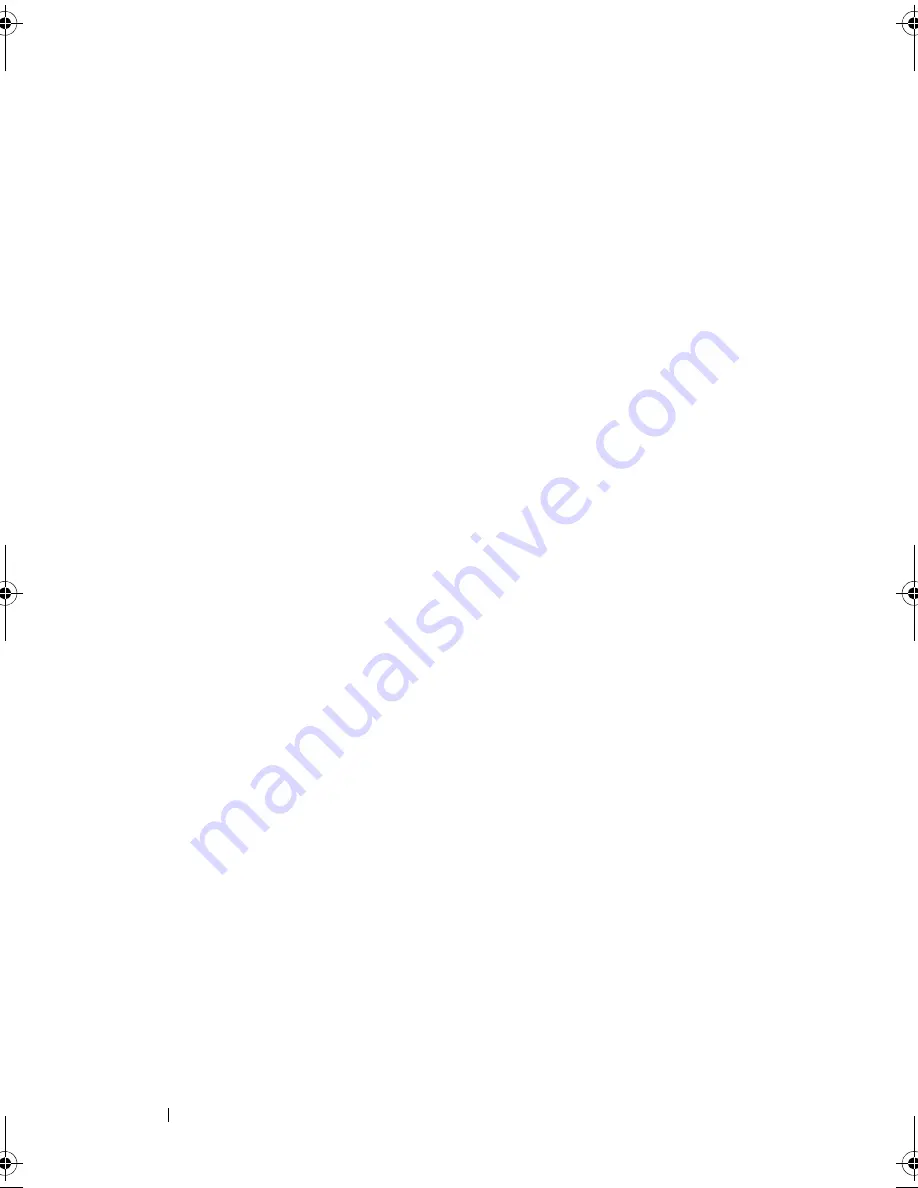
132
Troubleshooting Your System
To verify that the monitor is connected to the correct video connector,
turn off the system and wait for 1 minute, then connect the monitor to the
other video connector and turn the system on again.
3
Determine whether the system has monitors attached to both the front
and rear video connectors.
The system supports only one monitor attached to either the front or rear
video connector. When a monitor is connected to the front panel, the
back-panel video, and PS/2 keyboard and mouse connectors are disabled.
If two monitors are attached to the system, disconnect one monitor. If the
problem is not resolved, continue to the next step.
4
Run the appropriate online diagnostic test. See "Using Server
Administrator Diagnostics" on page 153.
If the tests run successfully, the problem is not related to video hardware.
If the tests fail, see "Getting Help" on page 167.
Troubleshooting the Keyboard
Problem
•
System message indicates a problem with the keyboard
•
Keyboard is not functioning properly
Action
1
Enter the System Setup program and ensure that the USB ports are
enabled. See "Using the System Setup Program" on page 45.
2
Examine the keyboard and its cable for signs of damage.
3
Swap the faulty keyboard with a working keyboard.
If the problem is resolved, replace the faulty keyboard. See
"Getting Help
"
on page 167
.
4
Run the appropriate online diagnostic test. See "Using Server
Administrator Diagnostics" on page 153.
If the problem is not resolved, see
"Getting Help
" on page 167.
Book.book Page 132 Monday, September 14, 2009 12:57 PM
Summary of Contents for PowerVault DL2000
Page 1: ...Dell PowerVault DL2000 Hardware Owner s Manual ...
Page 10: ...10 Contents Glossary 169 Index 181 ...
Page 62: ...62 Using the System Setup Program ...
Page 128: ...128 Installing System Components ...
Page 166: ...166 Jumpers and Connectors ...
Page 168: ...168 Getting Help ...
Page 180: ...180 Glossary ...
Page 188: ...188 Index ...
















































