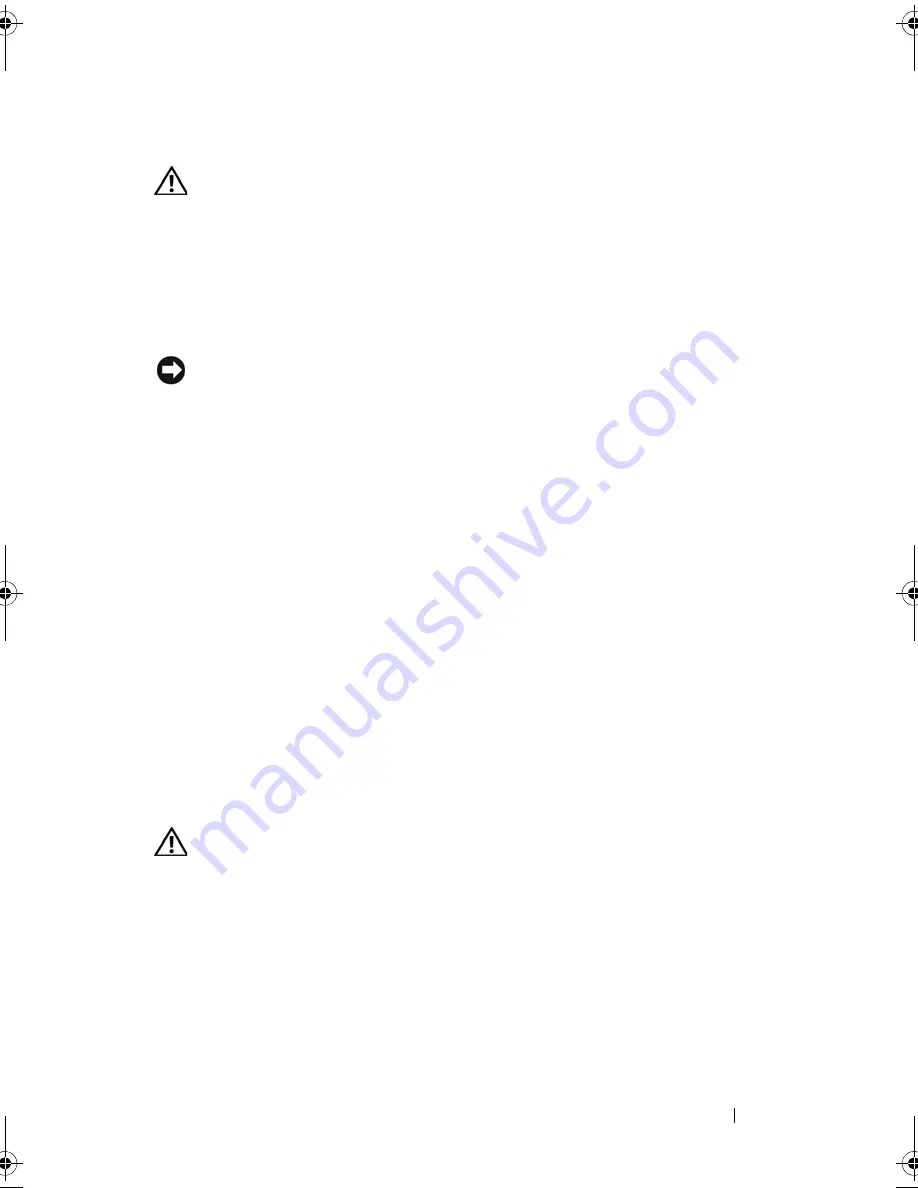
Installing System Components
105
4
Locate the memory module sockets on the system board. See Figure 6-2.
CAUTION:
The DIMMs are hot to the touch for some time after the system has
been powered down. Allow the DIMMs to cool before handling them. Handle the
DIMMs by the card edges, and avoid touching the DIMM components.
5
Press down and out on the ejectors on each end of the socket until the
memory module pops out of the socket. See Figure 3-19.
6
Replace the memory cooling shroud. See "Installing the Cooling Shroud"
on page 81.
NOTICE:
Never operate your system with the memory cooling shroud removed.
Overheating of the system can develop quickly resulting in a shutdown of the
system and the loss of data.
7
Close the system. See "Closing the System" on page 67.
Activating the Integrated NIC TOE
To add TCP/IP Offload Engine (TOE) or iSCSI TOE functionality to the
system’s integrated NIC, install the appropriate TOE or iSCSI TOE NIC
hardware key in the TOE_KEY socket on the system board (
see Figure 6-2.)
Processors
You can upgrade your processor(s) to take advantage of future options in
speed and functionality. Each processor and its associated internal cache
memory are contained in a land grid array (LGA) package that is installed in a
ZIF socket on the system board.
Removing a Processor
CAUTION:
Many repairs may only be done by a certified service technician. You
should only perform troubleshooting and simple repairs as authorized in your
product documentation, or as directed by the online or telephone service and
support team. Damage due to servicing that is not authorized by Dell is not covered
by your warranty. Read and follow the safety instructions that came with the
product.
1
Prior to upgrading your system, download the latest system BIOS version
on
support.dell.com
.
Book.book Page 105 Monday, September 14, 2009 12:57 PM
Summary of Contents for PowerVault DL2000
Page 1: ...Dell PowerVault DL2000 Hardware Owner s Manual ...
Page 10: ...10 Contents Glossary 169 Index 181 ...
Page 62: ...62 Using the System Setup Program ...
Page 128: ...128 Installing System Components ...
Page 166: ...166 Jumpers and Connectors ...
Page 168: ...168 Getting Help ...
Page 180: ...180 Glossary ...
Page 188: ...188 Index ...
















































