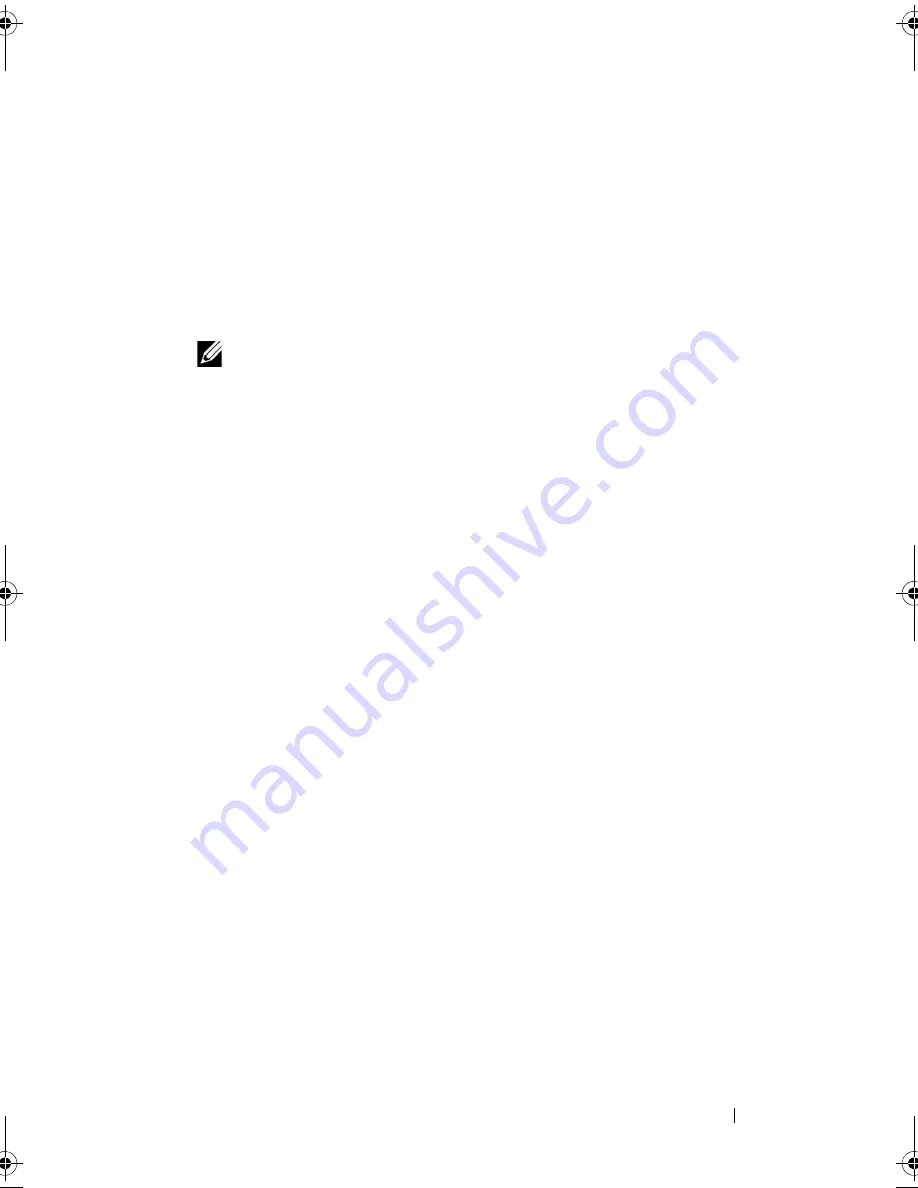
Troubleshooting Your System
143
10
Enter the System Setup program and check the system memory setting.
See "Using the System Setup Program" on page 45.
If the amount of memory installed does not match the system memory
setting, then perform the following steps:
a
Turn off the system and attached peripherals, and disconnect the
system from its electrical outlet.
b
Open the system. See "Opening and Closing the System" on page 66.
NOTE:
Several configurations for memory modules exist; see "General
Memory Module Installation Guidelines" on page 100.
c
Swap the memory module in socket 1 with another of the same
capacity. See "Installing Memory Modules" on page 102.
d
Close the system. See "Opening and Closing the System" on page 66.
e
Reconnect the system to its electrical outlet, and turn on the system
and attached peripherals.
f
As the system boots, observe the monitor screen and the indicators on
the keyboard.
11
Perform the following steps:
a
Turn off the system and attached peripherals, and disconnect the
system from its electrical outlet.
b
Open the system. See "Opening and Closing the System" on page 66.
c
Perform step c through step f in step 10 for each memory module
installed.
If the problem persists, see "Getting Help" on page 167.
Troubleshooting an Optical Drive
Problem
•
System cannot read data from a CD or DVD in an optical drive.
•
Optical drive indicator does not blink during boot.
Book.book Page 143 Monday, September 14, 2009 12:57 PM
Summary of Contents for PowerVault DL2000
Page 1: ...Dell PowerVault DL2000 Hardware Owner s Manual ...
Page 10: ...10 Contents Glossary 169 Index 181 ...
Page 62: ...62 Using the System Setup Program ...
Page 128: ...128 Installing System Components ...
Page 166: ...166 Jumpers and Connectors ...
Page 168: ...168 Getting Help ...
Page 180: ...180 Glossary ...
Page 188: ...188 Index ...






























