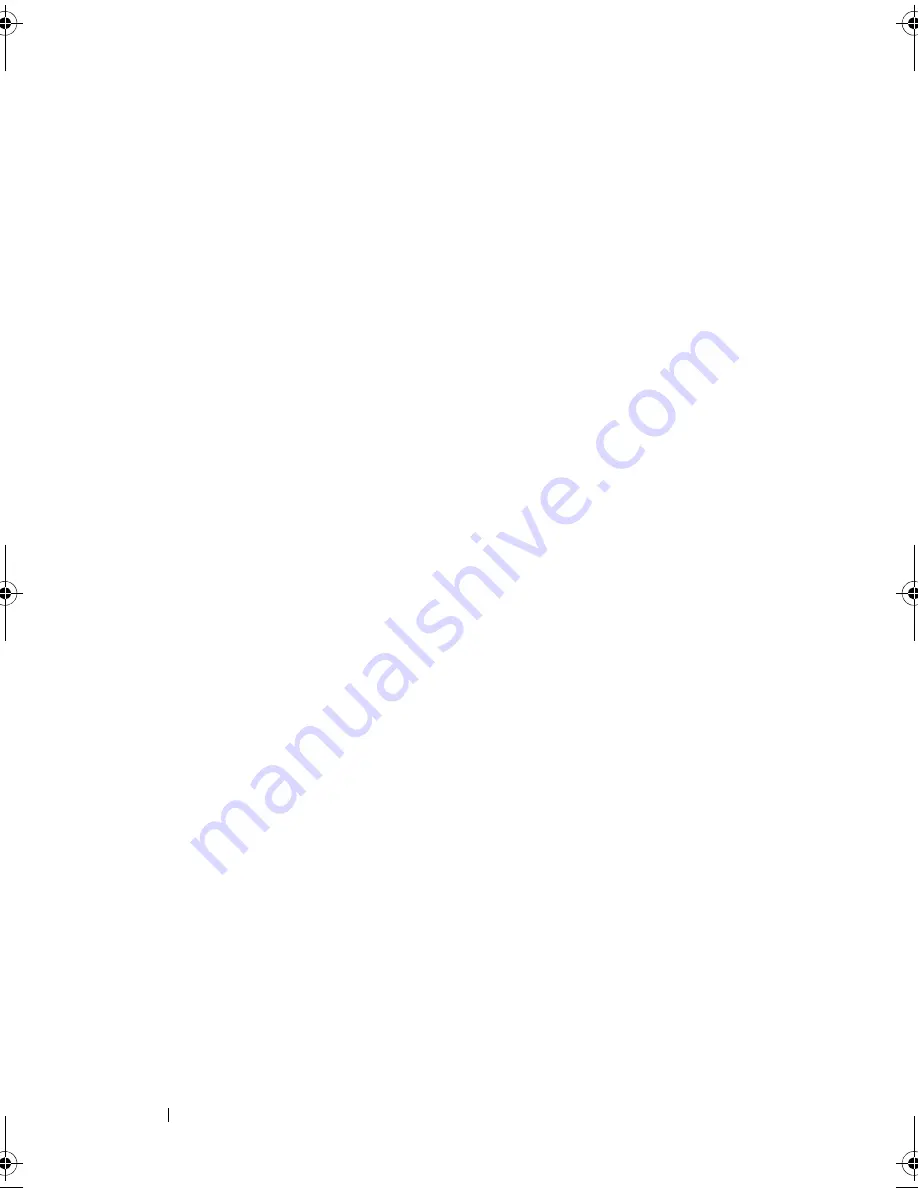
134
Troubleshooting Your System
2
If the problem is confined to a particular application, see the application
documentation for specific port configuration requirements that the
program may require.
3
Run the appropriate online diagnostic test. See "Using Server
Administrator Diagnostics" on page 153.
If the tests run successfully but the problem persists, see "Troubleshooting
a Serial I/O Device" on page 134.
Troubleshooting a Serial I/O Device
Problem
•
Device connected to the serial port is not operating properly.
Action
1
Turn off the system and any peripheral devices connected to the serial
port.
2
Swap the serial interface cable with a working cable, and turn on the
system and the serial device.
If the problem is resolved, replace the interface cable.
3
Turn off the system and the serial device, and swap the device with a
comparable device.
4
Turn on the system and the serial device.
If the problem is resolved, replace the serial device. See "Getting Help" on
page 167.
If the problem persists, see "Getting Help" on page 167.
Troubleshooting a USB Device
Problem
•
System message indicates a problem with a USB device.
•
Device connected to a USB port is not operating properly.
Book.book Page 134 Monday, September 14, 2009 12:57 PM
Summary of Contents for PowerVault DL2000
Page 1: ...Dell PowerVault DL2000 Hardware Owner s Manual ...
Page 10: ...10 Contents Glossary 169 Index 181 ...
Page 62: ...62 Using the System Setup Program ...
Page 128: ...128 Installing System Components ...
Page 166: ...166 Jumpers and Connectors ...
Page 168: ...168 Getting Help ...
Page 180: ...180 Glossary ...
Page 188: ...188 Index ...
















































