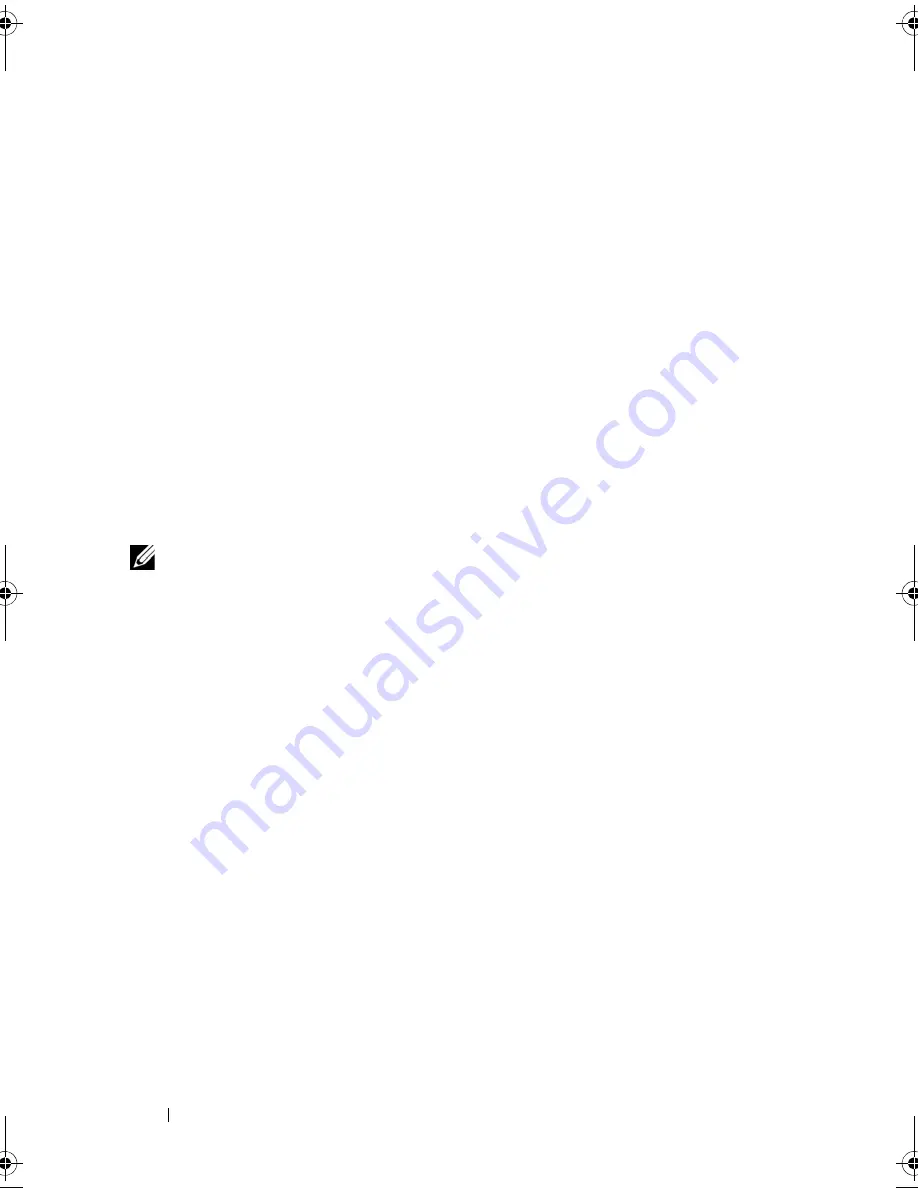
72
Installing System Components
Replacing a Hard-Drive Carrier
Removing a Hard Drive From a Hard-Drive Carrier
1
If you are removing a SATA hard drive from a SATAu drive carrier, remove
the interposer card:
a
Viewing the hard drive carrier from the rear, locate the release lever on
the left end of the interposer card.
b
Push the lever away from the carrier rail to release the left end of the card.
c
Rotate the left end away from the hard drive to release the connector.
d
Pull the right end of the interposer card clear of the slots in the carrier rail.
2
Remove the four screws from the slide rails on the hard-drive carrier and
separate the hard drive from the carrier.
Installing a SATA Hard Drive Into a SATA Drive Carrier
NOTE:
SATA hard drives that connect directly to the SAS backplane must be
installed in SATA drive carriers (labeled "SATA").
1
Insert the SATA hard drive into the hard-drive carrier with the connector
end of the drive at the rear. See Figure 3-5.
2
Align the screw holes on the hard drive with the holes on the hard-drive
carrier. See
Figure 3-5
.
3
Attach the four screws to secure the hard drive to the hard-drive carrier.
See
Figure 3-5
.
Book.book Page 72 Monday, September 14, 2009 12:57 PM
Summary of Contents for PowerVault DL2000
Page 1: ...Dell PowerVault DL2000 Hardware Owner s Manual ...
Page 10: ...10 Contents Glossary 169 Index 181 ...
Page 62: ...62 Using the System Setup Program ...
Page 128: ...128 Installing System Components ...
Page 166: ...166 Jumpers and Connectors ...
Page 168: ...168 Getting Help ...
Page 180: ...180 Glossary ...
Page 188: ...188 Index ...






























