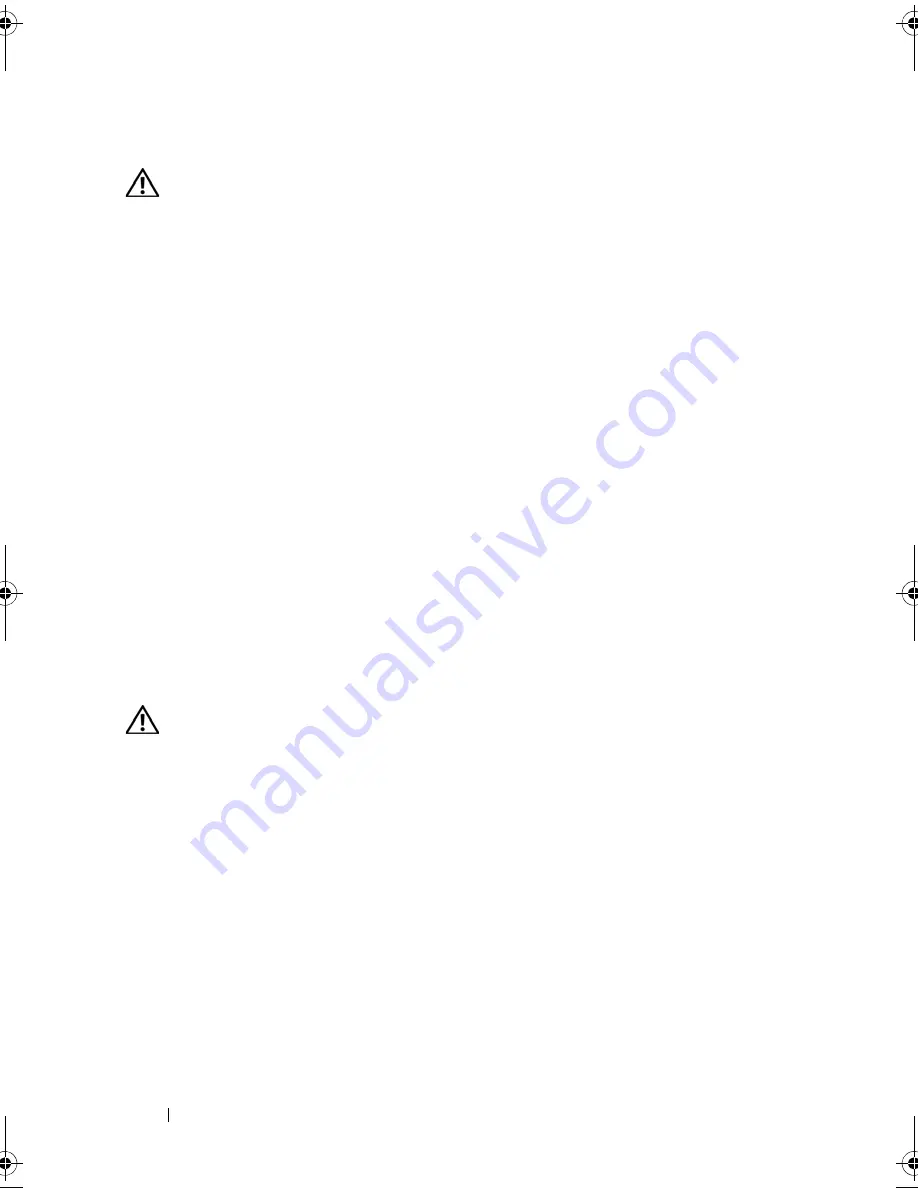
118
Installing System Components
Installing the Sideplane Board
CAUTION:
Many repairs may only be done by a certified service technician. You
should only perform troubleshooting and simple repairs as authorized in your
product documentation, or as directed by the online or telephone service and
support team. Damage due to servicing that is not authorized by Dell is not covered
by your warranty. Read and follow the safety instructions that came with the
product.
1
Turn off the system and attached peripherals, and disconnect the system
from the electrical outlet.
2
Align the two guides on the sideplane board with the two pins on the SAS
backplane board, and gently lower the sideplane so that the sideplane
connector is fully seated into the SAS backplane board connector. See
Figure 3-25.
3
Reattach any cables to the sideplane board.
4
If applicable, replace the storage controller daughter card. See "Installing a
SAS Controller Daughter Card" on page 85.
5
Close the system. See "Closing the System" on page 67.
SAS Backplane Board
Removing the SAS Backplane Board
CAUTION:
Many repairs may only be done by a certified service technician. You
should only perform troubleshooting and simple repairs as authorized in your
product documentation, or as directed by the online or telephone service and
support team. Damage due to servicing that is not authorized by Dell is not covered
by your warranty. Read and follow the safety instructions that came with the
product.
1
Turn off the system and attached peripherals, and disconnect the system
from the electrical outlet.
2
Open the system. See "Opening the System" on page 67.
3
If applicable, disconnect the optical drive from the SAS backplane board.
See "Removing the Optical Drive" on page 96.
4
Remove the hard drives. See "Removing a Hot-Plug Hard Drive" on
page 70.
Book.book Page 118 Monday, September 14, 2009 12:57 PM
Summary of Contents for PowerVault DL2000
Page 1: ...Dell PowerVault DL2000 Hardware Owner s Manual ...
Page 10: ...10 Contents Glossary 169 Index 181 ...
Page 62: ...62 Using the System Setup Program ...
Page 128: ...128 Installing System Components ...
Page 166: ...166 Jumpers and Connectors ...
Page 168: ...168 Getting Help ...
Page 180: ...180 Glossary ...
Page 188: ...188 Index ...
















































