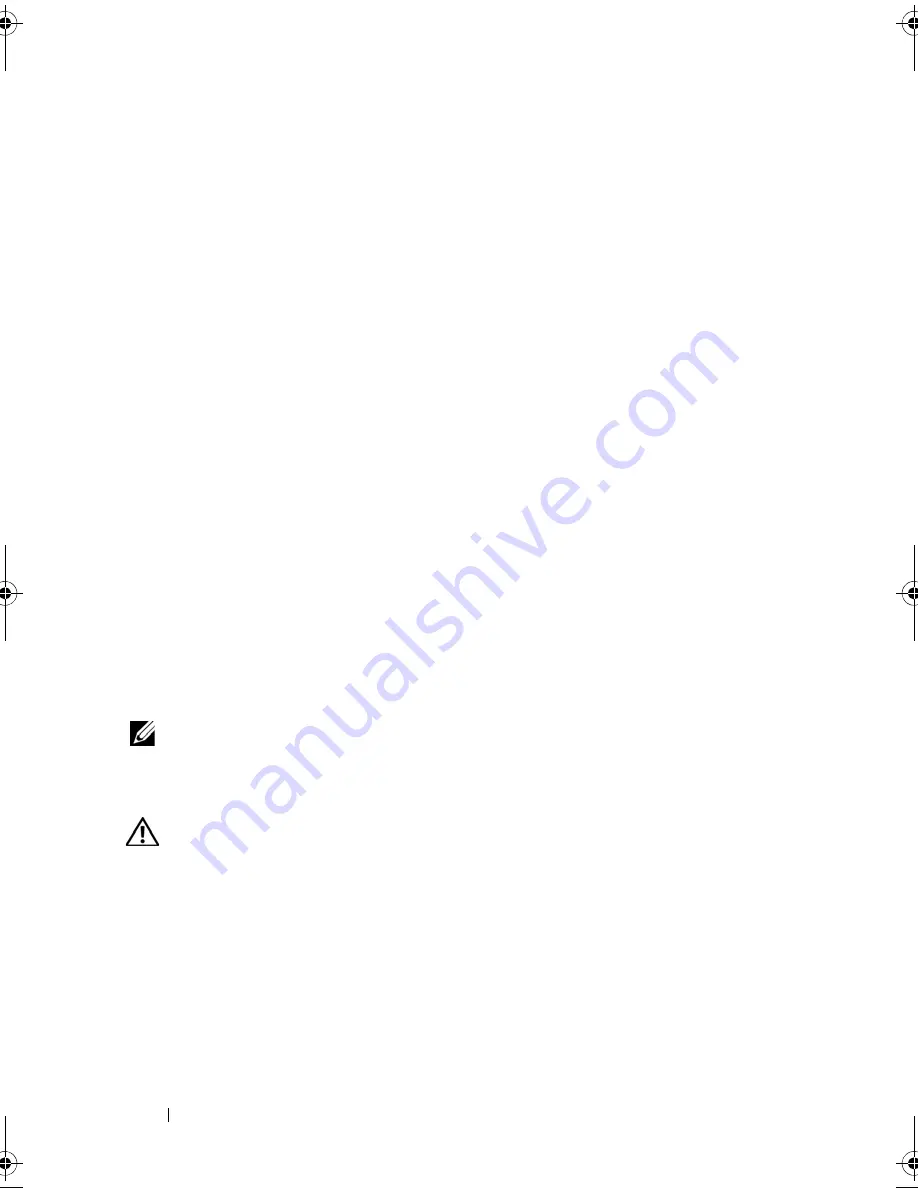
32
About Your System
the LCD displays the fault; when the temperature returns to the acceptable
range, the message is removed from the LCD. For other faults, you must take
action to remove the message from the display:
•
Clear the SEL — You can perform this task remotely, but you will lose the
event history for the system.
•
Power cycle — Turn off the system and disconnect it from the electrical
outlet; wait approximately ten seconds, reconnect the power cable, and
restart the system.
Any of these actions will remove fault messages, and return the status
indicators and LCD colors to the normal state. Messages will reappear under
the following conditions:
•
The sensor returns to a normal state but fails again, resulting in a new
SEL entry.
•
The system is reset and new error events are detected.
•
A failure is recorded from another source that maps to the same display
entry.
System Messages
System messages appear on the screen to notify you of a possible problem
with the system. Table 1-3 lists the system messages that can occur and the
probable cause and corrective action for each message.
NOTE:
If you receive a system message that is not listed in Table 1-3, check the
documentation for the application that is running when the message appears or the
operating system's documentation for an explanation of the message and
recommended action.
CAUTION:
Many repairs may only be done by a certified service technician. You
should only perform troubleshooting and simple repairs as authorized in your
product documentation, or as directed by the online or telephone service and
support team. Damage due to servicing that is not authorized by Dell is not covered
by your warranty. Read and follow the safety instructions that came with the
product.
Book.book Page 32 Monday, September 14, 2009 12:57 PM
Summary of Contents for PowerVault DL2000
Page 1: ...Dell PowerVault DL2000 Hardware Owner s Manual ...
Page 10: ...10 Contents Glossary 169 Index 181 ...
Page 62: ...62 Using the System Setup Program ...
Page 128: ...128 Installing System Components ...
Page 166: ...166 Jumpers and Connectors ...
Page 168: ...168 Getting Help ...
Page 180: ...180 Glossary ...
Page 188: ...188 Index ...
















































