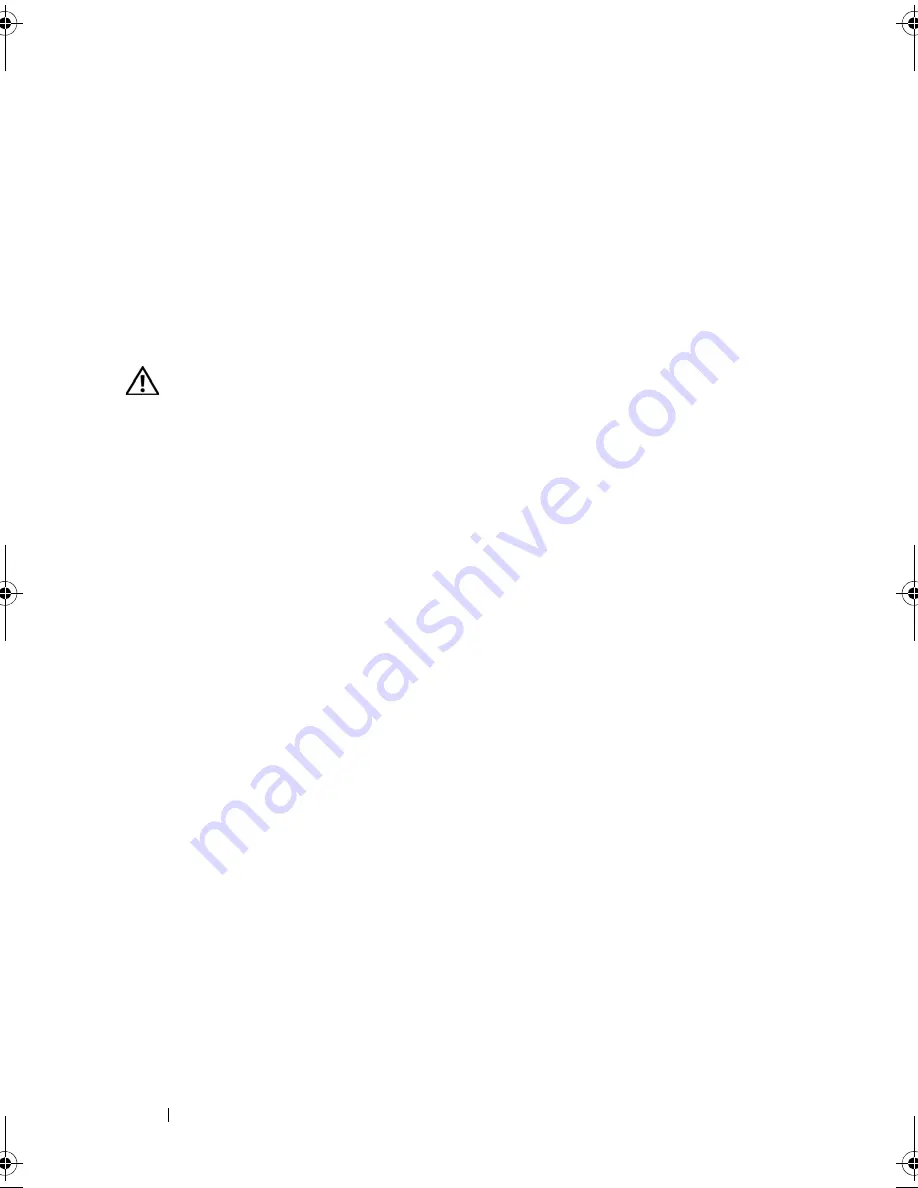
142
Troubleshooting Your System
Troubleshooting System Memory
Problem
•
Faulty memory module.
•
Faulty system board.
•
Front-panel status LCD indicates a problem with system memory.
Action
CAUTION:
Many repairs may only be done by a certified service technician. You
should only perform troubleshooting and simple repairs as authorized in your
product documentation, or as directed by the online or telephone service and
support team. Damage due to servicing that is not authorized by Dell is not covered
by your warranty. Read and follow the safety instructions that came with the
product.
1
Run the appropriate online diagnostic test. See "Using Server
Administrator Diagnostics" on page 153.
2
Turn on the system and attached peripherals.
If an error message does not appear, continue to the next step.
If an error messages appears, go to step 11.
3
Enter the System Setup program and check the system memory setting.
See "Entering the System Setup Program" on page 45.
If the amount of memory installed matches the system memory setting, go
to step 11.
4
Remove the bezel. See "Front Bezel" on page 65.
5
Turn off the system and attached peripherals, and disconnect the system
from the electrical outlet.
6
Open the system. See "Opening and Closing the System" on page 66.
7
Reseat the memory modules in their sockets. See "Installing Memory
Modules" on page 102.
8
Close the system. See "Opening and Closing the System" on page 66.
9
Reconnect the system to its electrical outlet, and turn on the system and
attached peripherals.
Book.book Page 142 Monday, September 14, 2009 12:57 PM
Summary of Contents for PowerVault DL2000
Page 1: ...Dell PowerVault DL2000 Hardware Owner s Manual ...
Page 10: ...10 Contents Glossary 169 Index 181 ...
Page 62: ...62 Using the System Setup Program ...
Page 128: ...128 Installing System Components ...
Page 166: ...166 Jumpers and Connectors ...
Page 168: ...168 Getting Help ...
Page 180: ...180 Glossary ...
Page 188: ...188 Index ...
















































