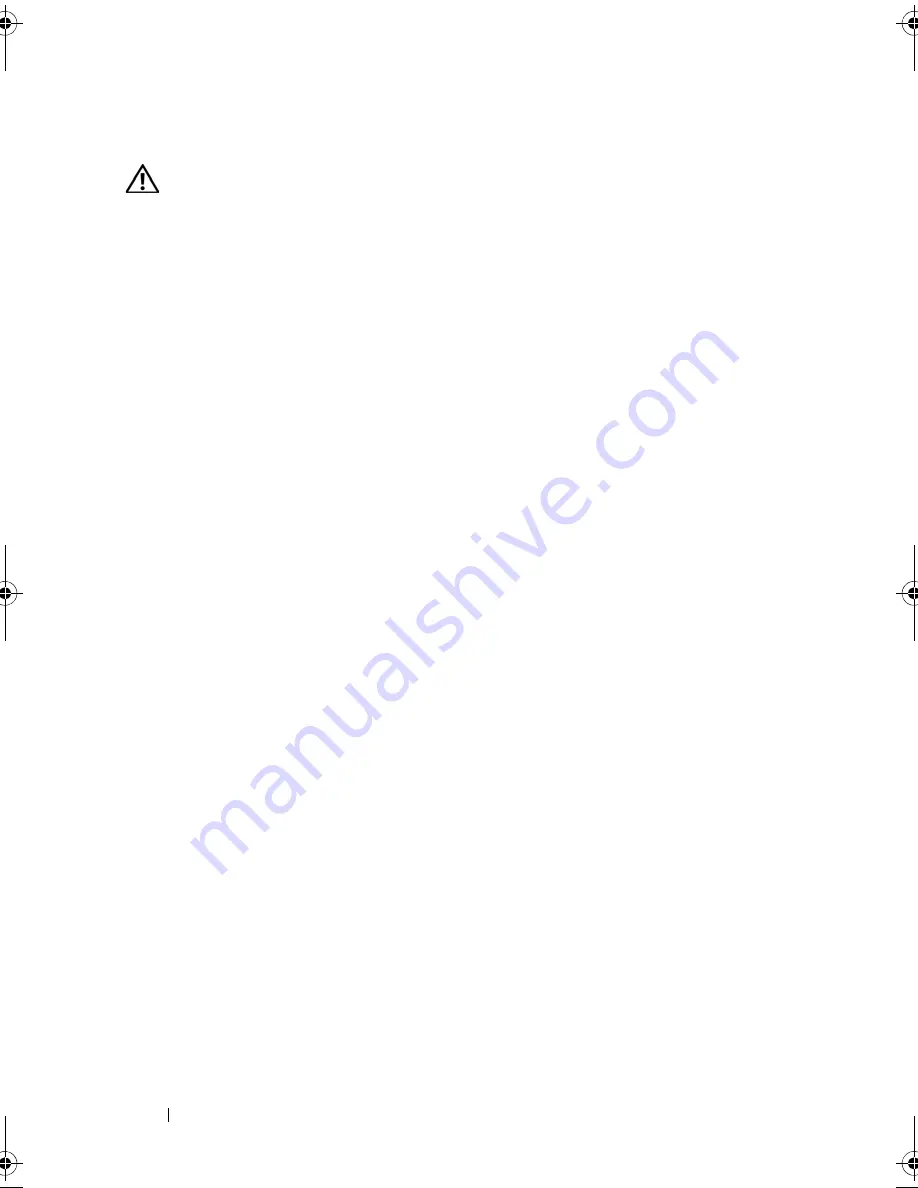
144
Troubleshooting Your System
Action
CAUTION:
Many repairs may only be done by a certified service technician. You
should only perform troubleshooting and simple repairs as authorized in your
product documentation, or as directed by the online or telephone service and
support team. Damage due to servicing that is not authorized by Dell is not covered
by your warranty. Read and follow the safety instructions that came with the
product.
1
Try using a different CD or DVD that you know works properly.
2
Enter the System Setup program and ensure that the drive’s IDE
controller is enabled. See "Using the System Setup Program" on page 45.
3
Run the appropriate online diagnostic test. See "Using Server
Administrator Diagnostics" on page 153.
4
Turn off the system and attached peripherals, and disconnect the system
from the electrical outlet.
5
Open the system. See "Opening and Closing the System" on page 66.
6
Ensure that the interface cable is securely connected to the optical drive
and to the sideplane.
7
Ensure that a power cable is properly connected to the drive.
8
Close the system. See "Opening and Closing the System" on page 66.
9
Reconnect the system to the electrical outlet, and turn on the system and
attached peripherals.
If the problem is not resolved, see "Getting Help" on page 167.
Troubleshooting an External SCSI Tape Drive
Problem
•
Defective tape drive
•
Defective tape cartridge
•
Missing or corrupted tape-backup software or tape drive device driver
•
Defective SCSI controller
Book.book Page 144 Monday, September 14, 2009 12:57 PM
Summary of Contents for PowerVault DL2000
Page 1: ...Dell PowerVault DL2000 Hardware Owner s Manual ...
Page 10: ...10 Contents Glossary 169 Index 181 ...
Page 62: ...62 Using the System Setup Program ...
Page 128: ...128 Installing System Components ...
Page 166: ...166 Jumpers and Connectors ...
Page 168: ...168 Getting Help ...
Page 180: ...180 Glossary ...
Page 188: ...188 Index ...
















































