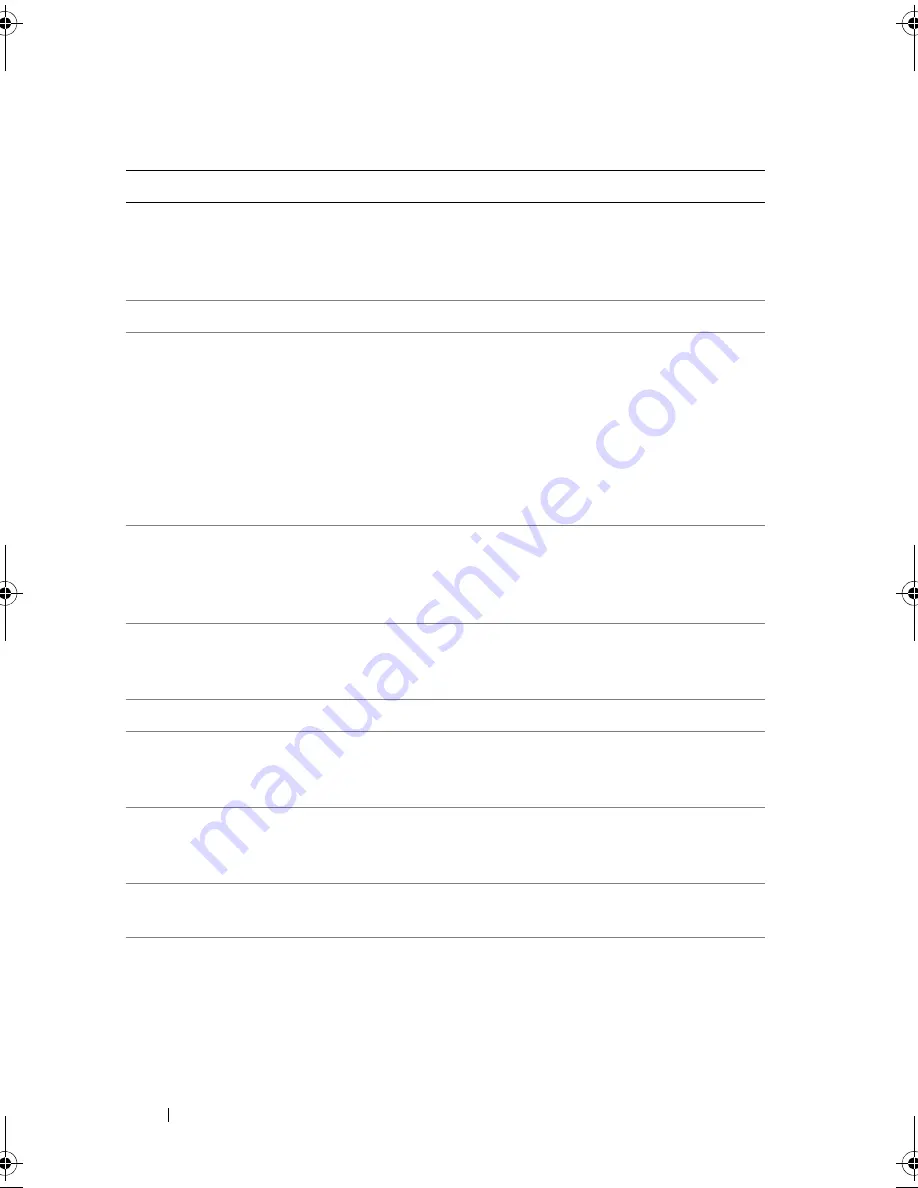
48
Using the System Setup Program
CPU Information
Displays information related to microprocessors (speed, cache
size, and so on). Enable or disable Hyper-Threading technology
by changing the setting of the
Logical Processor
option. See
Table 2-4.
SATA Port
X
Displays type and capacity of SATA drive attached to Port
X
.
Boot Sequence
Determines the order in which the system searches for boot
devices during system startup. Available options can include the
diskette drive, CD drive, hard drives, and network. If you have
installed a DRAC, additional options such as virtual floppy and
virtual CD-ROM may be present.
NOTE:
System boot is not supported from an external device
attached to a SAS or SCSI adapter. See
support.dell.com
for the
latest support information about booting from external devices
USB Flash Drive
Type
(
Auto
default)
Determines the emulation type for a USB flash drive.
Hard disk
allows the USB flash drive to act as a hard drive.
Floppy
allows
the USB flash drive to act as a removal diskette drive.
Auto
automatically chooses an emulation type.
Boot Sequence
Retry (
Disabled
default)
Enables or disables the Boot Sequence Retry feature.
Enabled
allows the system to re-attempt the Boot Sequence after a
30-second timeout if the last boot attempt failed.
Integrated Devices See Table 2-5.
PCI IRQ
Assignment
Displays a screen to change the IRQ assigned to each of the
integrated devices on the PCI bus, and any installed expansion
cards that require an IRQ.
Serial
Communication
Displays a screen to configure serial communication, external
serial connector, fail-safe baud rate, remote terminal type, and
redirection after boot.
Embedded Server
Management
Displays a screen to configure the front-panel LCD options and
to set a user-defined LCD string.
System Security
Displays a screen to configure the system password and setup
password features. See Table 2-7. For further information, see
"Using the System Password" on page 56 and "Using the Setup
Password" on page 59.
Table 2-2.
System Setup Program Options
(continued)
Option
Description
Book.book Page 48 Monday, September 14, 2009 12:57 PM
Summary of Contents for PowerVault DL2000
Page 1: ...Dell PowerVault DL2000 Hardware Owner s Manual ...
Page 10: ...10 Contents Glossary 169 Index 181 ...
Page 62: ...62 Using the System Setup Program ...
Page 128: ...128 Installing System Components ...
Page 166: ...166 Jumpers and Connectors ...
Page 168: ...168 Getting Help ...
Page 180: ...180 Glossary ...
Page 188: ...188 Index ...
















































