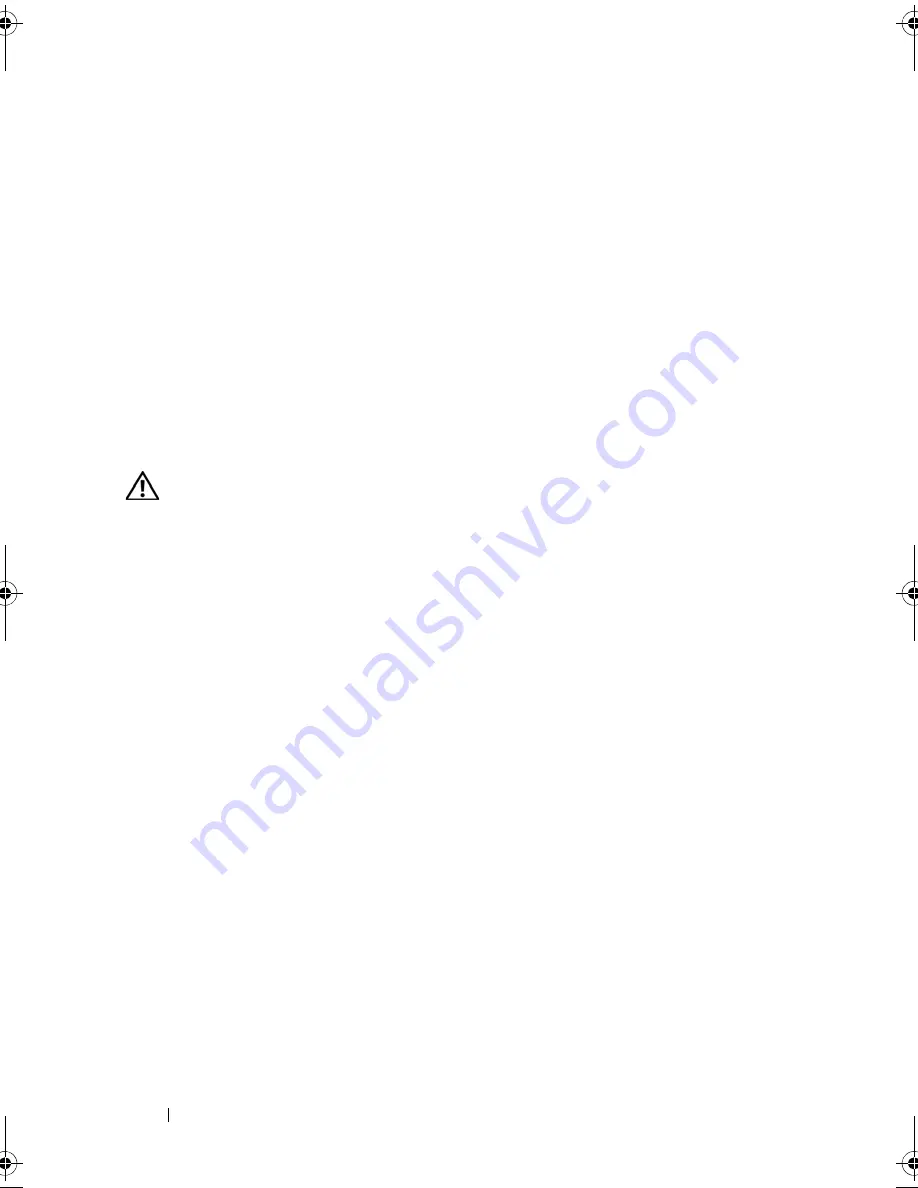
96
Installing System Components
8
Add any PCI cards that were removed from the central riser. See "Installing
an Expansion Card" on page 88.
9
Close the system. See "Closing the System" on page 67.
10
Reconnect the system and peripherals to their power sources, and turn
them on.
Optical Drive and Cable
A slimline optical drive is mounted on a tray that slides in the front panel and
connects to the controllers on the system board through the SAS backplane
board.
Removing the Optical Drive
CAUTION:
Many repairs may only be done by a certified service technician. You
should only perform troubleshooting and simple repairs as authorized in your
product documentation, or as directed by the online or telephone service and
support team. Damage due to servicing that is not authorized by Dell is not covered
by your warranty. Read and follow the safety instructions that came with the
product.
1
Turn off the system, including any attached peripherals, and disconnect
the system from its electrical outlet.
2
Remove the bezel. See "Removing the Front Bezel" on page 65.
3
Open the system. See "Opening the System" on page 67
Book.book Page 96 Monday, September 14, 2009 12:57 PM
Summary of Contents for PowerVault DL2000
Page 1: ...Dell PowerVault DL2000 Hardware Owner s Manual ...
Page 10: ...10 Contents Glossary 169 Index 181 ...
Page 62: ...62 Using the System Setup Program ...
Page 128: ...128 Installing System Components ...
Page 166: ...166 Jumpers and Connectors ...
Page 168: ...168 Getting Help ...
Page 180: ...180 Glossary ...
Page 188: ...188 Index ...
















































