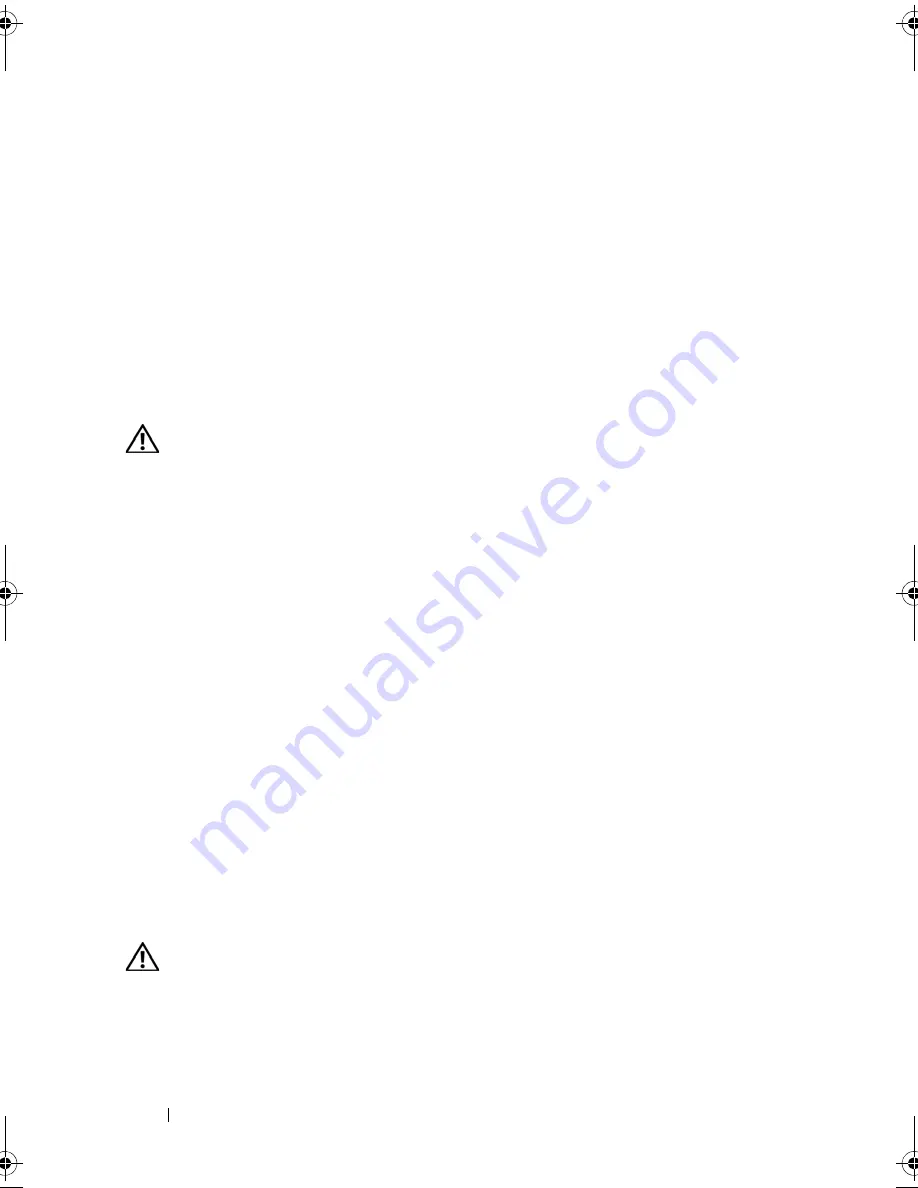
124
Installing System Components
5
Connect the control panel cable to the control panel board. See
Figure 3-27.
6
Close the system. See "Closing the System" on page 67.
7
Reconnect the system to the power source and turn on the system and
attached peripherals.
8
If applicable, install the bezel.
System Board (Service-only Procedure)
Removing the System Board
CAUTION:
Many repairs may only be done by a certified service technician. You
should only perform troubleshooting and simple repairs as authorized in your
product documentation, or as directed by the online or telephone service and
support team. Damage due to servicing that is not authorized by Dell is not covered
by your warranty. Read and follow the safety instructions that came with the
product.
1
Turn off the system and attached peripherals, and disconnect the system
from the electrical outlet.
2
Open the system. See"Opening the System" on page 67
3
If applicable, remove any expansion cards. See "Installing an Expansion
Card" on page 90
4
Remove the expansion-card cage. See "Removing the Expansion-Card
Cage" on page 91
5
Remove the cooling shroud. See "Removing the Cooling Shroud" on
page 80.
6
Remove the fans. See "Removing a System Fan" on page 78.
7
Remove the fan bracket. See "Removing the Fan Bracket" on page 81
8
If applicable, remove the DRAC card. See "DRAC Card and Cables" on
page 93
CAUTION:
The DIMMs are hot to the touch for some time after the system has
been powered down. Allow time for the DIMMs to cool before handling them.
Handle the DIMMs by the card edges and avoid touching the DIMM components.
9
Remove the memory modules. See "Removing Memory Modules" on
page 104.
Book.book Page 124 Monday, September 14, 2009 12:57 PM
Summary of Contents for PowerVault DL2000
Page 1: ...Dell PowerVault DL2000 Hardware Owner s Manual ...
Page 10: ...10 Contents Glossary 169 Index 181 ...
Page 62: ...62 Using the System Setup Program ...
Page 128: ...128 Installing System Components ...
Page 166: ...166 Jumpers and Connectors ...
Page 168: ...168 Getting Help ...
Page 180: ...180 Glossary ...
Page 188: ...188 Index ...






























