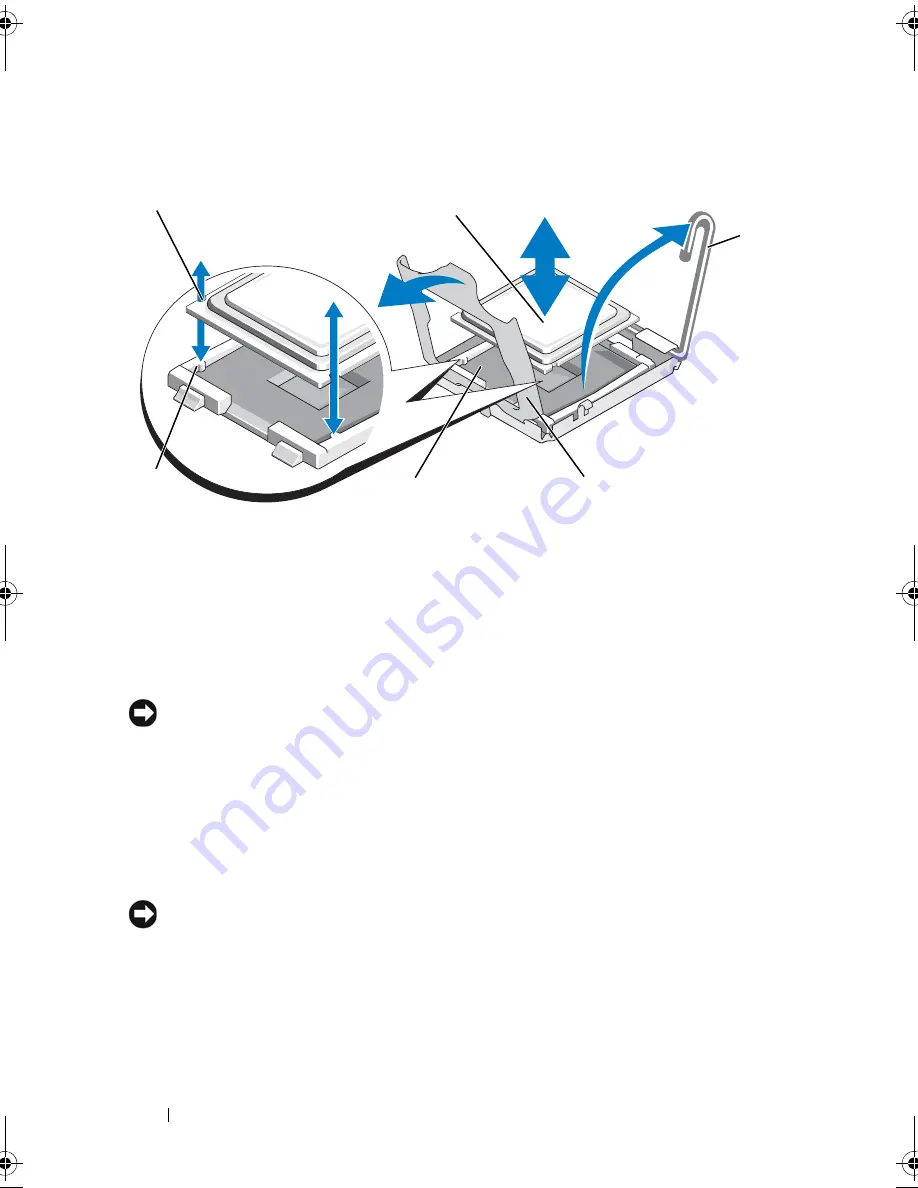
108
Installing System Components
Figure 3-21.
Installing and Removing a Processor
13
Lift the processor out of the socket and leave the release lever up so that
the socket is ready for the new processor.
NOTICE:
Be careful not to bend any of the pins on the ZIF socket when removing
the processor. Bending the pins can permanently damage the system board.
Installing a Processor
1
Unpack the new processor.
2
Align the
p
rocessor with the
socket keys on t
he ZIF socket. See
Figure 3-21.
3
I
nstall the processor in the socket.
NOTICE:
Positioning the processor incorrectly can permanently damage the
system board or the processor when you turn it on. When placing the processor in
the socket, be careful not to bend the pins in the socket.
a
If the release lever on the processor socket is not positioned all the way
up, move it to that position.
1
notch in processor (2)
2
processor
3
socket-release lever
4
processor shield
5
ZIF socket
6
socket key (2)
3
6
4
5
1
2
Book.book Page 108 Monday, September 14, 2009 12:57 PM
Summary of Contents for PowerVault DL2000
Page 1: ...Dell PowerVault DL2000 Hardware Owner s Manual ...
Page 10: ...10 Contents Glossary 169 Index 181 ...
Page 62: ...62 Using the System Setup Program ...
Page 128: ...128 Installing System Components ...
Page 166: ...166 Jumpers and Connectors ...
Page 168: ...168 Getting Help ...
Page 180: ...180 Glossary ...
Page 188: ...188 Index ...
















































