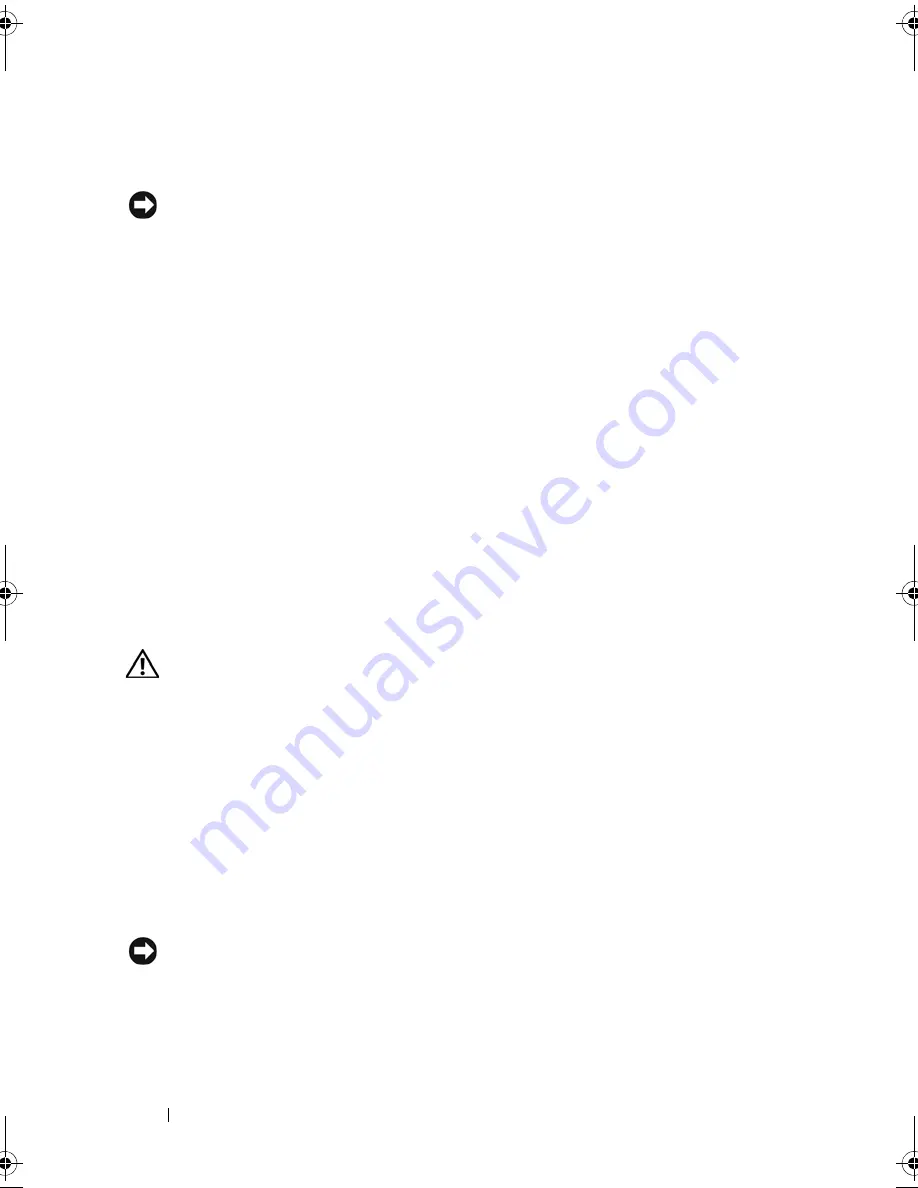
104
Installing System Components
9
Replace the memory cooling shroud. See "Installing the Cooling Shroud"
on page 81.
NOTICE:
Never operate your system with the memory cooling shroud removed.
Overheating of the system can develop quickly resulting in a shutdown of the
system and the loss of data.
10
Close the system. See "Opening the System" on page 67.
11
(Optional) Enter the System Setup program, and check the
System
Memory
setting on the main
System Setup
screen. See "Entering the
System Setup Program" on page 45.
The system should have already changed the value to reflect the newly
installed memory.
12
If the value is incorrect, one or more of the memory modules may not be
installed properly. Repeat step 2 through step 11 of this procedure,
checking to ensure that the memory modules are firmly seated in their
sockets.
13
Run the system memory test in the system diagnostics. See "Running the
System Diagnostics" on page 154.
Removing Memory Modules
CAUTION:
Many repairs may only be done by a certified service technician. You
should only perform troubleshooting and simple repairs as authorized in your
product documentation, or as directed by the online or telephone service and
support team. Damage due to servicing that is not authorized by Dell is not covered
by your warranty. Read and follow the safety instructions that came with the
product.
1
Turn off the system, including any attached peripherals, and disconnect
the system from the electrical outlet.
2
Open the system. See "Opening the System" on page 67.
3
Remove the memory cooling shroud. See "Removing the Cooling Shroud"
on page 80.
NOTICE:
Never remove the memory cooling shroud without first powering down
the system. Overheating of the system can develop quickly resulting in a shutdown
of the system and the loss of data.
Book.book Page 104 Monday, September 14, 2009 12:57 PM
Summary of Contents for PowerVault DL2000
Page 1: ...Dell PowerVault DL2000 Hardware Owner s Manual ...
Page 10: ...10 Contents Glossary 169 Index 181 ...
Page 62: ...62 Using the System Setup Program ...
Page 128: ...128 Installing System Components ...
Page 166: ...166 Jumpers and Connectors ...
Page 168: ...168 Getting Help ...
Page 180: ...180 Glossary ...
Page 188: ...188 Index ...






























