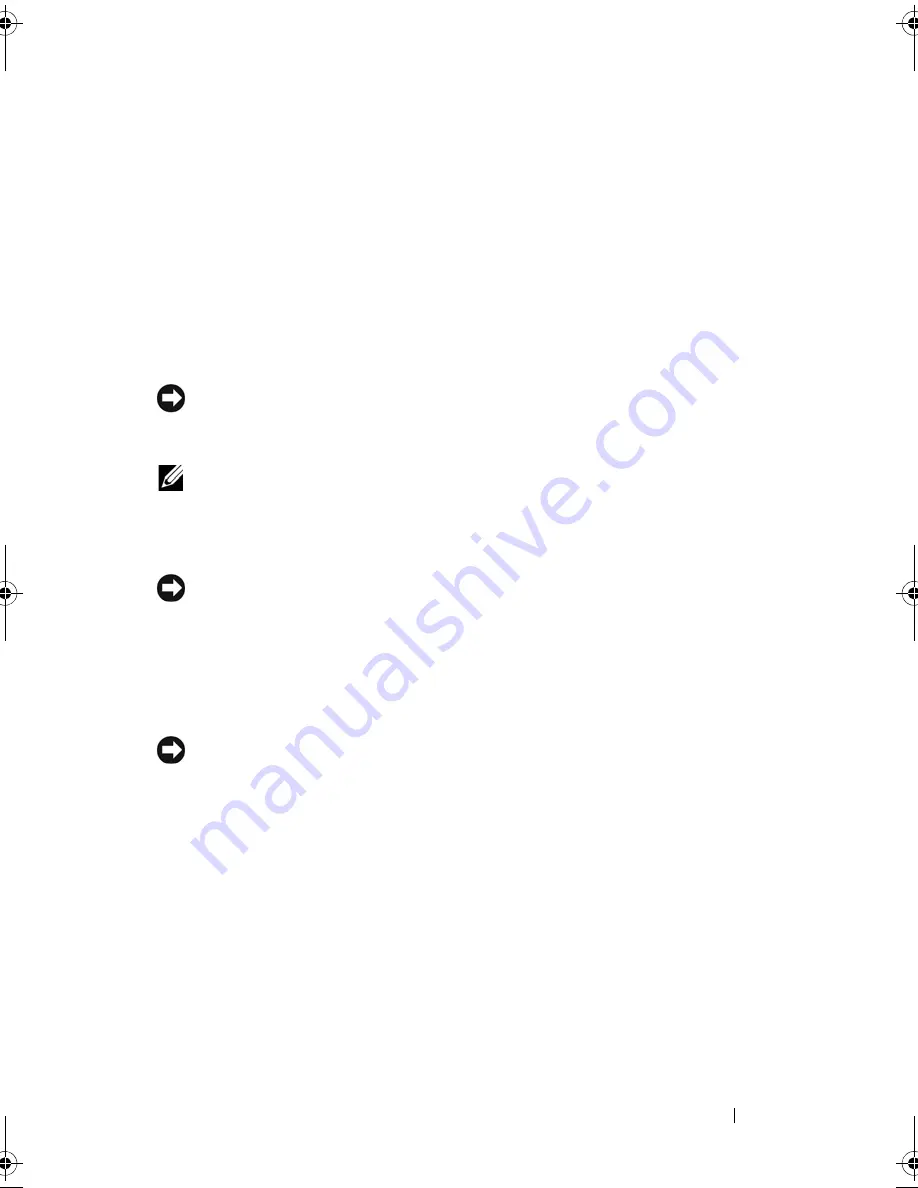
Installing System Components
69
Before You Begin
Hard drives are supplied in special hot-pluggable drive carriers that fit in the
hard-drive bays. Depending on your configuration, you received one of the
following two drive carrier types:
•
SATA drive carrier — Usable only with a SATA hard drive.
•
SATAu drive carrier — Usable with either a SAS hard drive or a SATA hard
drive with a universal interposer card. The interposer card provides
enhanced functionality that makes the SATA hard drive usable in some
storage systems.
NOTICE:
Before attempting to remove or install a drive while the system is running,
see the documentation for the SAS controller daughter card to ensure that the host
adapter is configured correctly to support hot-plug drive removal and insertion.
NOTE:
It is recommended that you use only drives that have been tested and
approved for use with the SAS backplane board.
You may need to use different programs than those provided with the
operating system to partition and format SATA hard drives.
NOTICE:
Do not turn off or reboot your system while the drive is being formatted.
Doing so can cause a drive failure.
When you format a high-capacity hard drive, allow enough time for the
formatting to be completed. Long format times for these drives are normal.
Removing a Drive Blank
NOTICE:
To maintain proper system cooling, all empty hard-drive bays must have
drive blanks installed. If you remove a hard-drive carrier from the system and do not
reinstall it, you must replace the carrier with a drive blank.
For 3.5-inch hard drive configurations:
1
Remove the front bezel, if attached. See "Removing the Front Bezel" on
page 65.
2
Insert your finger under the shrouded end of the blank and press in on the
latch to eject the blank outward from the bay.
3
Pull the ends of the blank outward until the blank is free.
Book.book Page 69 Monday, September 14, 2009 12:57 PM
Summary of Contents for PowerVault DL2000
Page 1: ...Dell PowerVault DL2000 Hardware Owner s Manual ...
Page 10: ...10 Contents Glossary 169 Index 181 ...
Page 62: ...62 Using the System Setup Program ...
Page 128: ...128 Installing System Components ...
Page 166: ...166 Jumpers and Connectors ...
Page 168: ...168 Getting Help ...
Page 180: ...180 Glossary ...
Page 188: ...188 Index ...
















































