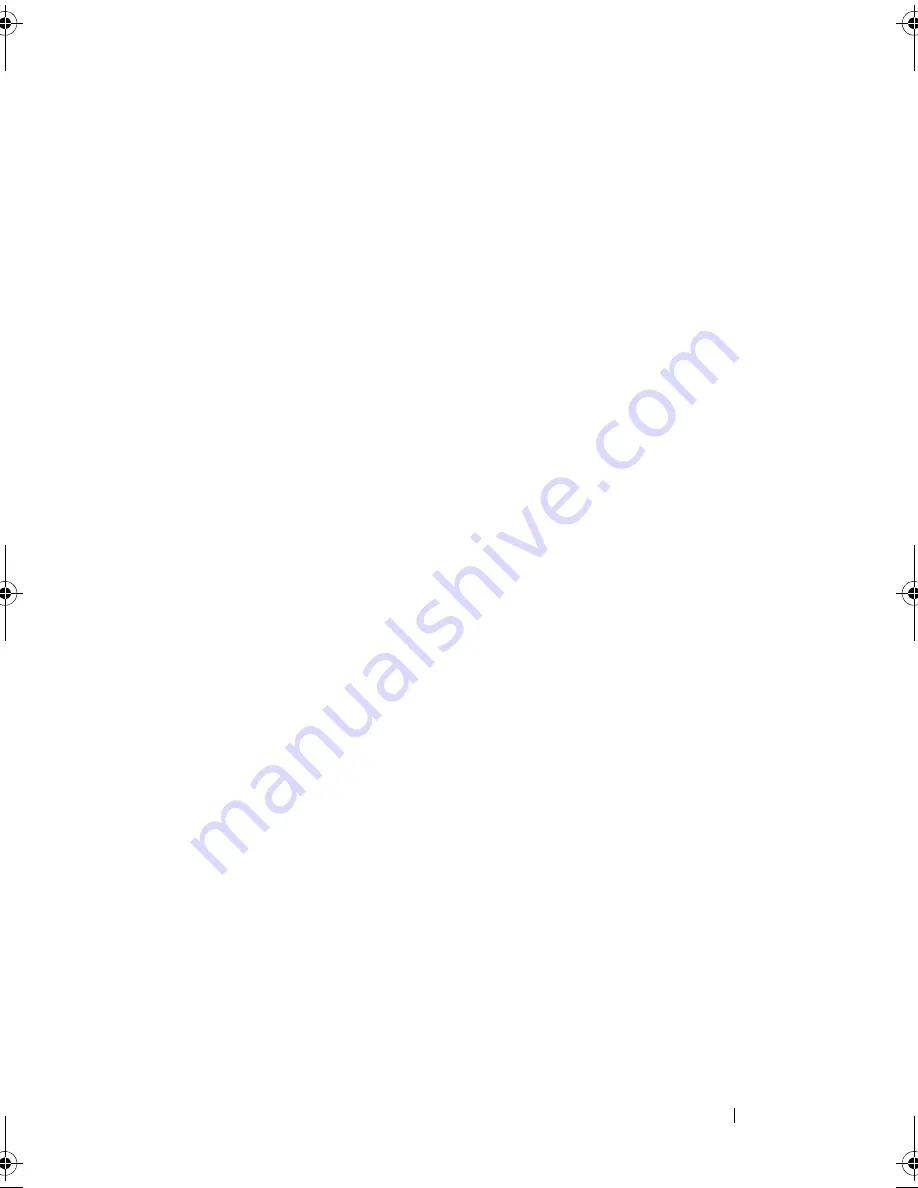
Troubleshooting Your System
135
Action
1
Enter the System Setup program, and ensure that the USB ports are
enabled. See "Using the System Setup Program" on page 45.
2
Turn off the system and any USB devices.
3
Disconnect the USB devices, and connect the malfunctioning device to
the other USB connector.
4
Turn on the system and the reconnected device.
If the problem is resolved, the USB connector might be defective. See
"Getting Help" on page 167.
5
If possible, swap the interface cable with a working cable.
If the problem is resolved, replace the interface cable. See "Getting Help"
on page 167.
6
Turn off the system and the USB device, and swap the device with a
comparable device.
7
Turn on the system and the USB device.
If the problem is resolved, replace the USB device. See "Getting Help" on
page 167.
If the problem persists, see "Getting Help" on page 167.
Book.book Page 135 Monday, September 14, 2009 12:57 PM
Summary of Contents for PowerVault DL2000
Page 1: ...Dell PowerVault DL2000 Hardware Owner s Manual ...
Page 10: ...10 Contents Glossary 169 Index 181 ...
Page 62: ...62 Using the System Setup Program ...
Page 128: ...128 Installing System Components ...
Page 166: ...166 Jumpers and Connectors ...
Page 168: ...168 Getting Help ...
Page 180: ...180 Glossary ...
Page 188: ...188 Index ...
















































