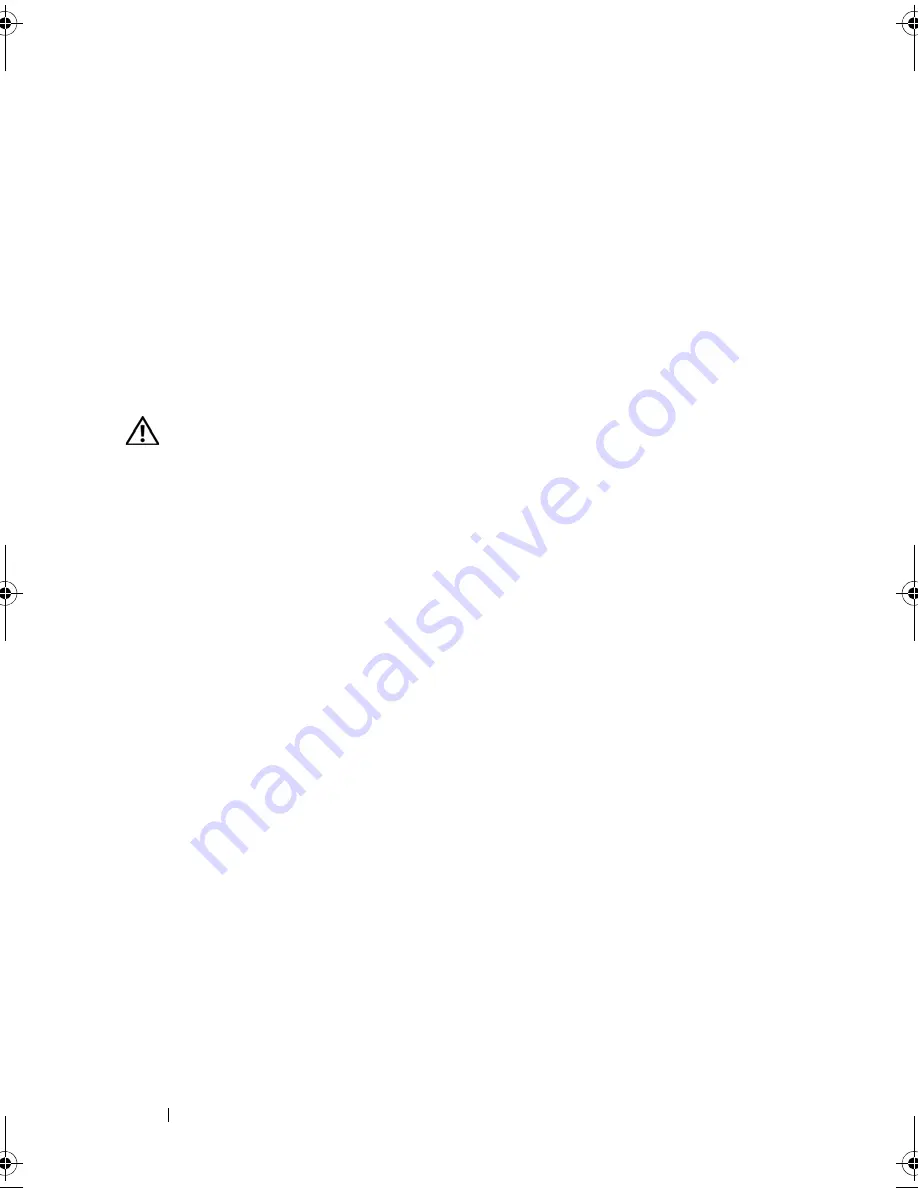
112
Installing System Components
11
To test the newly installed battery, turn off the system and disconnect it
from the electrical outlet for at least an hour.
12
After an hour, reconnect the system to its electrical outlet and turn it on.
13
Enter the System Setup program and if the time and date are still
incorrect, see "Getting Help" on page 167 for instructions on obtaining
technical assistance.
Expansion-Card Riser Boards
Removing the Left Expansion-Card Riser Board
CAUTION:
Many repairs may only be done by a certified service technician. You
should only perform troubleshooting and simple repairs as authorized in your
product documentation, or as directed by the online or telephone service and
support team. Damage due to servicing that is not authorized by Dell is not covered
by your warranty. Read and follow the safety instructions that came with the
product.
1
Turn off the system and attached peripherals, and disconnect the system
from the electrical outlet.
2
Open the system. See "Opening the System" on page 67.
3
Remove any expansion cards from the left riser expansion-card slots. See
"Removing an Expansion Card" on page 90.
4
Remove the expansion-card cage. See "Removing the Expansion-Card
Cage" on page 91.
5
Remove the expansion-card riser board:
a
Pull the expansion-card riser release pin. See Figure 3-23.
b
While pulling the release pin, slide the riser board away from the
expansion card openings.
c
Lift the riser board from the six securing tabs.
Book.book Page 112 Monday, September 14, 2009 12:57 PM
Summary of Contents for PowerVault DL2000
Page 1: ...Dell PowerVault DL2000 Hardware Owner s Manual ...
Page 10: ...10 Contents Glossary 169 Index 181 ...
Page 62: ...62 Using the System Setup Program ...
Page 128: ...128 Installing System Components ...
Page 166: ...166 Jumpers and Connectors ...
Page 168: ...168 Getting Help ...
Page 180: ...180 Glossary ...
Page 188: ...188 Index ...






























