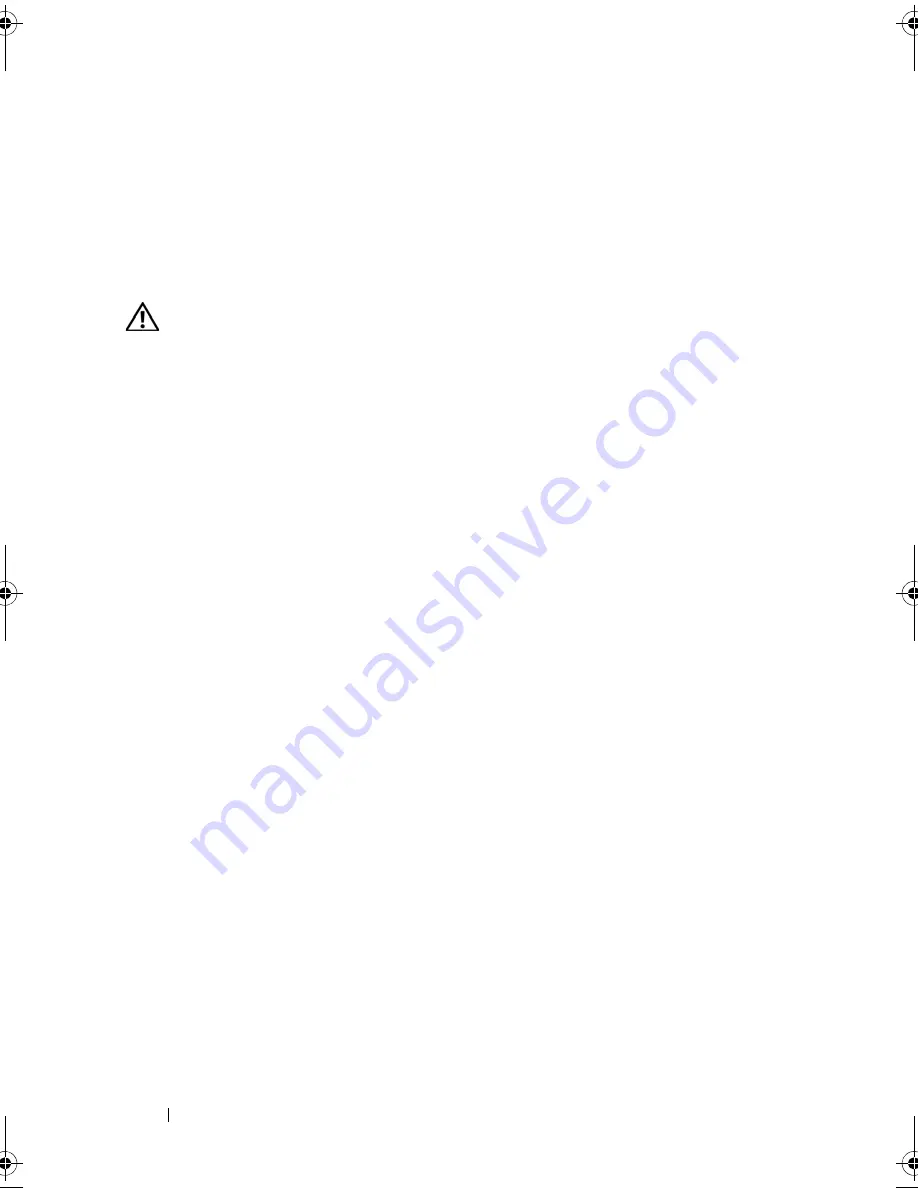
138
Troubleshooting Your System
Troubleshooting a Damaged System
Problem
•
System was dropped or damaged.
Action
CAUTION:
Many repairs may only be done by a certified service technician. You
should only perform troubleshooting and simple repairs as authorized in your
product documentation, or as directed by the online or telephone service and
support team. Damage due to servicing that is not authorized by Dell is not covered
by your warranty. Read and follow the safety instructions that came with the
product.
1
Open the system. See "Opening and Closing the System" on page 66.
2
Ensure that the following components are properly installed:
•
Expansion cards and risers
•
Power supplies
•
Fans
•
Processors and heat sinks
•
Memory modules
•
Drive-carrier connections to the SAS backplane board, if applicable
3
Ensure that all cables are properly connected.
4
Close the system. See "Opening and Closing the System" on page 66.
5
Run the system board tests in the system diagnostics. See "Running the
System Diagnostics" on page 154.
If the tests fail, see "Getting Help" on page 167.
Troubleshooting the System Battery
Problem
•
System message indicates a problem with the battery.
•
System Setup program loses system configuration information.
•
System date and time do not remain current.
Book.book Page 138 Monday, September 14, 2009 12:57 PM
Summary of Contents for PowerVault DL2000
Page 1: ...Dell PowerVault DL2000 Hardware Owner s Manual ...
Page 10: ...10 Contents Glossary 169 Index 181 ...
Page 62: ...62 Using the System Setup Program ...
Page 128: ...128 Installing System Components ...
Page 166: ...166 Jumpers and Connectors ...
Page 168: ...168 Getting Help ...
Page 180: ...180 Glossary ...
Page 188: ...188 Index ...






























