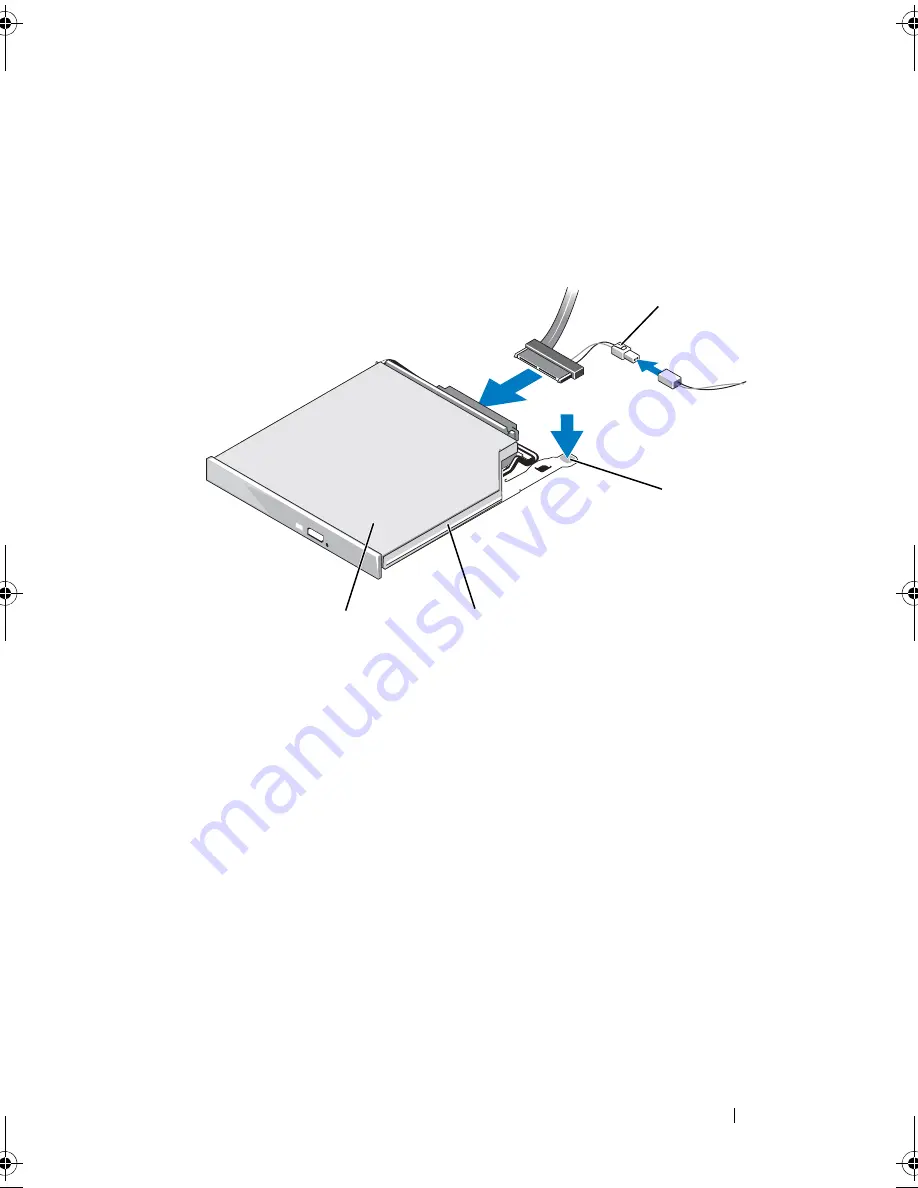
Installing System Components
97
4
Disconnect the optical drive cable from the back of the drive.
5
To remove the optical drive, press down and forward on the blue tray
release tab and slide the drive tray out of the system. See Figure 3-17.
Figure 3-17.
Removing and Installing the Optical Drive Tray
Installing the Optical Drive
1
Insert the optical drive tray into the system until it is fully inserted and
locked into position.
2
Connect the SATA cable (the end with the branching power cable) to the
back of the optical drive.
3
Connect the branching power cable to the power supply connector.
4
Remove the cooling shroud. See "Removing the Cooling Shroud" on
page 80.
1
optical-drive cable
2
optical-drive release tab
3
optical -drive tray
4
optical drive
2
4
3
1
Book.book Page 97 Monday, September 14, 2009 12:57 PM
Summary of Contents for PowerVault DL2000
Page 1: ...Dell PowerVault DL2000 Hardware Owner s Manual ...
Page 10: ...10 Contents Glossary 169 Index 181 ...
Page 62: ...62 Using the System Setup Program ...
Page 128: ...128 Installing System Components ...
Page 166: ...166 Jumpers and Connectors ...
Page 168: ...168 Getting Help ...
Page 180: ...180 Glossary ...
Page 188: ...188 Index ...






























