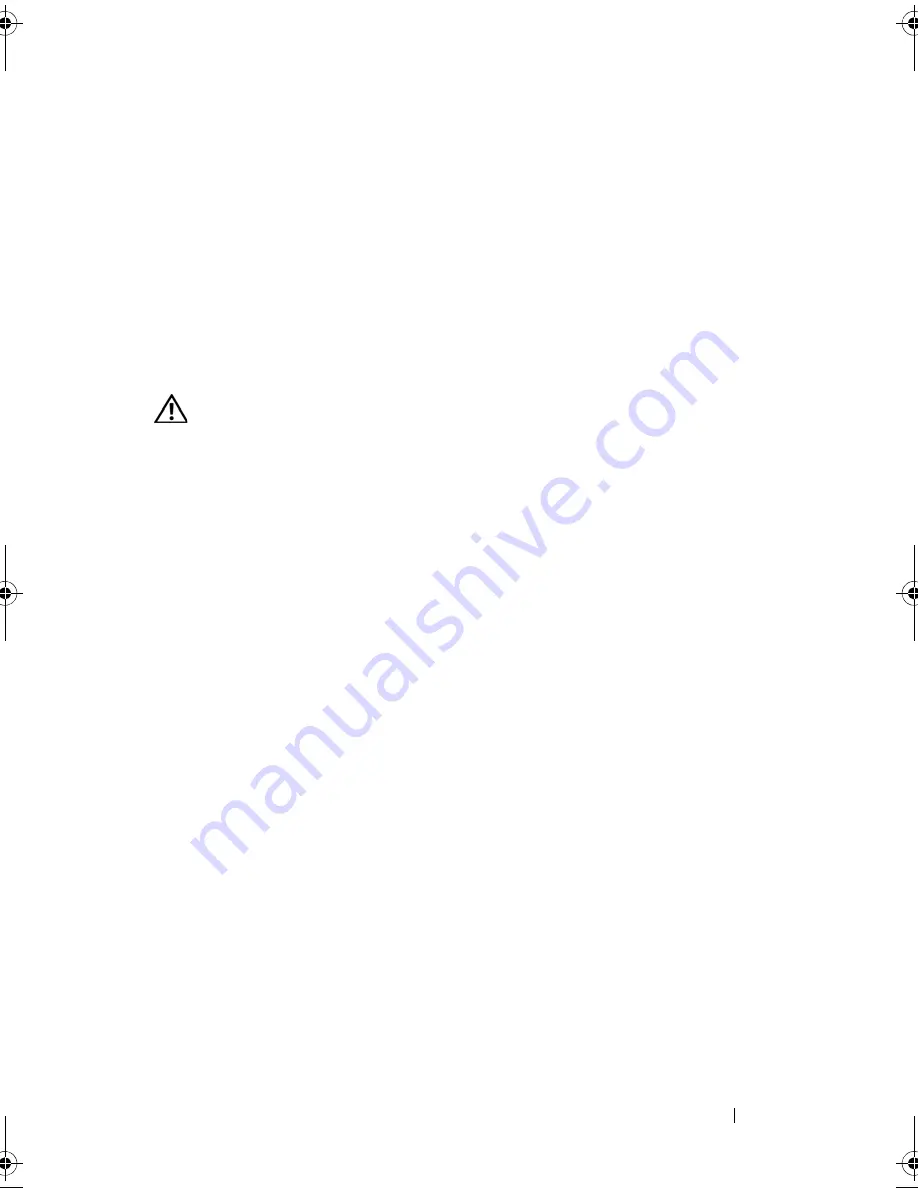
Installing System Components
81
Installing the Cooling Shroud
1
Align the hinges on the shroud pivots located on either end of the fan
bracket. See Figure 3-9.
2
Slowly lower the shroud straight down into the system until the fan
connector engages and the latches snap into place.
Fan Brackets
Removing the Fan Bracket
CAUTION:
Many repairs may only be done by a certified service technician. You
should only perform troubleshooting and simple repairs as authorized in your
product documentation, or as directed by the online or telephone service and
support team. Damage due to servicing that is not authorized by Dell is not covered
by your warranty. Read and follow the safety instructions that came with the
product.
1
Turn off the system, including any attached peripherals, and disconnect
the system from the electrical outlet.
2
Open the system. See "Opening the System" on page 67.
3
Remove the cooling shroud. See "Removing the Cooling Shroud" on
page 80.
4
Remove the SAS controller daughter card. See "Removing a SAS
Controller Daughter Card" on page 87
5
Remove the fans from the fan bracket. See "Removing a System Fan" on
page 78.
6
Remove the fan bracket from the system:
a
Press down on the release latch on the left side of the fan bracket. See
Figure 3-10.
If the bracket does not disengage completely, push down slightly on
the bracket when releasing the latch.
b
Rotate the left side of the bracket upward, releasing the plastic clip
from its slot in the system board tray.
c
Draw the bracket out of the system.
Book.book Page 81 Monday, September 14, 2009 12:57 PM
Summary of Contents for PowerVault DL2000
Page 1: ...Dell PowerVault DL2000 Hardware Owner s Manual ...
Page 10: ...10 Contents Glossary 169 Index 181 ...
Page 62: ...62 Using the System Setup Program ...
Page 128: ...128 Installing System Components ...
Page 166: ...166 Jumpers and Connectors ...
Page 168: ...168 Getting Help ...
Page 180: ...180 Glossary ...
Page 188: ...188 Index ...






























