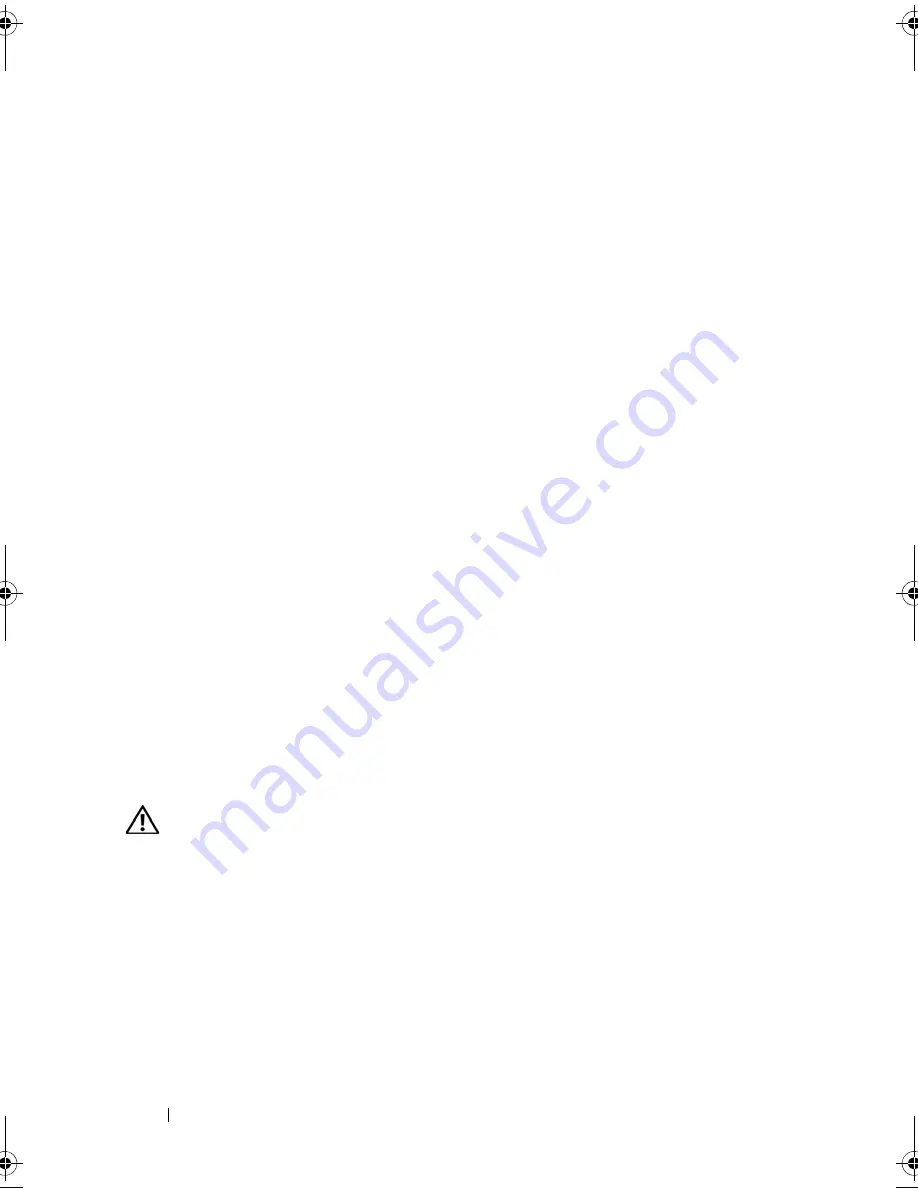
150
Troubleshooting Your System
12
Reconnect the system to the electrical outlet, and turn on the system and
attached peripherals.
13
Run the appropriate online diagnostic test.
If the tests fail, see "Getting Help" on page 167.
14
For each expansion card you removed in step 10, perform the following
steps:
a
Turn off the system and attached peripherals, and disconnect the
system from the electrical outlet.
b
Open the system. See "Opening and Closing the System" on page 66.
c
Reinstall one of the expansion cards.
d
Close the system. See "Opening and Closing the System" on page 66.
e
Run the appropriate diagnostic test.
If the tests fail, see "Getting Help" on page 167.
Troubleshooting the Microprocessors
Problem
•
Error message indicates a processor problem.
•
Front-panel status LCD indicates a problem with the processors or system
board.
•
A heat sink is not installed for each processor.
Action
CAUTION:
Many repairs may only be done by a certified service technician. You
should only perform troubleshooting and simple repairs as authorized in your
product documentation, or as directed by the online or telephone service and
support team. Damage due to servicing that is not authorized by Dell is not covered
by your warranty. Read and follow the safety instructions that came with the
product.
1
Run the appropriate online diagnostics test. See "Using Server
Administrator Diagnostics" on page 153.
2
Turn off the system and attached peripherals, and disconnect the system
from the electrical outlet.
Book.book Page 150 Monday, September 14, 2009 12:57 PM
Summary of Contents for PowerVault DL2000
Page 1: ...Dell PowerVault DL2000 Hardware Owner s Manual ...
Page 10: ...10 Contents Glossary 169 Index 181 ...
Page 62: ...62 Using the System Setup Program ...
Page 128: ...128 Installing System Components ...
Page 166: ...166 Jumpers and Connectors ...
Page 168: ...168 Getting Help ...
Page 180: ...180 Glossary ...
Page 188: ...188 Index ...
















































