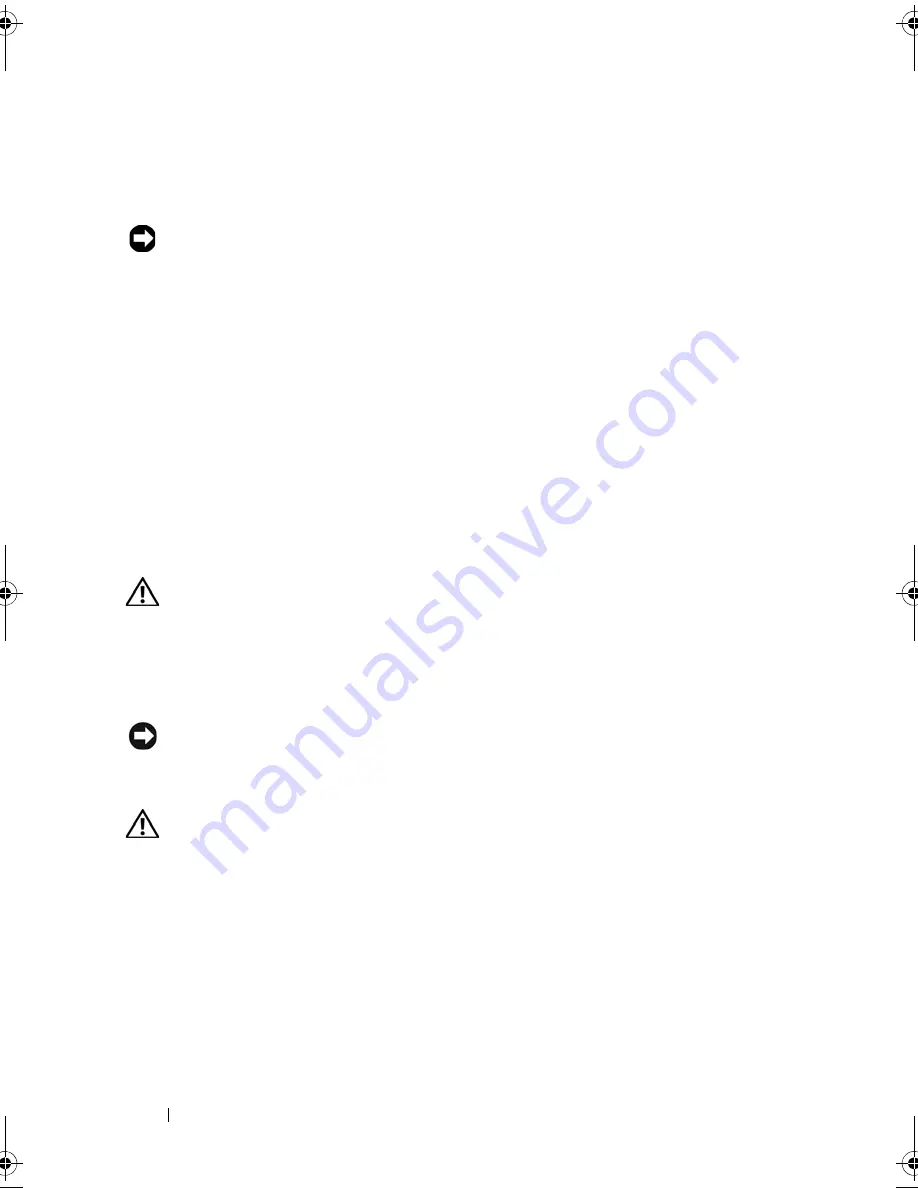
78
Installing System Components
Removing the Power Supply Blank
Using a Phillips screwdriver, remove the screw on the left side of the blank,
rotate the blank slightly to clear the bay, and remove from the chassis.
NOTICE:
To ensure proper system cooling, the power supply blank must be
installed on the unoccupied power supply bay in a non-redundant configuration.
Remove the power supply blank only if you are installing a second power supply.
Installing the Power Supply Blank
To install the power supply blank, insert the tab on the right edge of the blank
into the slot in the power supply bay wall. Rotate the blank into the power
supply bay and secure with the Phillips screw.
System Fans
The system includes four hot-pluggable cooling fans.
Removing a System Fan
CAUTION:
Many repairs may only be done by a certified service technician. You
should only perform troubleshooting and simple repairs as authorized in your
product documentation, or as directed by the online or telephone service and
support team. Damage due to servicing that is not authorized by Dell is not covered
by your warranty. Read and follow the safety instructions that came with the
product.
NOTICE:
The system fans are hot-pluggable. To maintain proper cooling while the
system is on, replace only one fan at a time.
1
Open the system. See "Opening the System" on page 67.
CAUTION:
Use caution when handling the fan until the fan blades stop spinning.
2
Raise the fan handle and pull the fan straight up from the fan cage to clear
the chassis. See Figure 3-8.
Book.book Page 78 Monday, September 14, 2009 12:57 PM
Summary of Contents for PowerVault DL2000
Page 1: ...Dell PowerVault DL2000 Hardware Owner s Manual ...
Page 10: ...10 Contents Glossary 169 Index 181 ...
Page 62: ...62 Using the System Setup Program ...
Page 128: ...128 Installing System Components ...
Page 166: ...166 Jumpers and Connectors ...
Page 168: ...168 Getting Help ...
Page 180: ...180 Glossary ...
Page 188: ...188 Index ...
















































