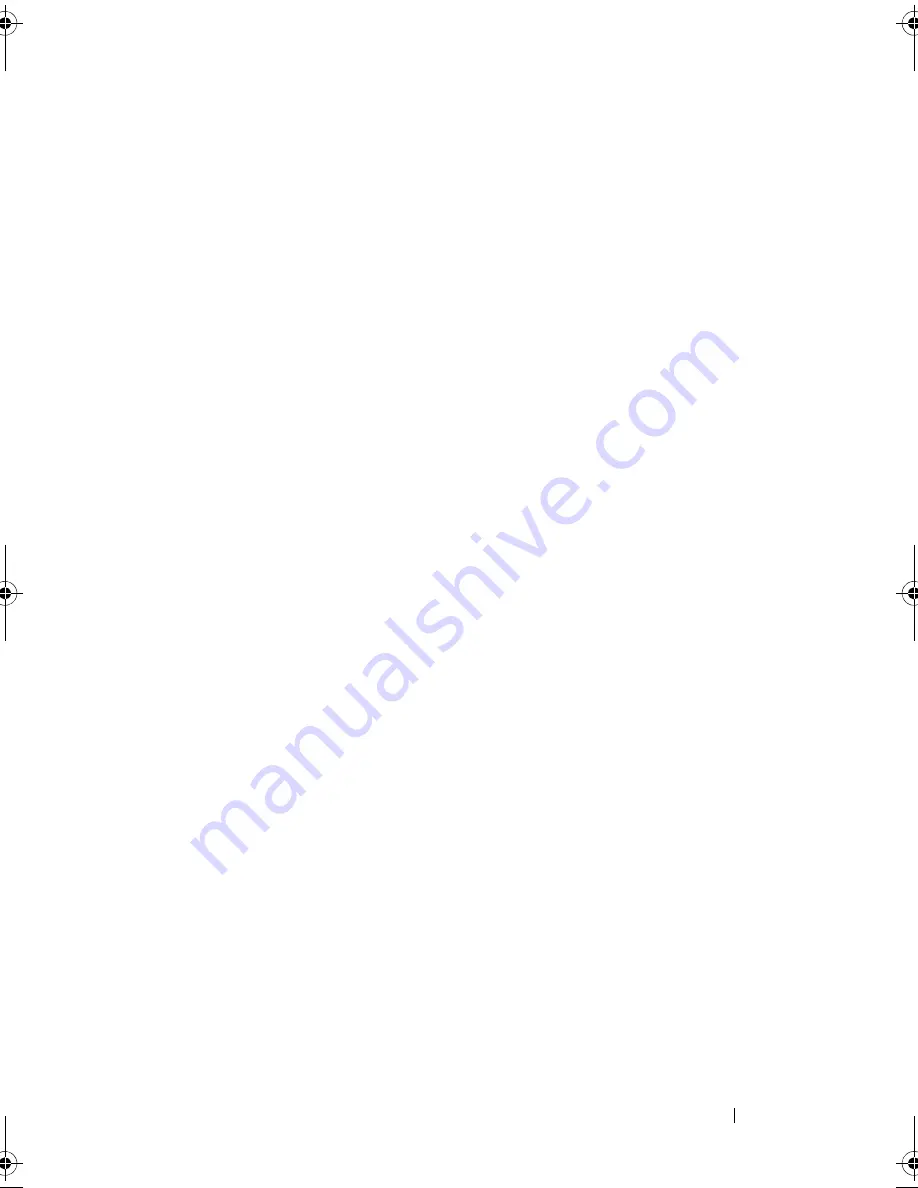
Running the System Diagnostics
155
Using the Custom Test Options
When you select
Custom Test
in the
Main
Menu
window, the
Customize
window appears and allows you to select the device(s) to be tested, select
specific options for testing, and view the test results.
Selecting Devices for Testing
The left side of the
Customize
window lists
devices that can be tested.
Devices are grouped by device type or by module, depending on the option
you select. Click the
(+)
next to a device or module to view its components.
Click
(+)
on any component to view the tests that are available. Clicking a
device, rather than its components, selects all of the components of the
device for testing.
Selecting Diagnostics Options
Use the
Diagnostics Options
area to select how you want to test a device. You
can set the following options:
•
Non-Interactive Tests Only
— When checked, runs only tests that require
no user intervention.
•
Quick Tests Only
— When checked, runs only the quick tests on the
device. Extended tests will not run when you select this option.
•
Show Ending Timestamp
— When checked, time stamps the test log.
•
Test Iterations
— Selects the number of times the test is run.
•
Log output file pathname
— When checked, enables you to specify where
the test log file is saved.
Book.book Page 155 Monday, September 14, 2009 12:57 PM
Summary of Contents for PowerVault DL2000
Page 1: ...Dell PowerVault DL2000 Hardware Owner s Manual ...
Page 10: ...10 Contents Glossary 169 Index 181 ...
Page 62: ...62 Using the System Setup Program ...
Page 128: ...128 Installing System Components ...
Page 166: ...166 Jumpers and Connectors ...
Page 168: ...168 Getting Help ...
Page 180: ...180 Glossary ...
Page 188: ...188 Index ...






























