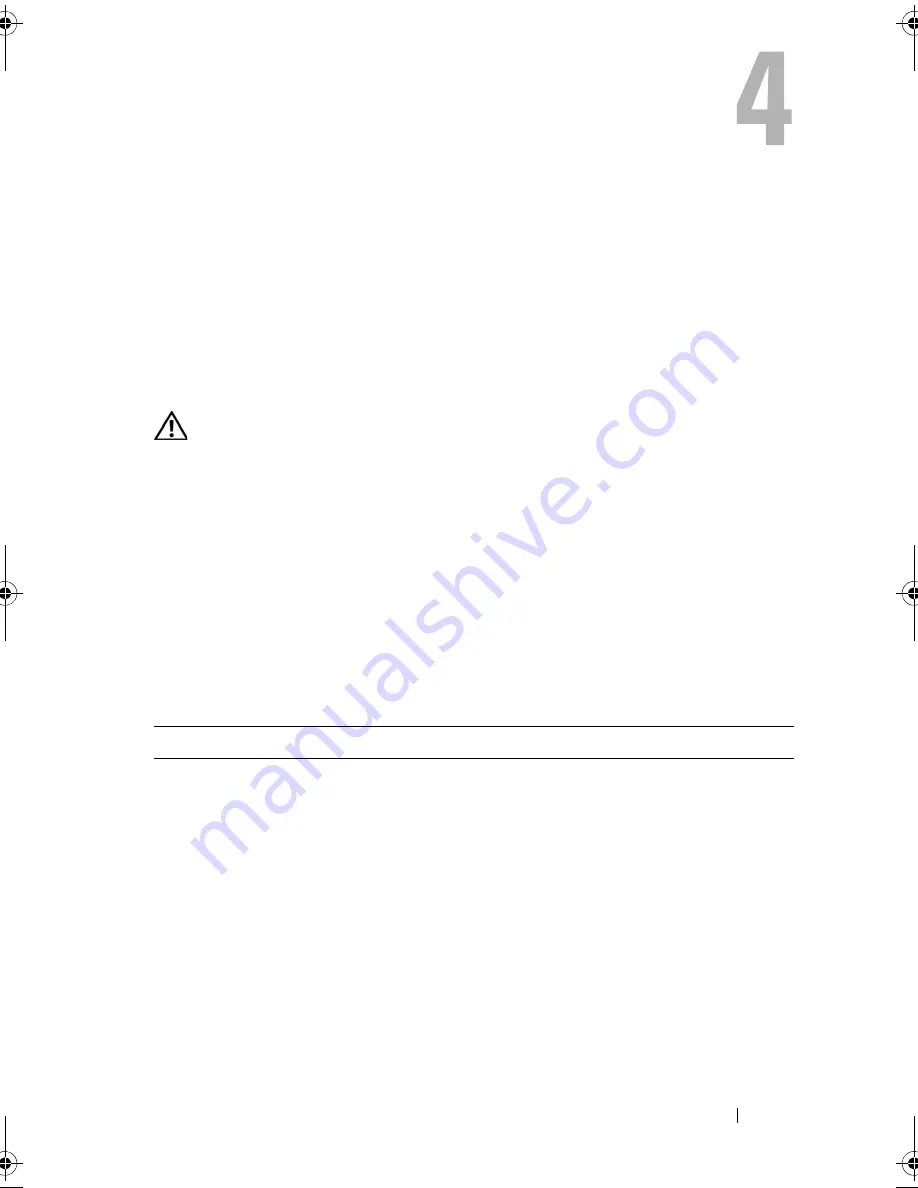
Troubleshooting Your System
129
Troubleshooting Your System
Safety First—For You and Your System
To perform certain procedures in this document, you must remove the system
cover and work inside the system. While working inside the system, do not
attempt to service the system except as explained in this guide and elsewhere
in your system documentation.
CAUTION:
Many repairs may only be done by a certified service technician. You
should only perform troubleshooting and simple repairs as authorized in your
product documentation, or as directed by the online or telephone service and
support team. Damage due to servicing that is not authorized by Dell is not covered
by your warranty. Read and follow the safety instructions that came with the
product.
Start-Up Routine
Look and listen during the system's start-up routine for the indications
described in Table 1-1.
Table 4-1.
Start-Up Routine Indications
Look/listen for:
Action
A status or error message displayed
on the front-panel LCD.
See "LCD Status Messages" on page 20.
An error message displayed on the
monitor.
See "System Messages" on page 32.
Alert messages from the systems
management software.
See the systems management software
documentation.
The monitor's power indicator.
See "Troubleshooting the Video Subsystem" on
page 131.
The keyboard indicators.
See "Troubleshooting the Keyboard" on page 132.
The USB CD drive activity
indicator.
See "Troubleshooting a USB Device" on
page 134.
Book.book Page 129 Monday, September 14, 2009 12:57 PM
Summary of Contents for PowerVault DL2000
Page 1: ...Dell PowerVault DL2000 Hardware Owner s Manual ...
Page 10: ...10 Contents Glossary 169 Index 181 ...
Page 62: ...62 Using the System Setup Program ...
Page 128: ...128 Installing System Components ...
Page 166: ...166 Jumpers and Connectors ...
Page 168: ...168 Getting Help ...
Page 180: ...180 Glossary ...
Page 188: ...188 Index ...
















































