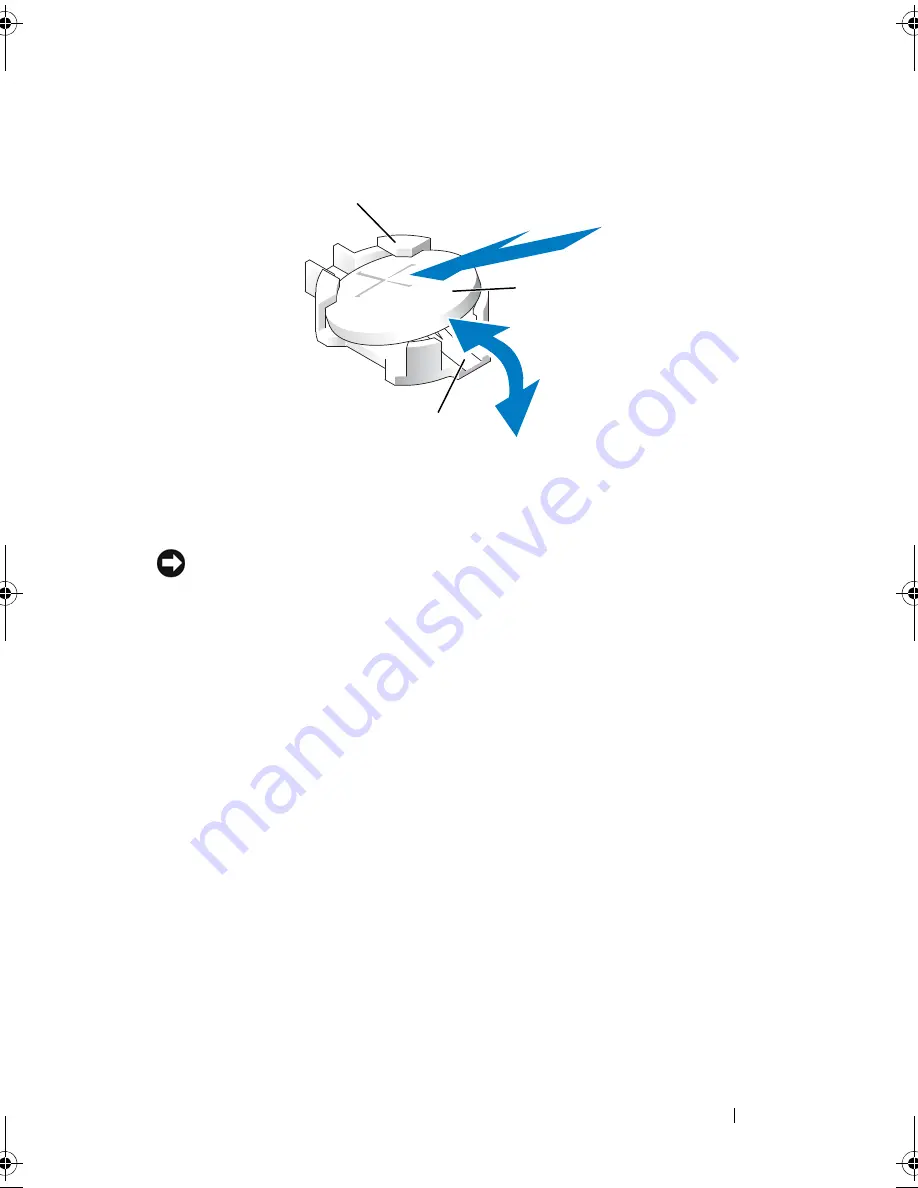
Installing System Components
111
Figure 3-22.
Replacing the System Battery
NOTICE:
To avoid damage to the battery connector, you must firmly support the
connector while installing or removing a battery.
5
Install the new system battery.
a
Support the battery connector by pressing down firmly on the positive
side of the connector.
b
Hold the battery with the "+" facing up, and slide it under the
securing tabs at the positive side of the connector.
c
Press the battery straight down into the connector until it snaps into
place.
6
Close the system. See "Closing the System" on page 67.
7
Reconnect the system to its electrical outlet and turn the system on,
including any attached peripherals.
8
Enter the System Setup program to confirm that the battery is operating
properly. See "Entering the System Setup Program" on page 45.
9
Enter the correct time and date in the System Setup program's
Time
and
Date
fields.
10
Exit the System Setup program.
1
positive side of battery connector
2
system battery
3
negative side of battery connector
2
3
1
Book.book Page 111 Monday, September 14, 2009 12:57 PM
Summary of Contents for PowerVault DL2000
Page 1: ...Dell PowerVault DL2000 Hardware Owner s Manual ...
Page 10: ...10 Contents Glossary 169 Index 181 ...
Page 62: ...62 Using the System Setup Program ...
Page 128: ...128 Installing System Components ...
Page 166: ...166 Jumpers and Connectors ...
Page 168: ...168 Getting Help ...
Page 180: ...180 Glossary ...
Page 188: ...188 Index ...






























