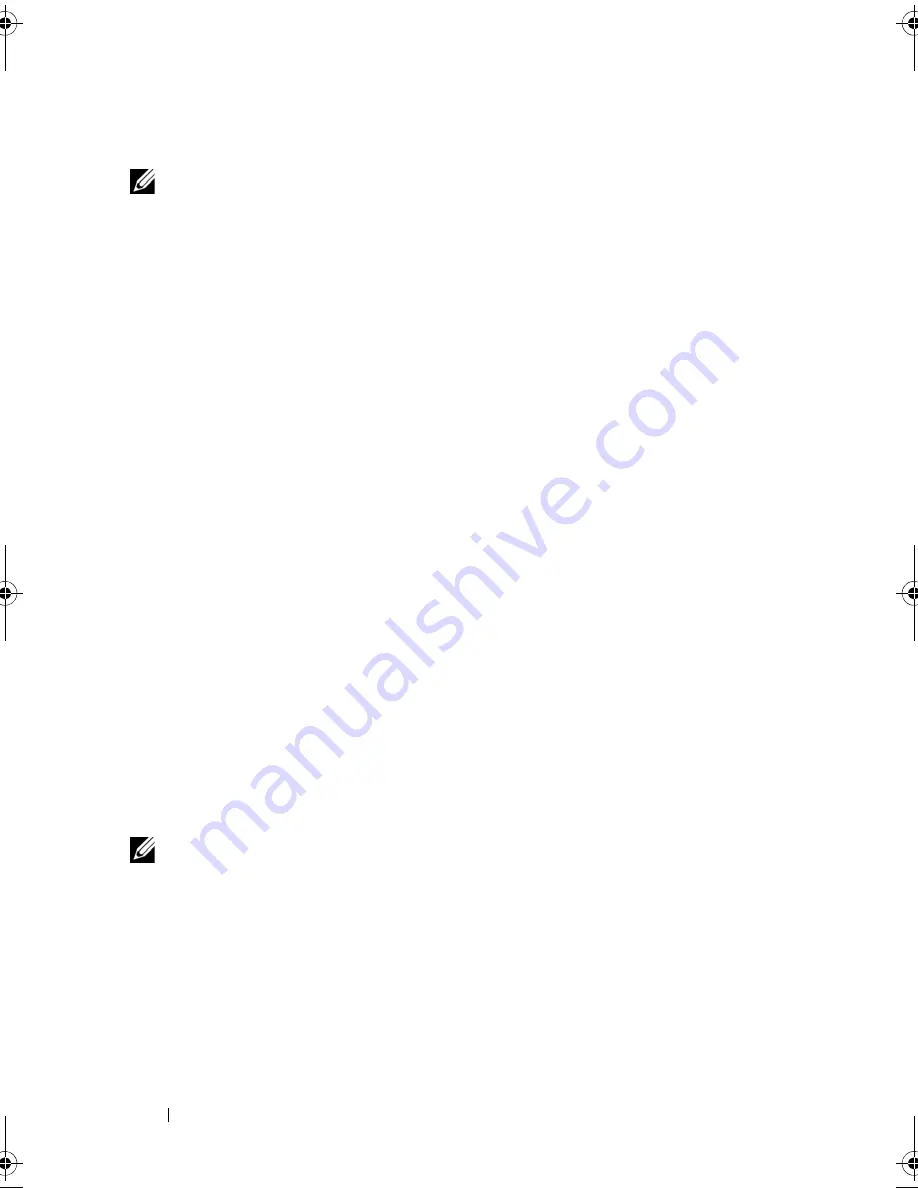
58
Using the System Setup Program
Using Your System Password to Secure Your System
NOTE:
If you have assigned a setup password (see "Using the Setup Password" on
page 59), the system accepts your setup password as an alternate system
password.
When the
Password Status
option is set to
Unlocked
, you have the option to
leave the password security enabled or to disable the password security.
To leave the password security enabled:
1
Turn on or reboot your system by pressing <Ctrl><Alt><Del>.
2
Type your password and press <Enter>.
To disable the password security:
1
Turn on or reboot your system by pressing <Ctrl><Alt><Del>.
2
Type your password and press <Ctrl><Enter>.
When the
Password Status
option is set to
Locked
whenever
you turn on your
system or reboot your system by pressing <Ctrl><Alt><Del>, type your
password and press <Enter> at the prompt.
After you type the correct system password and press <Enter>, your system
operates as usual.
If an incorrect system password is entered, the system displays a message and
prompts you to re-enter your password. You have three attempts to enter the
correct password. After the third unsuccessful attempt, the system displays an
error message showing the number of unsuccessful attempts and that the
system has halted and will shut down. This message can alert you to an
unauthorized person attempting to use your system.
Even after you shut down and restart the system, the error message continues
to be displayed until the correct password is entered.
NOTE:
You can use the
Password Status
option in conjunction with the
System Password
and
Setup Password
options to further protect your system from
unauthorized changes.
Book.book Page 58 Monday, September 14, 2009 12:57 PM
Summary of Contents for PowerVault DL2000
Page 1: ...Dell PowerVault DL2000 Hardware Owner s Manual ...
Page 10: ...10 Contents Glossary 169 Index 181 ...
Page 62: ...62 Using the System Setup Program ...
Page 128: ...128 Installing System Components ...
Page 166: ...166 Jumpers and Connectors ...
Page 168: ...168 Getting Help ...
Page 180: ...180 Glossary ...
Page 188: ...188 Index ...






























