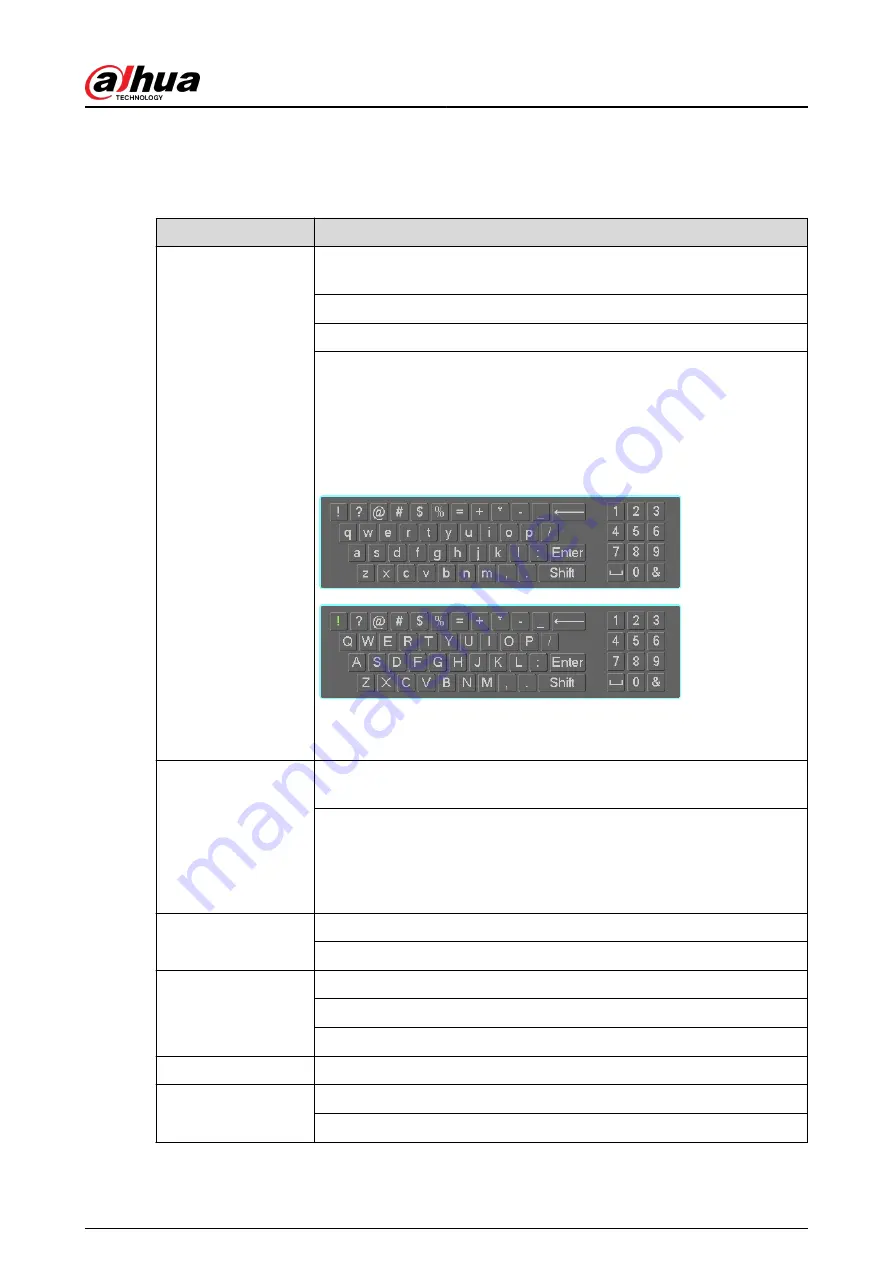
Appendix 2 Mouse Operation
Appendix Table 2-1Mouse operation
Operation
Description
Left click mouse
When you have selected one menu item, left click mouse to view menu
content.
Modify checkbox or motion detection status.
Click combo box to pop up drop-down list
In input box, you can select input methods. Left click the corresponding
button on the panel you can input numeral/English character (lower case/
upper case). Here
←
stands for backspace button.
_
stands for space
button.
In English input mode: _ stands for input a backspace icon and
←
stands
for deleting the previous character.
In numeral input mode: _ stands for clear and
←
stands for deleting the
previous numeral.
Double left click
mouse
Implement special control operation such as double click one item in the
file list to playback the video.
In multiple-window mode, double left click one channel to view in full-
window.
Double left click current video again to go back to previous multiple-
window mode.
Right click mouse
In real-time monitor mode, pops up shortcut menu.
Exit current menu without saving the modification.
Press middle button
In numeral input box: Increase or decrease numeral value.
Switch the items in the checkbox.
Page up or page down.
Move mouse
Select current control or move control.
Drag mouse
Select motion detection zone.
Select privacy mask zone.
User's Manual
435
Summary of Contents for NVR2104-I2
Page 1: ...ZHEJIANG DAHUA VISION TECHNOLOGY CO LTD V2 3 3 Network Video Recorder User s Manual...
Page 84: ...Figure 2 98 Alarm input port 1 User s Manual 71...
Page 132: ...Figure 5 8 Unlock pattern login User s Manual 119...
Page 147: ...Figure 5 23 AcuPick human detection User s Manual 134...
Page 151: ...Figure 5 27 Shortcut menu 1 User s Manual 138...
Page 217: ...Figure 5 93 Custom search 2 Step 8 Configure the search conditions as needed User s Manual 204...
Page 326: ...Figure 5 197 TCP IP Step 2 Click to configure the NIC card and then click OK User s Manual 313...
Page 376: ...Figure 5 247 Pattern login User s Manual 363...
Page 412: ...Figure 5 285 File management Step 2 Click Add User s Manual 399...


























