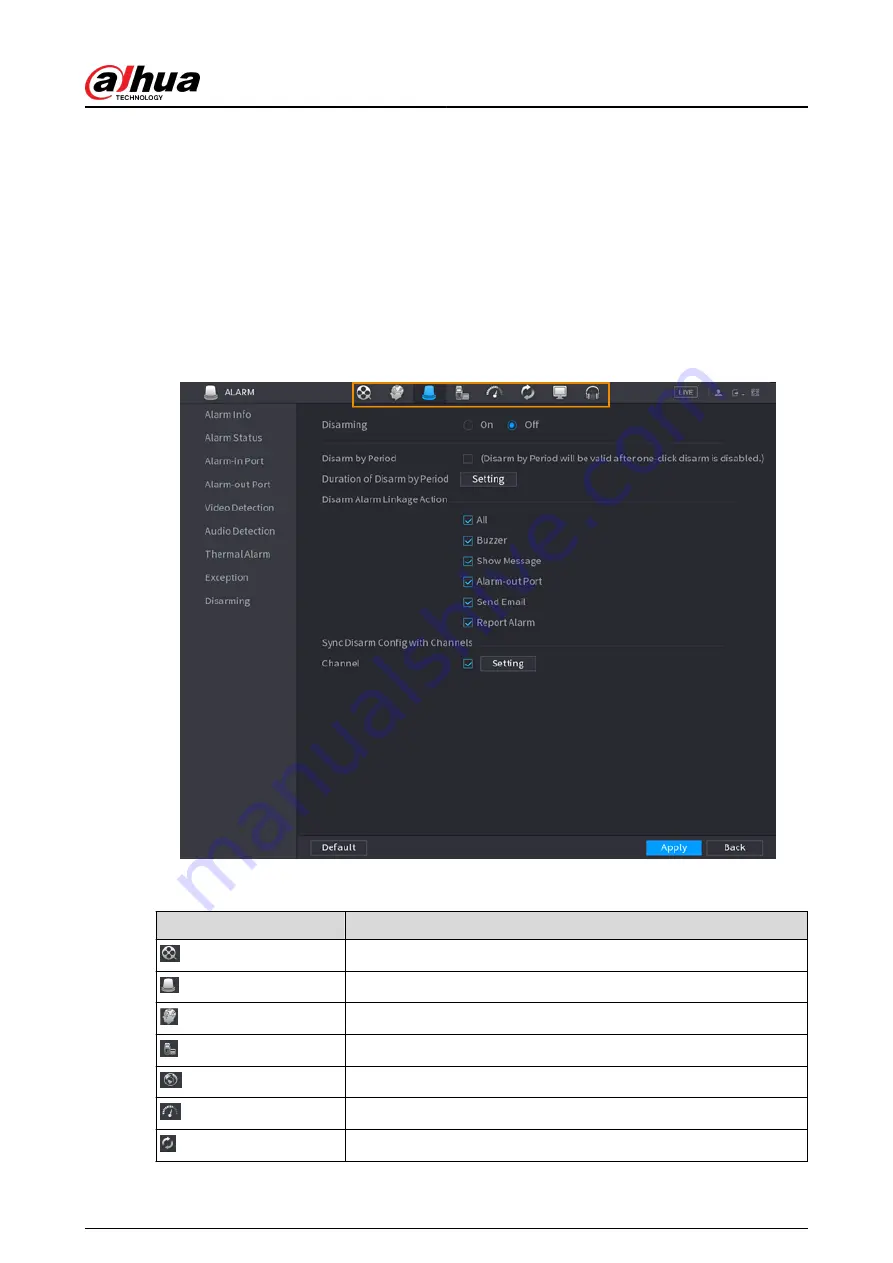
5.5 Quick Operation Bar
You can click the icons on the main menu to go to the corresponding configuration page. After
that, you can go to other function tiles or setting item through the quick operation bar.
This section uses ALARM and CAMERA as examples to show how to quickly access other modules.
Shortcut Icons on Function Titles
Click ALARM to go to the ALARM page.
Figure 5-11 Quick operation bar (1)
Table 5-5 Quick operation bar description (1)
Icon
Description
Go to the SEARCH page.
Go to the ALARM page.
Go to the AI page.
Go to the POS page.
Go to NETWORK page.
Go to the MAINTAIN page.
Go to the BACKUP page.
User's Manual
122
Summary of Contents for NVR2104-I2
Page 1: ...ZHEJIANG DAHUA VISION TECHNOLOGY CO LTD V2 3 3 Network Video Recorder User s Manual...
Page 84: ...Figure 2 98 Alarm input port 1 User s Manual 71...
Page 132: ...Figure 5 8 Unlock pattern login User s Manual 119...
Page 147: ...Figure 5 23 AcuPick human detection User s Manual 134...
Page 151: ...Figure 5 27 Shortcut menu 1 User s Manual 138...
Page 217: ...Figure 5 93 Custom search 2 Step 8 Configure the search conditions as needed User s Manual 204...
Page 326: ...Figure 5 197 TCP IP Step 2 Click to configure the NIC card and then click OK User s Manual 313...
Page 376: ...Figure 5 247 Pattern login User s Manual 363...
Page 412: ...Figure 5 285 File management Step 2 Click Add User s Manual 399...






























