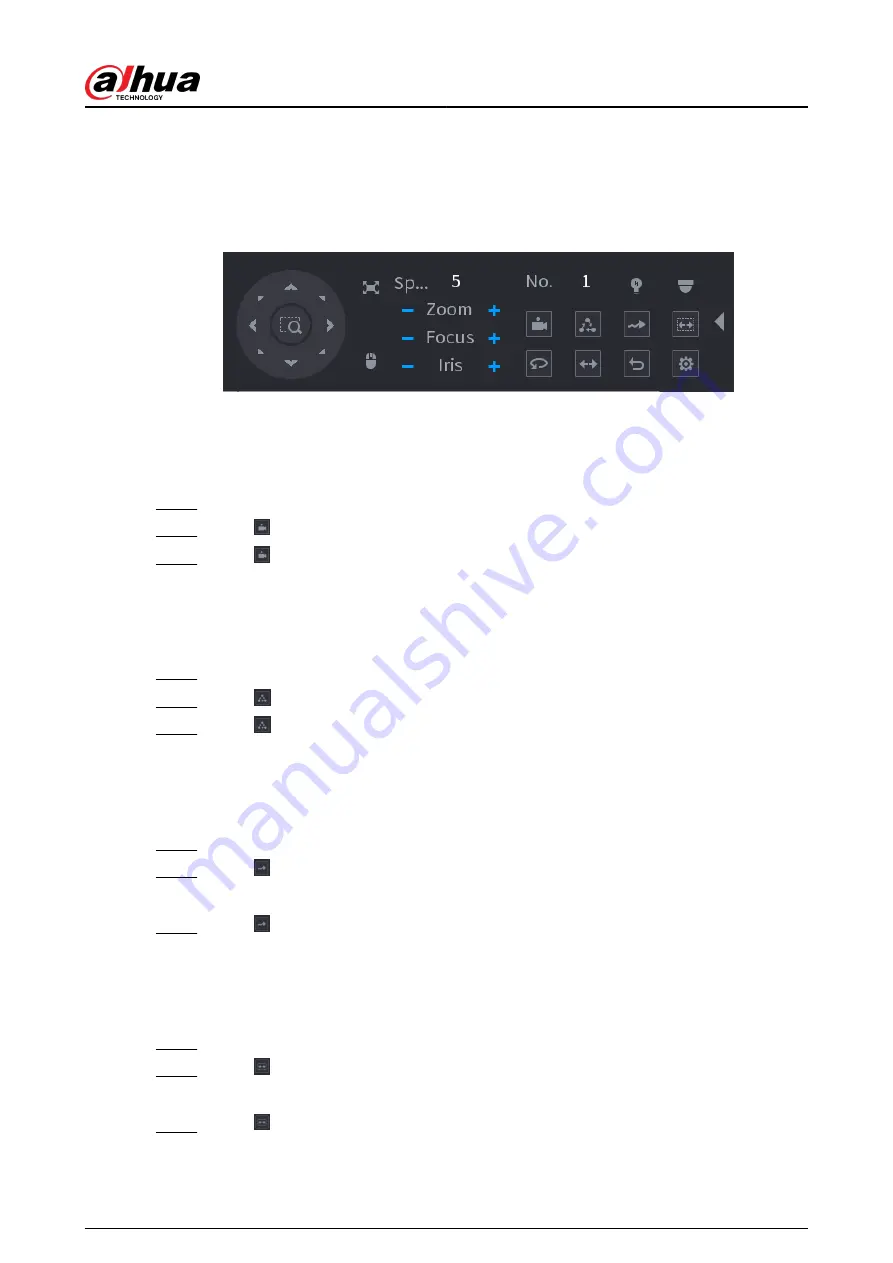
5.6.7.4 Using PTZ Functions
After you have configured the PTZ settings, you can use the PTZ functions from the expanded PTZ
control panel.
Figure 5-43 Expanded PTZ control panel
5.6.7.4.1 Presets
Procedure
Step 1
On the expanded PTZ control panel, in the No. box, enter the value of the preset.
Step 2
Click to call the preset.
Step 3
Click again to stop calling the preset.
5.6.7.4.2 Tours
Procedure
Step 1
On the expanded PTZ control panel, in the No. box, enter the value of the tour.
Step 2
Click to call the tour.
Step 3
Click again to stop calling the tour.
5.6.7.4.3 Patterns
Procedure
Step 1
On the expanded PTZ control panel, in the No. box, enter the value of the pattern.
Step 2
Click to call the pattern.
The PTZ camera moves according to the configured pattern repeatedly.
Step 3
Click again to stop calling the pattern.
5.6.7.4.4 AutoScan
Procedure
Step 1
On the expanded PTZ control panel, in the No. box, enter the value of the border.
Step 2
Click .
The PTZ camera performs scanning according to the configured borders.
Step 3
Click again to stop auto scanning.
User's Manual
151
Summary of Contents for NVR2104-I2
Page 1: ...ZHEJIANG DAHUA VISION TECHNOLOGY CO LTD V2 3 3 Network Video Recorder User s Manual...
Page 84: ...Figure 2 98 Alarm input port 1 User s Manual 71...
Page 132: ...Figure 5 8 Unlock pattern login User s Manual 119...
Page 147: ...Figure 5 23 AcuPick human detection User s Manual 134...
Page 151: ...Figure 5 27 Shortcut menu 1 User s Manual 138...
Page 217: ...Figure 5 93 Custom search 2 Step 8 Configure the search conditions as needed User s Manual 204...
Page 326: ...Figure 5 197 TCP IP Step 2 Click to configure the NIC card and then click OK User s Manual 313...
Page 376: ...Figure 5 247 Pattern login User s Manual 363...
Page 412: ...Figure 5 285 File management Step 2 Click Add User s Manual 399...






























