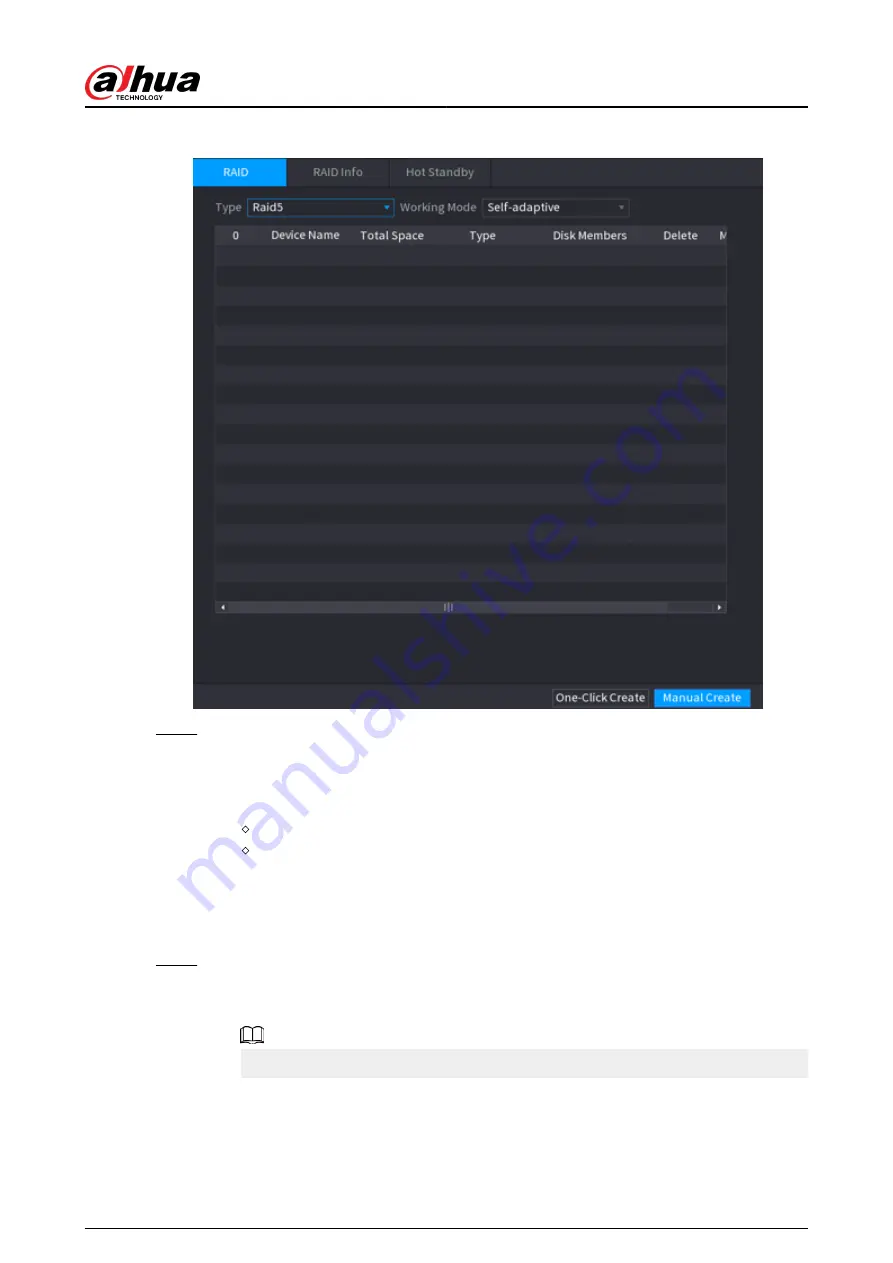
Figure 5-223 RAID
Step 2
Select RAID type and working mode.
The working mode determines how the system allocate resources.
●
Self-Adaptive: Automatically adjust the RAID synchronization speed according to the
business status.
When there is no business running, synchronization is performed at a high speed.
When there is business running, synchronization is performed at a low speed.
●
Sync First: Resource priority is assigned to RAID synchronization.
●
Business First: Resource priority is assigned to business operations.
●
Balance: Resource is evenly distributed to RAID synchronization and business
operations.
Step 3
Create RAID.
●
Automatic creation.
Select disks, and then click Create RAID. The system will create RAID 5 automatically.
Automatic creation of RAID is available only when the RAID type is Raid5.
●
Manual creation.
Select disks, click Create Manually and then follow the on-screen instructions to
create RAID.
User's Manual
343
Summary of Contents for NVR2104-I2
Page 1: ...ZHEJIANG DAHUA VISION TECHNOLOGY CO LTD V2 3 3 Network Video Recorder User s Manual...
Page 84: ...Figure 2 98 Alarm input port 1 User s Manual 71...
Page 132: ...Figure 5 8 Unlock pattern login User s Manual 119...
Page 147: ...Figure 5 23 AcuPick human detection User s Manual 134...
Page 151: ...Figure 5 27 Shortcut menu 1 User s Manual 138...
Page 217: ...Figure 5 93 Custom search 2 Step 8 Configure the search conditions as needed User s Manual 204...
Page 326: ...Figure 5 197 TCP IP Step 2 Click to configure the NIC card and then click OK User s Manual 313...
Page 376: ...Figure 5 247 Pattern login User s Manual 363...
Page 412: ...Figure 5 285 File management Step 2 Click Add User s Manual 399...






























