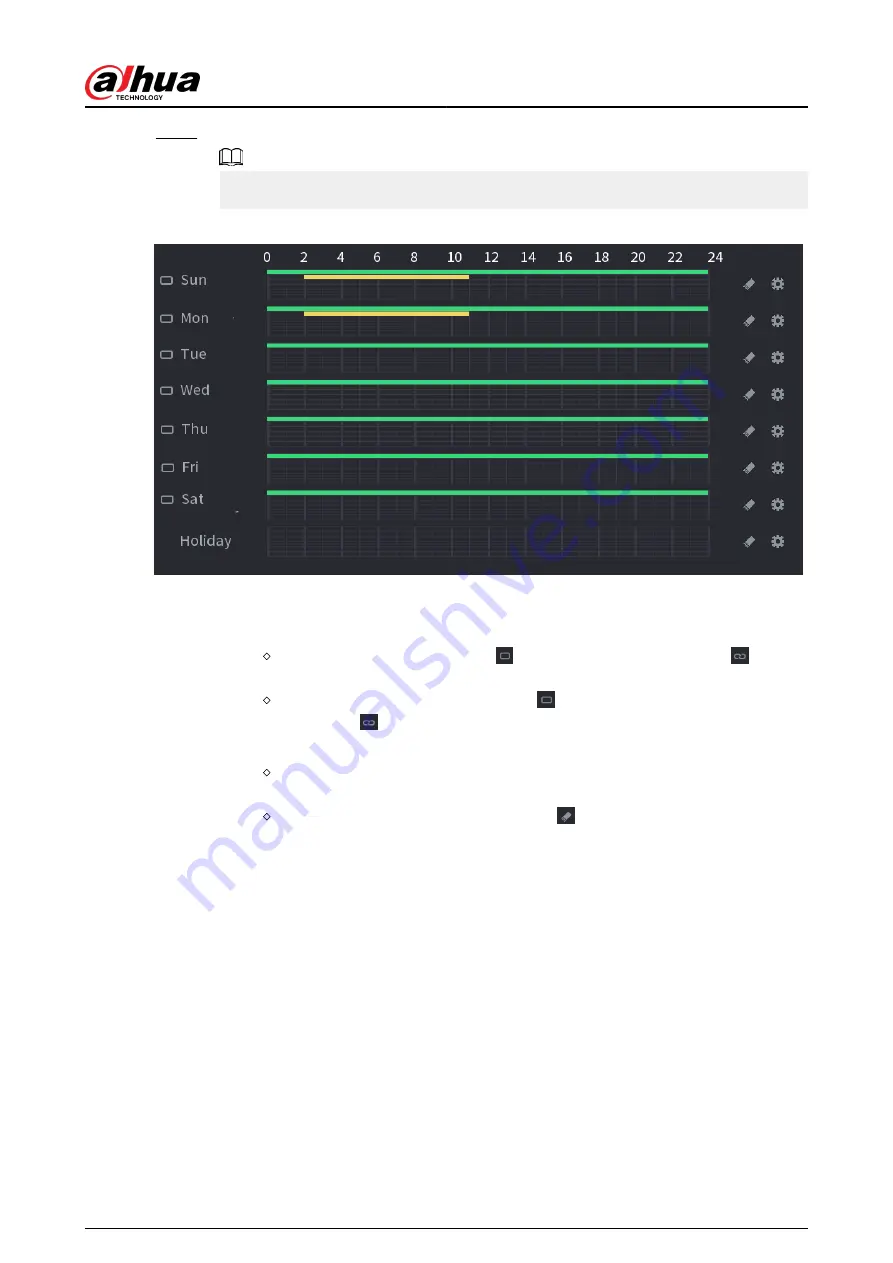
Step 4
Set recording period.
If you have added a holiday, you can set the recording period for the holiday.
Figure 5-77 Set record period
●
Define the period by drawing.
a. Select a corresponding date to set.
Define for the whole week: Click next to All. All the icon switch to . You can
define the period for all the days simultaneously.
Define for several days of a week: Click before each day one by one. The icon
switches to . You can define the period for the selected days simultaneously.
b. On the timeline, drag to define a period.
Once the time period overlaps, the recording priority is: M&A > Alarm > POS >
Intelligent > Motion > General.
Select a recording type and then click the of the corresponding date to clear
the corresponding period.
User's Manual
188
Summary of Contents for NVR2104-I2
Page 1: ...ZHEJIANG DAHUA VISION TECHNOLOGY CO LTD V2 3 3 Network Video Recorder User s Manual...
Page 84: ...Figure 2 98 Alarm input port 1 User s Manual 71...
Page 132: ...Figure 5 8 Unlock pattern login User s Manual 119...
Page 147: ...Figure 5 23 AcuPick human detection User s Manual 134...
Page 151: ...Figure 5 27 Shortcut menu 1 User s Manual 138...
Page 217: ...Figure 5 93 Custom search 2 Step 8 Configure the search conditions as needed User s Manual 204...
Page 326: ...Figure 5 197 TCP IP Step 2 Click to configure the NIC card and then click OK User s Manual 313...
Page 376: ...Figure 5 247 Pattern login User s Manual 363...
Page 412: ...Figure 5 285 File management Step 2 Click Add User s Manual 399...






























