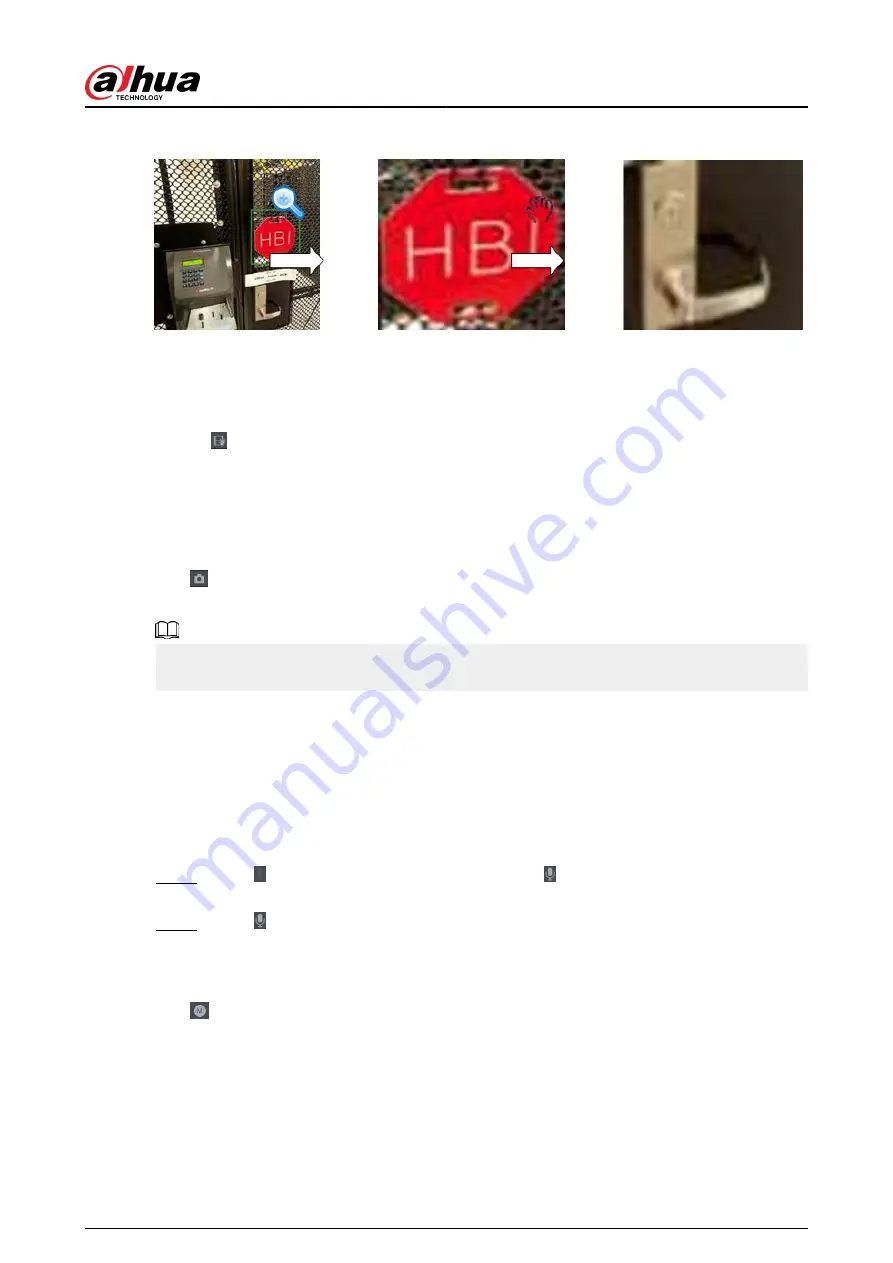
Figure 5-16 Zoom
5.6.3.3 Instant Backup
You can record the video of any channel and save the clip to a USB storage device.
Clicking to start the recording. To stop recording, click this icon again. The clip is automatically
saved to the connected USB storage device.
5.6.3.4 Manual Snapshot
You can take one to five snapshots of the video and save to a USB storage device.
Click to take snapshots. The snapshots are automatically saved to the connected USB storage
device. You can view the snapshots on your PC.
To change the quantity of snapshots, select Main Menu > CAMERA > Encode > Snapshot, in the
Manual Snapshot list, select the snapshot quantity.
5.6.3.5 Two-way Talk
Background Information
You can perform the voice interaction between the NVR and the remote device to improve
efficiency of emergency.
Procedure
Step 1
Click to start two-way talk. The icon changes to . The rest two-way talk buttons of
digital channel become dimmed.
Step 2
Click again to cancel two-way talk.
5.6.3.6 Stream Switch
Click to switch the bit stream type of the main stream and sub stream according to current
network bandwidth.
●
M: Main stream: Its bit streams are big and definition is high. It occupies large network
bandwidth suitable for video wall surveillance, storage and more.
●
S: Sub stream: Its definition is low but occupies small network bandwidth. It is suitable for
general surveillance, remote connection and more. Some models support two sub streams (S1,
S2).
User's Manual
128
Summary of Contents for NVR2104-I2
Page 1: ...ZHEJIANG DAHUA VISION TECHNOLOGY CO LTD V2 3 3 Network Video Recorder User s Manual...
Page 84: ...Figure 2 98 Alarm input port 1 User s Manual 71...
Page 132: ...Figure 5 8 Unlock pattern login User s Manual 119...
Page 147: ...Figure 5 23 AcuPick human detection User s Manual 134...
Page 151: ...Figure 5 27 Shortcut menu 1 User s Manual 138...
Page 217: ...Figure 5 93 Custom search 2 Step 8 Configure the search conditions as needed User s Manual 204...
Page 326: ...Figure 5 197 TCP IP Step 2 Click to configure the NIC card and then click OK User s Manual 313...
Page 376: ...Figure 5 247 Pattern login User s Manual 363...
Page 412: ...Figure 5 285 File management Step 2 Click Add User s Manual 399...






























