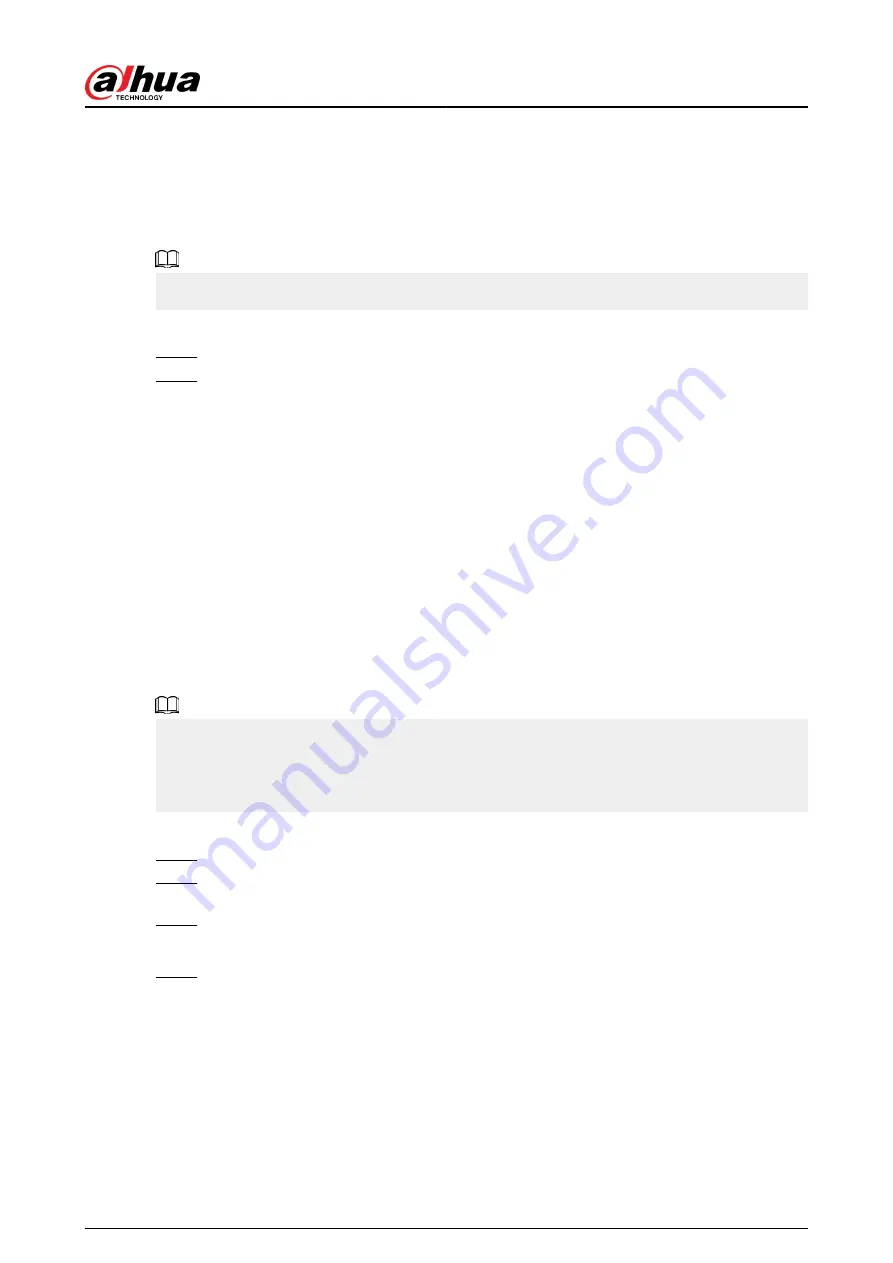
5.6.13 Smart Tracking
Track targets manually or automatically. This function is only available on the multi-sensor
panoramic PTZ camera.
Background Information
Make sure that the linked tracking function has been enabled.
Procedure
Step 1
Right-click the live video, and then select Smart Tracking.
Step 2
Select the tracking method.
●
Manual positioning: Click a spot or select a zone on the bullet camera video, and then
the PTZ camera will automatically rotates there and zoom in.
●
Manual tracking: Click or select a target on the bullet camera video, and then the PTZ
camera automatically rotates and tracks it.
●
Automatic tracking: The tracking action is automatically triggered by tripwire or
intrusion alarms according to the pre-defined rules.
5.7 Camera
5.7.1 Initializing Remote Devices
Background Information
You can change the login password and IP address of a remote device when you initialize it.
●
When you connect a camera to the NVR via PoE port, NVR automatically initializes the camera.
The camera adopts NVR current password and email information by default.
●
When you connect a camera to the NVR via PoE port after NVR is upgraded to the new version,
the NVR might fail to initialize the camera. You need to initialize the camera manually.
Procedure
Step 1
Log in to the local system of the Device.
Step 2
Right-click the live page and then select Main Menu > CAMERA > Camera List >
Camera List.
Step 3
Click Uninitialized , and then click Search Device.
The Device displays cameras to be initialized.
Step 4
Select a camera to be initialized and then click Initialize.
User's Manual
162
Summary of Contents for NVR2104-I2
Page 1: ...ZHEJIANG DAHUA VISION TECHNOLOGY CO LTD V2 3 3 Network Video Recorder User s Manual...
Page 84: ...Figure 2 98 Alarm input port 1 User s Manual 71...
Page 132: ...Figure 5 8 Unlock pattern login User s Manual 119...
Page 147: ...Figure 5 23 AcuPick human detection User s Manual 134...
Page 151: ...Figure 5 27 Shortcut menu 1 User s Manual 138...
Page 217: ...Figure 5 93 Custom search 2 Step 8 Configure the search conditions as needed User s Manual 204...
Page 326: ...Figure 5 197 TCP IP Step 2 Click to configure the NIC card and then click OK User s Manual 313...
Page 376: ...Figure 5 247 Pattern login User s Manual 363...
Page 412: ...Figure 5 285 File management Step 2 Click Add User s Manual 399...






























