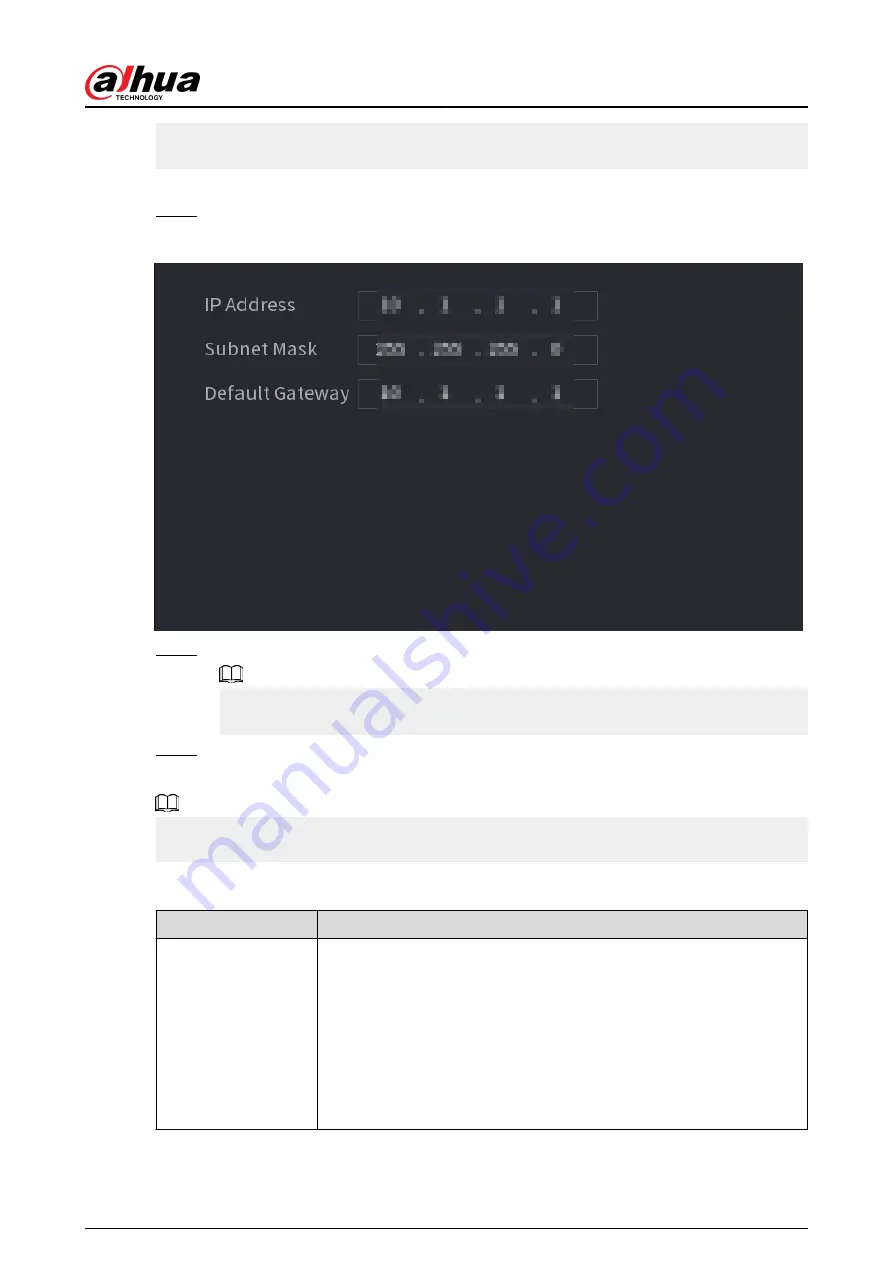
●
When connecting to a third-party IPC, make sure that the IPC supports ONVIF protocol and
DHCP is enabled.
Procedure
Step 1
Select Main Menu > NETWORK > Switch.
Figure 5-219 Switch
Step 2
Configure IP address, subnet mask, and default gateway..
Do not set the IP address to the same network segment with the NVR. We recommend
you use the default setting.
Step 3
Click Apply.
Related Operations
When connecting IP camera to PoE port, if all the channels are occupied, the system prompts you
whether to take place of one channel.
Table 5-68 PoE operation
PoE operation
Description
Connect to PoE port
When an IPC is connected to the PoE port, the system automatically
assigns the IP address to the IPC according to the set IP segment. The
NVR will try the method of arp ping to assign the IP address. If DHCP is
enabled on the NVR, the NVR will use DHCP to assign the IP address.
●
When IP address is successfully set, the system will broadcast through
the switch function. If there is a response from the IPC, it means the
connection is successful, and the NVR will log in to the IPC. You can
find the corresponding channel occupied and there is a PoE icon at
the upper-left corner.
User's Manual
338
Summary of Contents for NVR2104-I2
Page 1: ...ZHEJIANG DAHUA VISION TECHNOLOGY CO LTD V2 3 3 Network Video Recorder User s Manual...
Page 84: ...Figure 2 98 Alarm input port 1 User s Manual 71...
Page 132: ...Figure 5 8 Unlock pattern login User s Manual 119...
Page 147: ...Figure 5 23 AcuPick human detection User s Manual 134...
Page 151: ...Figure 5 27 Shortcut menu 1 User s Manual 138...
Page 217: ...Figure 5 93 Custom search 2 Step 8 Configure the search conditions as needed User s Manual 204...
Page 326: ...Figure 5 197 TCP IP Step 2 Click to configure the NIC card and then click OK User s Manual 313...
Page 376: ...Figure 5 247 Pattern login User s Manual 363...
Page 412: ...Figure 5 285 File management Step 2 Click Add User s Manual 399...






























