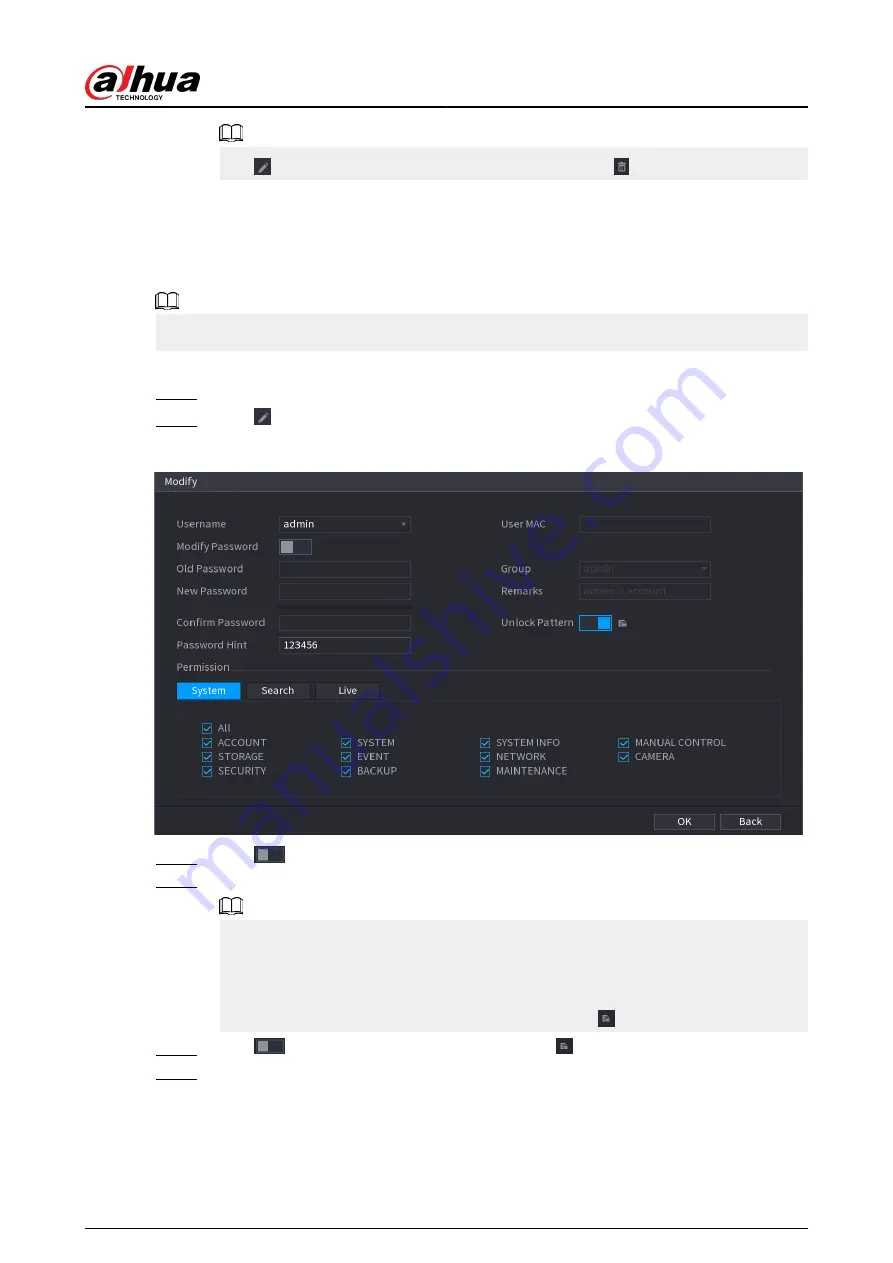
Click to modify the corresponding user information, click to delete the user.
5.13.2.2 Changing Password
Background Information
We recommend you change the password regularly to enhance device security.
Users with account permissions can change the password of other users.
Procedure
Step 1
Select Main Menu > ACCOUNT > User.
Step 2
Click of the corresponding user.
Figure 5-245 Change password
Step 3
Click
to enable the Modify Password function.
Step 4
Enter old password and then enter new password twice.
●
The password must consist of 8–32 non-blank characters and contain at least two
types of the following characters: uppercase, lowercase, numbers, and special
characters (excluding ' " ; : &).
●
For your device security, create a strong password.
●
Check the box to enable Unlock Pattern function, click .
Step 5
Click
to enable Unlock Pattern and then click to draw the pattern.
Step 6
Click OK.
User's Manual
361
Summary of Contents for NVR2104-I2
Page 1: ...ZHEJIANG DAHUA VISION TECHNOLOGY CO LTD V2 3 3 Network Video Recorder User s Manual...
Page 84: ...Figure 2 98 Alarm input port 1 User s Manual 71...
Page 132: ...Figure 5 8 Unlock pattern login User s Manual 119...
Page 147: ...Figure 5 23 AcuPick human detection User s Manual 134...
Page 151: ...Figure 5 27 Shortcut menu 1 User s Manual 138...
Page 217: ...Figure 5 93 Custom search 2 Step 8 Configure the search conditions as needed User s Manual 204...
Page 326: ...Figure 5 197 TCP IP Step 2 Click to configure the NIC card and then click OK User s Manual 313...
Page 376: ...Figure 5 247 Pattern login User s Manual 363...
Page 412: ...Figure 5 285 File management Step 2 Click Add User s Manual 399...






























