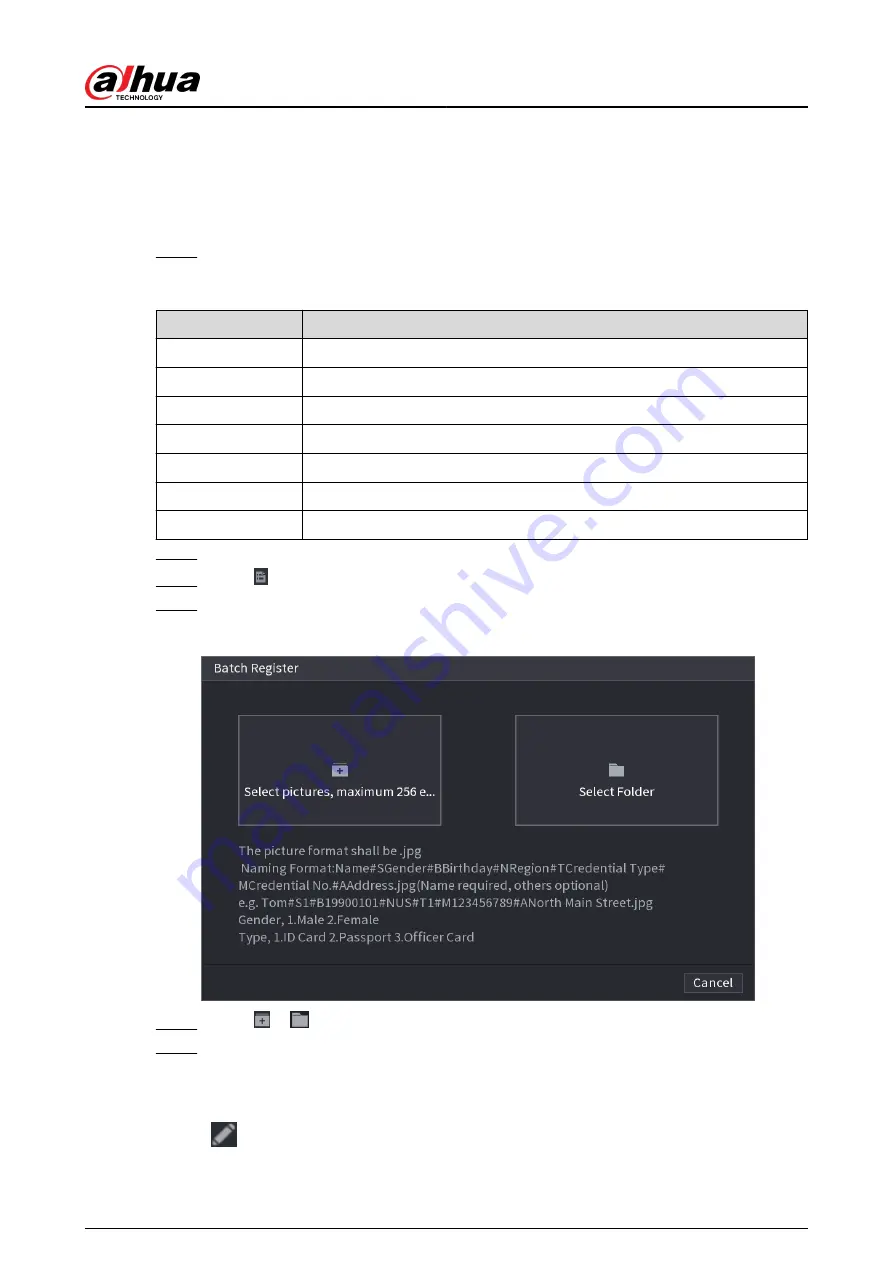
5.9.5.3.2 Adding Face Images in Batches
Background Information
The system supports batch add if you want to import several human face images at the same time.
Procedure
Step 1
Give a name to the face picture by referring to the following table.
Table 5-31 Naming rule
Naming format
Description
Name
Enter the name.
Gender
Enter 1 or 2. 1 represents male, and 2 represents female.
Birthday
Enter numbers in the format of yyyy-mm-dd.
Region
Enter the abbreviation of region. For example, CN for China.
Credential Type
1 represents ID card; 2 represents passport; 3 represents officer card.
Credential No.
Enter the credential number.
Address
Enter the address.
Step 2
Select Main Menu > AI > Database > Face Database Config.
Step 3
Click of the database that you want to configure.
Step 4
Click Batch Register.
Figure 5-114 Batch register
Step 5
Click or to import face images.
Step 6
Click OK.
Related Operations
●
Edit registration information.
Click
to modify the registration information.
●
Model face images.
User's Manual
224
Summary of Contents for NVR2104-I2
Page 1: ...ZHEJIANG DAHUA VISION TECHNOLOGY CO LTD V2 3 3 Network Video Recorder User s Manual...
Page 84: ...Figure 2 98 Alarm input port 1 User s Manual 71...
Page 132: ...Figure 5 8 Unlock pattern login User s Manual 119...
Page 147: ...Figure 5 23 AcuPick human detection User s Manual 134...
Page 151: ...Figure 5 27 Shortcut menu 1 User s Manual 138...
Page 217: ...Figure 5 93 Custom search 2 Step 8 Configure the search conditions as needed User s Manual 204...
Page 326: ...Figure 5 197 TCP IP Step 2 Click to configure the NIC card and then click OK User s Manual 313...
Page 376: ...Figure 5 247 Pattern login User s Manual 363...
Page 412: ...Figure 5 285 File management Step 2 Click Add User s Manual 399...






























