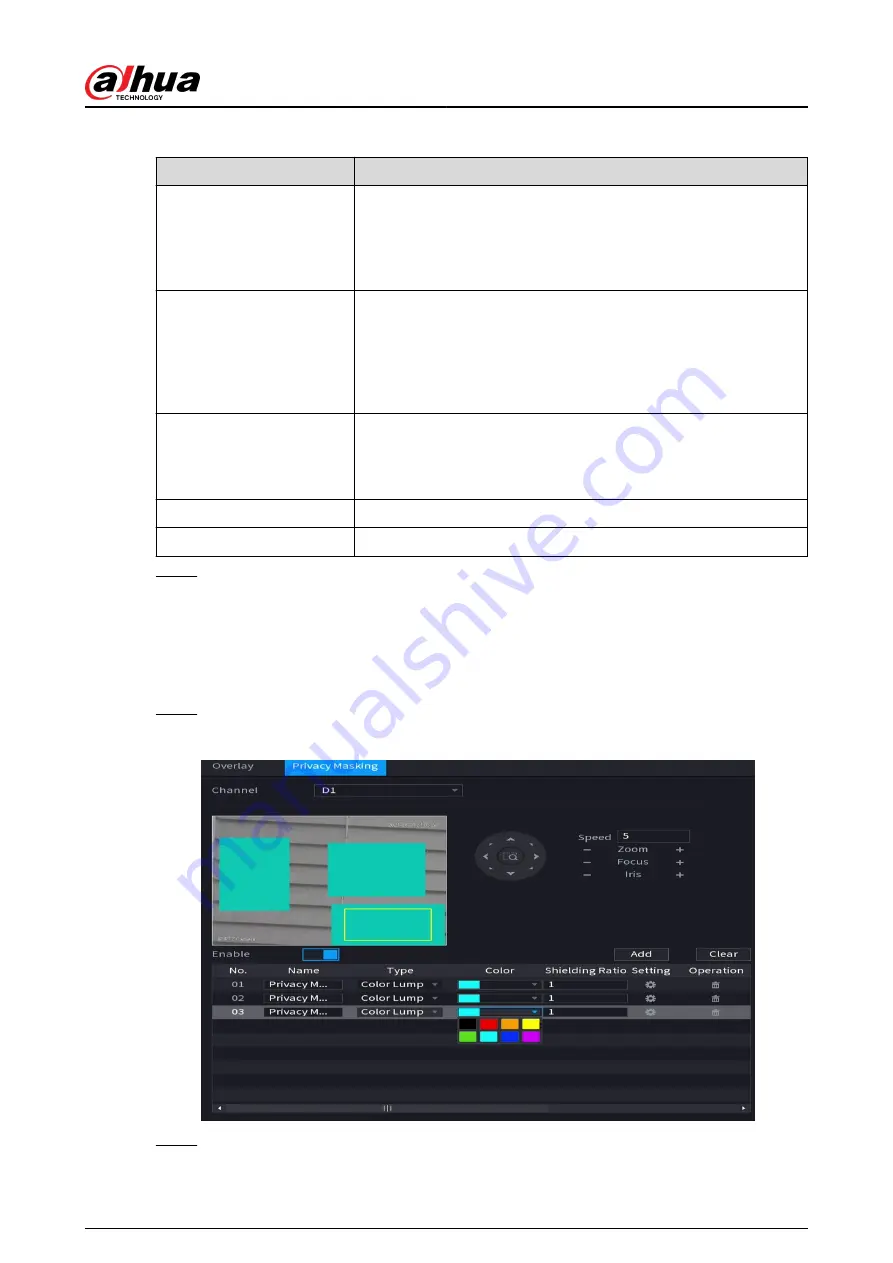
Table 5-19 Video overlay parameters
Parameter
Description
Time Title
Display the time tile on the video image in live view and playback.
a. Select Time Title.
b. Drag the time title to a desired place.
c. Click Apply.
Channel Title
Display the channel tile on the video image in live view and
playback.
a. Select Channel Title and then edit the channel title.
b. Drag the channel title to a desired place.
c. Click Apply.
Custom Title
You can customize title to be overlaid on the video image.
Click Setting to set the information such as font size, title content
and text alignment, and then click OK.
Default
Restore the overlay settings to default configuration.
Copy to
Copy the overlay settings to other channels.
Step 3
Click Apply.
5.7.5.2 Privacy Masking
You can mask certain areas of the video image for privacy protection.
Procedure
Step 1
Select Main Menu > CAMERA > Overlay > Privacy Masking.
Figure 5-65 Privacy masking
Step 2
Select a channel.
User's Manual
176
Summary of Contents for NVR2104-I2
Page 1: ...ZHEJIANG DAHUA VISION TECHNOLOGY CO LTD V2 3 3 Network Video Recorder User s Manual...
Page 84: ...Figure 2 98 Alarm input port 1 User s Manual 71...
Page 132: ...Figure 5 8 Unlock pattern login User s Manual 119...
Page 147: ...Figure 5 23 AcuPick human detection User s Manual 134...
Page 151: ...Figure 5 27 Shortcut menu 1 User s Manual 138...
Page 217: ...Figure 5 93 Custom search 2 Step 8 Configure the search conditions as needed User s Manual 204...
Page 326: ...Figure 5 197 TCP IP Step 2 Click to configure the NIC card and then click OK User s Manual 313...
Page 376: ...Figure 5 247 Pattern login User s Manual 363...
Page 412: ...Figure 5 285 File management Step 2 Click Add User s Manual 399...






























