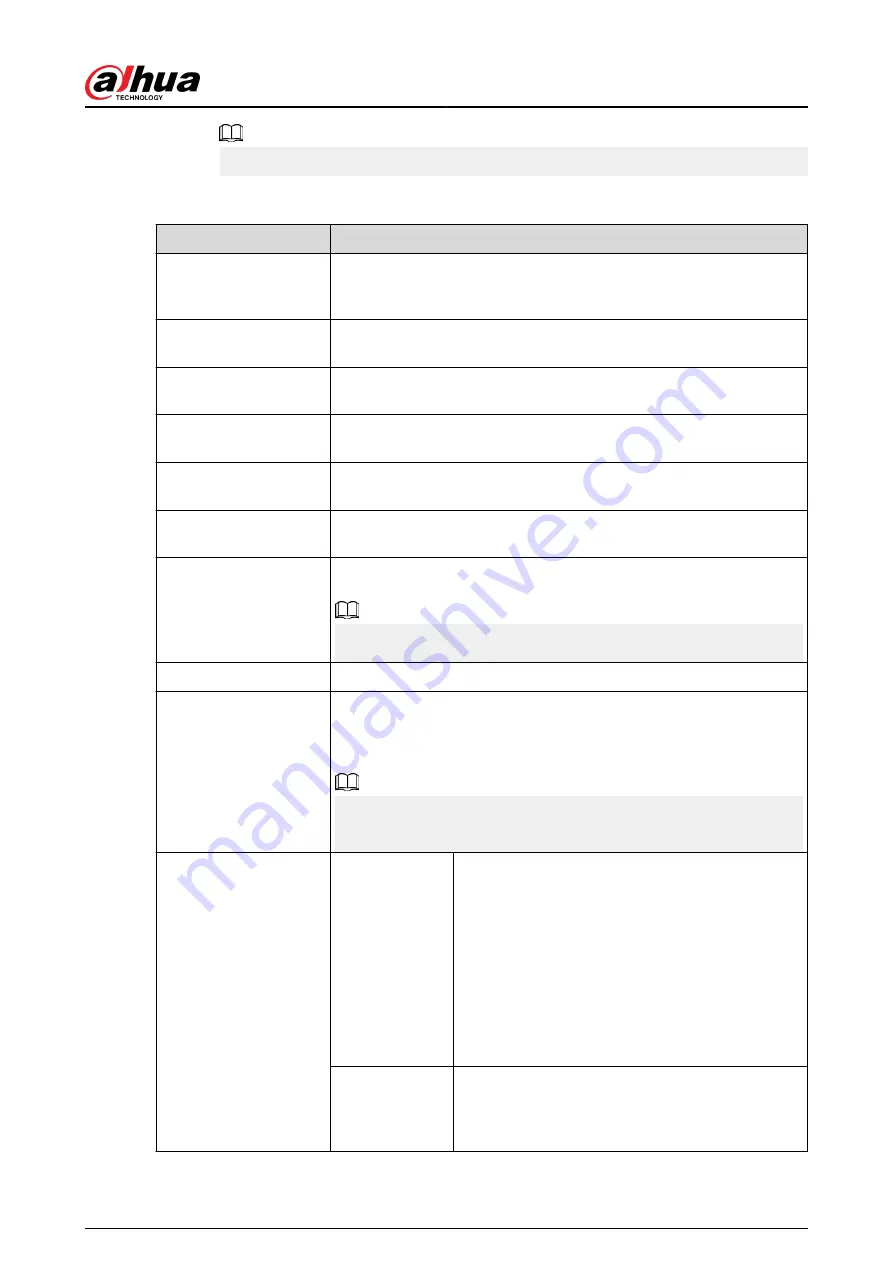
The parameters might vary depending on the camera model.
Table 5-18 Image parameters
Parameter
Description
Profile
There are three configuration files. The system has configured the
corresponding parameters for each file. You can select according to
your actual situation.
Brightness
Adjust the image brightness. The bigger the value is, the brighter the
image will become.
Contrast
Adjust the image contrast. The bigger the value is, the more obvious
the contrast between the light area and dark area will become.
Saturation
Adjust the color shades. The bigger the value, the lighter the color will
become.
Sharpness
Adjust the sharpness of image edge. The bigger the value is, the more
obvious the image edge is.
Gamma
Adjust image brightness and enhance the image dynamic display
range. The bigger the value is, the brighter the video is.
Mirror
Switch the left and right sides of the video image. It is disabled by
default.
This function is available on select models.
Flip
Set video display direction. It includes normal, 180°, 90°, and 270°.
AI SSA
After you enable AI SSA (AI Scene Self-adaptation), the camera can
detect environmental conditions, such as rain, fog, backlight, low light
and flicker, to adjust the parameters of the image to suit the conditions,
ensuring that clear images are always produced.
When AI SSA is enabled, some image parameters such as exposure and
backlight mode will become unavailable.
Exposure
Auto Iris
●
This function is available when the camera is
equipped with the auto iris lens.
●
After you enable auto iris function, the iris can
automatically zoom in and zoom out according
to the brightness of the environment and the
image brightness changes accordingly.
●
If you disable the auto iris function, the iris is at
the biggest value. The iris does not automatically
zoom in or zoom out according to the brightness
of the environment.
3D NR
This function specially applies to the image whose
frame rate is configured as 2 at least. It reduces the
noise by using the information between two frames.
The bigger the value is, the better the effect.
User's Manual
174
Summary of Contents for NVR2104-I2
Page 1: ...ZHEJIANG DAHUA VISION TECHNOLOGY CO LTD V2 3 3 Network Video Recorder User s Manual...
Page 84: ...Figure 2 98 Alarm input port 1 User s Manual 71...
Page 132: ...Figure 5 8 Unlock pattern login User s Manual 119...
Page 147: ...Figure 5 23 AcuPick human detection User s Manual 134...
Page 151: ...Figure 5 27 Shortcut menu 1 User s Manual 138...
Page 217: ...Figure 5 93 Custom search 2 Step 8 Configure the search conditions as needed User s Manual 204...
Page 326: ...Figure 5 197 TCP IP Step 2 Click to configure the NIC card and then click OK User s Manual 313...
Page 376: ...Figure 5 247 Pattern login User s Manual 363...
Page 412: ...Figure 5 285 File management Step 2 Click Add User s Manual 399...
















































