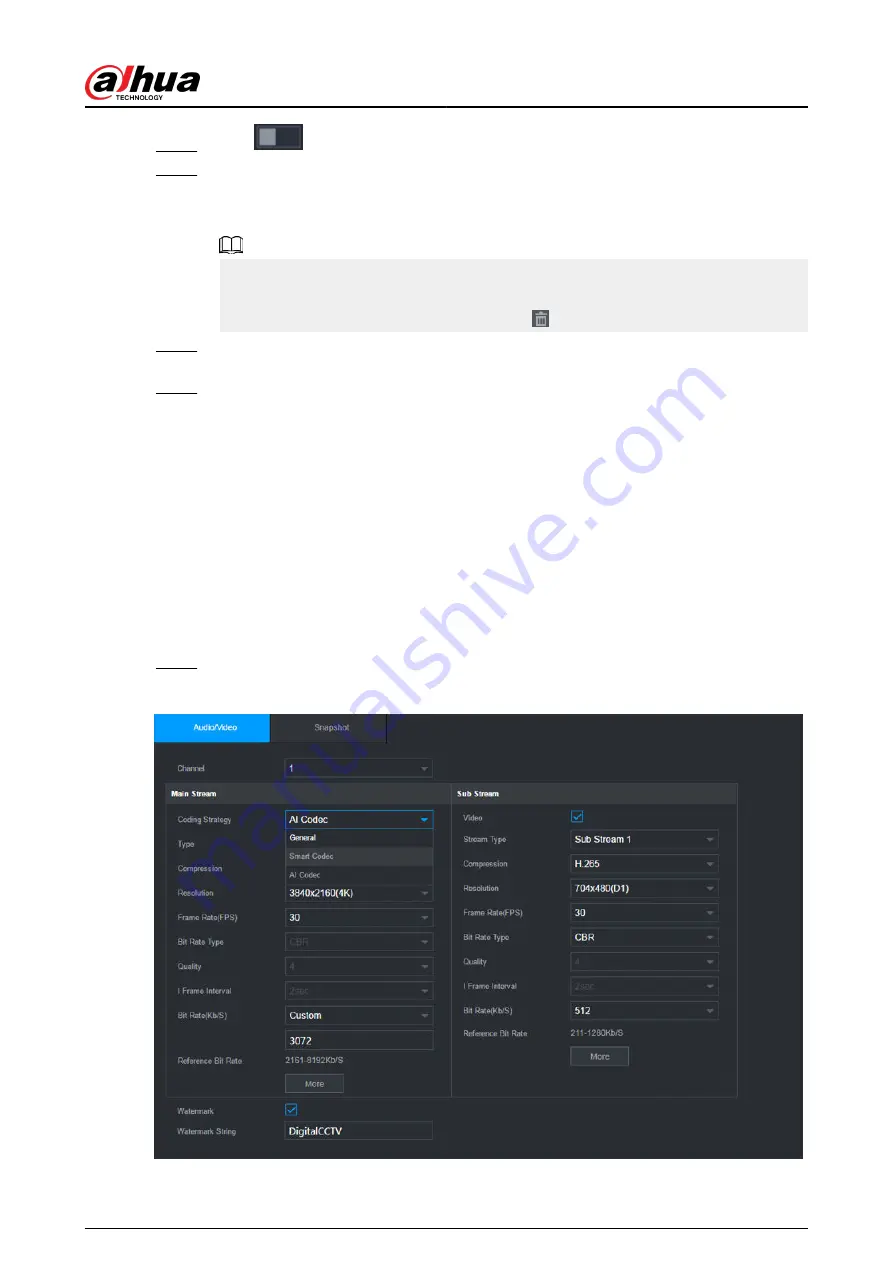
Step 3
Click
to enable privacy masking.
Step 4
Click Add, select the masking type and color, and then draw mosaic or color blocks in the
image as needed.
A masking block appears on the video image.
●
The number of masking blocks that you can add might differ depending on the
camera. You can add up to 24 masking blocks.
●
Click Clear to delete all masking areas. Click to delete a masking area.
Step 5
Drag the masking block to a desired position and then configure the type, color and other
parameters.
Step 6
Click Apply.
5.7.6 Configuring Encoding Settings
You can set video bit stream and image parameters.
5.7.6.1 Configuring Audio and Video Encoding Settings
Background Information
You can set audio and video encoding parameters such as bit stream type, compression, and
resolution.
Procedure
Step 1
Select Main Menu > CAMERA > Encode > Audio/Video.
Figure 5-66 Audio/video
User's Manual
177
Summary of Contents for NVR2104-I2
Page 1: ...ZHEJIANG DAHUA VISION TECHNOLOGY CO LTD V2 3 3 Network Video Recorder User s Manual...
Page 84: ...Figure 2 98 Alarm input port 1 User s Manual 71...
Page 132: ...Figure 5 8 Unlock pattern login User s Manual 119...
Page 147: ...Figure 5 23 AcuPick human detection User s Manual 134...
Page 151: ...Figure 5 27 Shortcut menu 1 User s Manual 138...
Page 217: ...Figure 5 93 Custom search 2 Step 8 Configure the search conditions as needed User s Manual 204...
Page 326: ...Figure 5 197 TCP IP Step 2 Click to configure the NIC card and then click OK User s Manual 313...
Page 376: ...Figure 5 247 Pattern login User s Manual 363...
Page 412: ...Figure 5 285 File management Step 2 Click Add User s Manual 399...






























